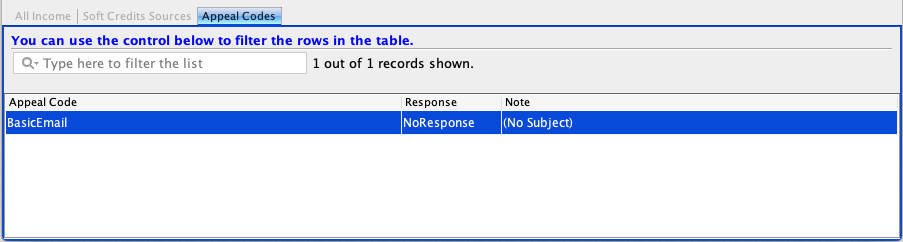Appeal Codes
An Appeal Code is how you asked for some type of income. Compass-360 Appeal Codes allow an organization to track how well various asks are doing.
Creating Appeal Codes
Appeal Codes are grouped by fiscal year, in funding needs, next to allocations. We did this for two reasons:
- To prevent creating Appeal Codes on-the-fly and potentially creating a mess.
- If the same Appeal Codes are used year over year, you can track the success of a regular ask year over year.
From the Income Module, select Funding Needs from the bottom bar.
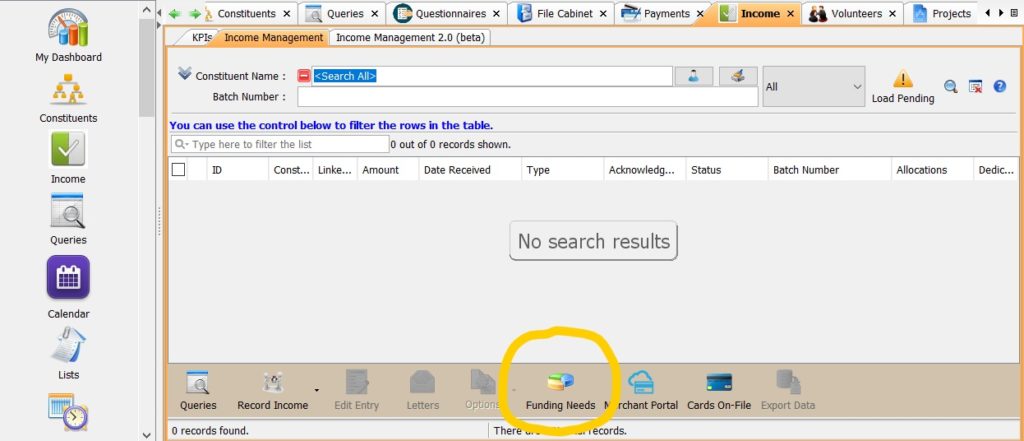
Expand the fiscal year you want to manage and highlight the Appeal Codes row, then click Add from the bottom bar.
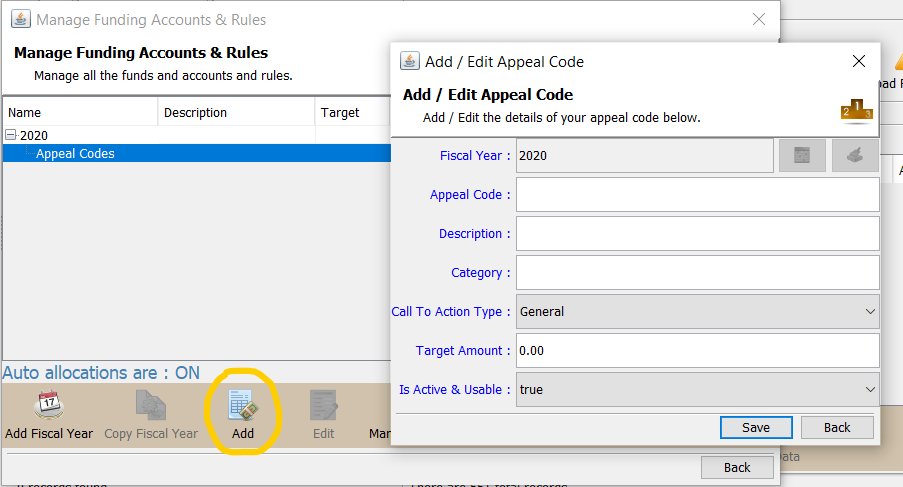
Fields
Fiscal Year
Required and set by default.
Appeal Code
Required. The Appeal Code name.
Description
Required. The description of the Appeal Code.
Category
Add a sub-group for this Appeal Code.
Call To Action Type
Required. Select the type of code this will be used for.
Target Amount
Set a target amount for the Appeal Code to be reported on later.
Is Active
Disable the Appeal Code ode if you no longer want it to be an option when sending an email or letter.
Heads Up: Once a code has been created, the name cannot be changed.
Using Appeal Codes
When sending an email, you will see an Appeal Code section in the email broadcaster. Click the left icon next to the field to select the Appeal Code you want to use. To clear the Appeal Code, select the right icon.
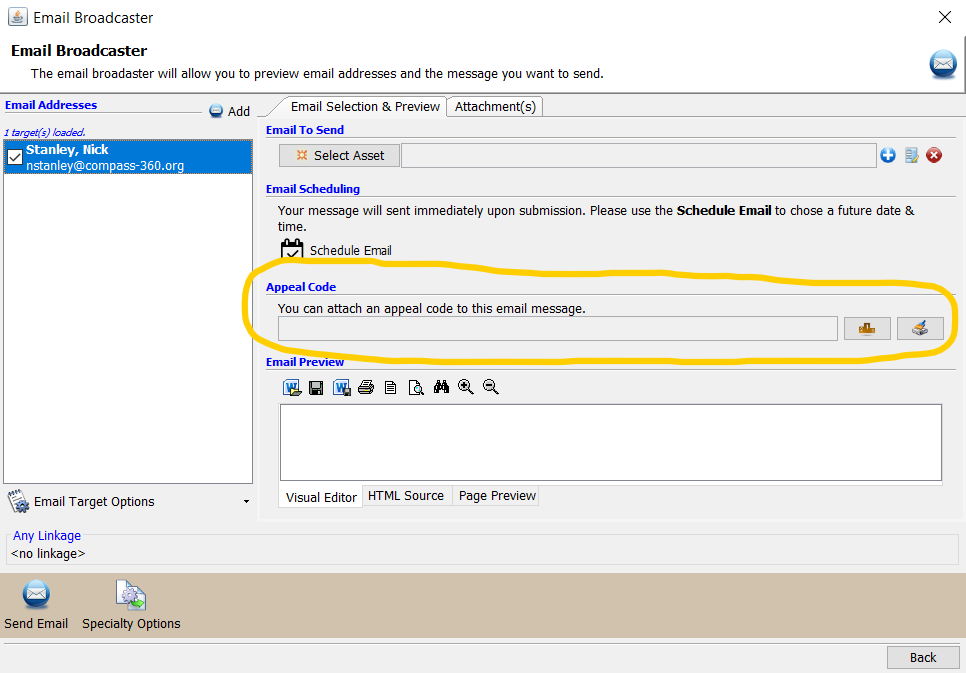
Letter
Just like an email, in the letter processor you can select an Appeal Code. Click the left icon next to the field to select the Appeal Code you want to use. To clear the Appeal Code, select the right icon.
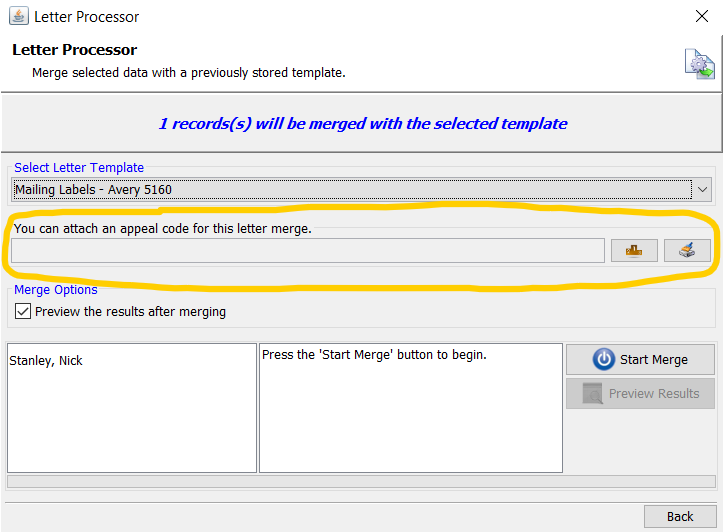
Appeal Code Merge Field
Just adding an Appeal Code to the email asset is not enough to track. If you are sending a portal URL (donation, campaign, event), the Appeal Code will need to be added to the URL.
These codes can be manually added to any URL using the Appeal Code merge field. The merge field will only be displayed if an Appeal Code is set.
Tip: Be sure to test your emails first! The Appeal Code will be appended to the URL that looks like appealCodeId=
You can find the merge field code in the common section of the Mergeable Fields selection.
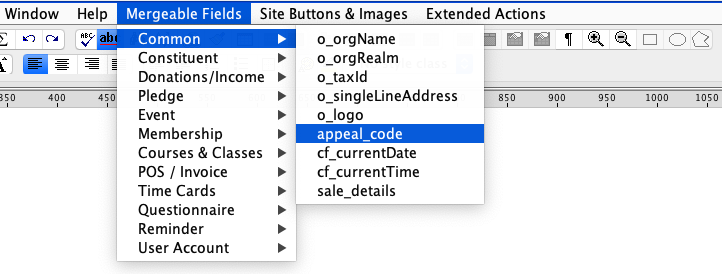
You can also use the merge field manually:
${appeal_code!''}When using a dynamic merge field that prints a URL, simply append the Appeal Code merge field to the end of the URL merge field:
${e_guest_portal!''}${appeal_code!''}If you are using a static URL, simply append the Appeal Code merge field to the end of the URL:
https://compass-360.org${appeal_code!''}Manually Adding Appeal Codes
Since not all appeal responses happen online, some codes need to be added to the income record manually. Open an income record and select the Appeal Code you want to apply to this record.
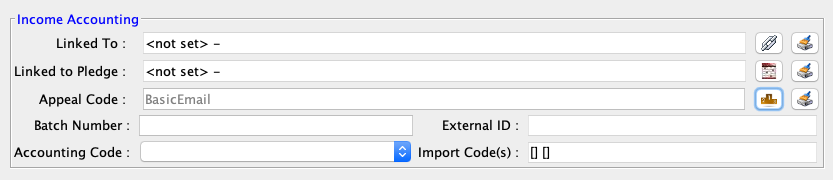
Tracking Codes
Appeal Codes are used in two places: one on the constituent record, one on the income record – if one gets created.
When an email is sent with an Appeal Code, the constituent record will have new code.
When that constituent completes a donation, the Appeal Code’s response on their constituent record will be updated and the new income record will have that code.