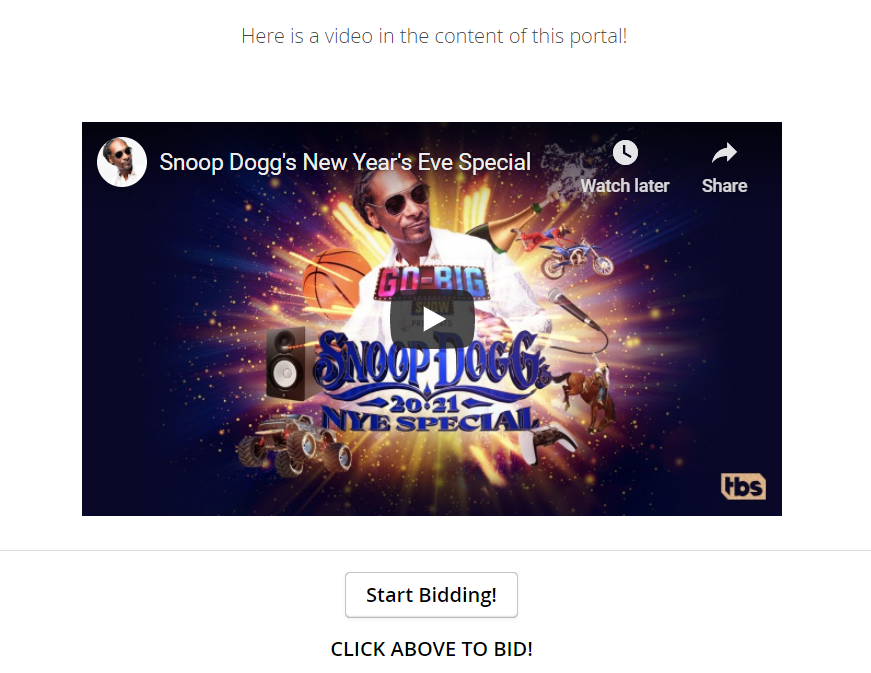Embedding YouTube Videos On Portals
A YouTube video can be embedded into Compass-360 portals that allow for custom content via the HTML. You can embed both active videos and planned Live Streams, as long as you have the video set up properly within YouTube itself.
To do this, you will need to locate the Share button for the video from YouTube directly:
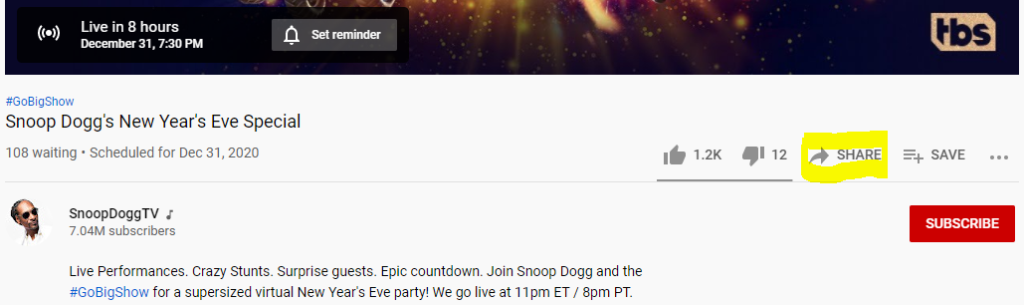
From the share options, select Embed.
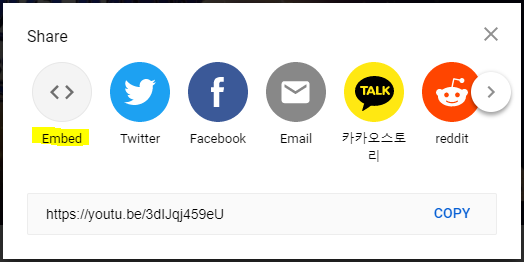
This should open the iFrame code content. Copy all of the code.
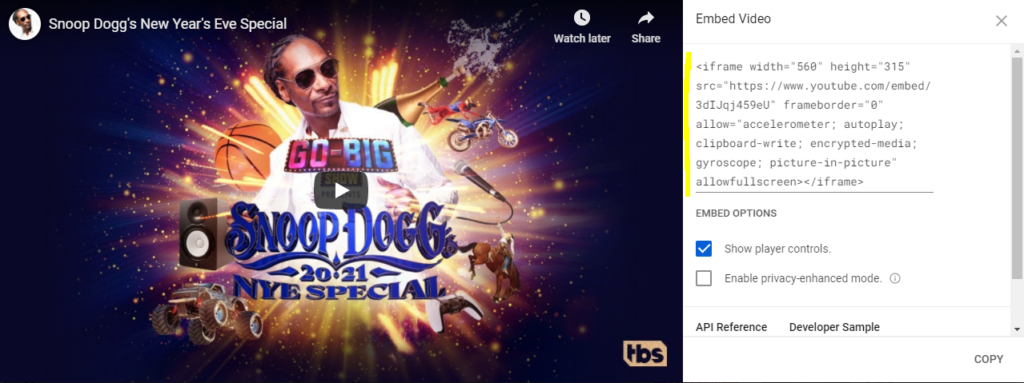
Navigate back to Compass-360 and to the CMS of the portal you would like this video to appear in. For the purposes of this guide, we’ll use the Mobile Auction Site Greeting with the Event Module.
Once you have found CMS for the portal you would like to embed the video, select HTML Source from the bottom of the content editor. This is the code of the content you entered on the Visual Editor.
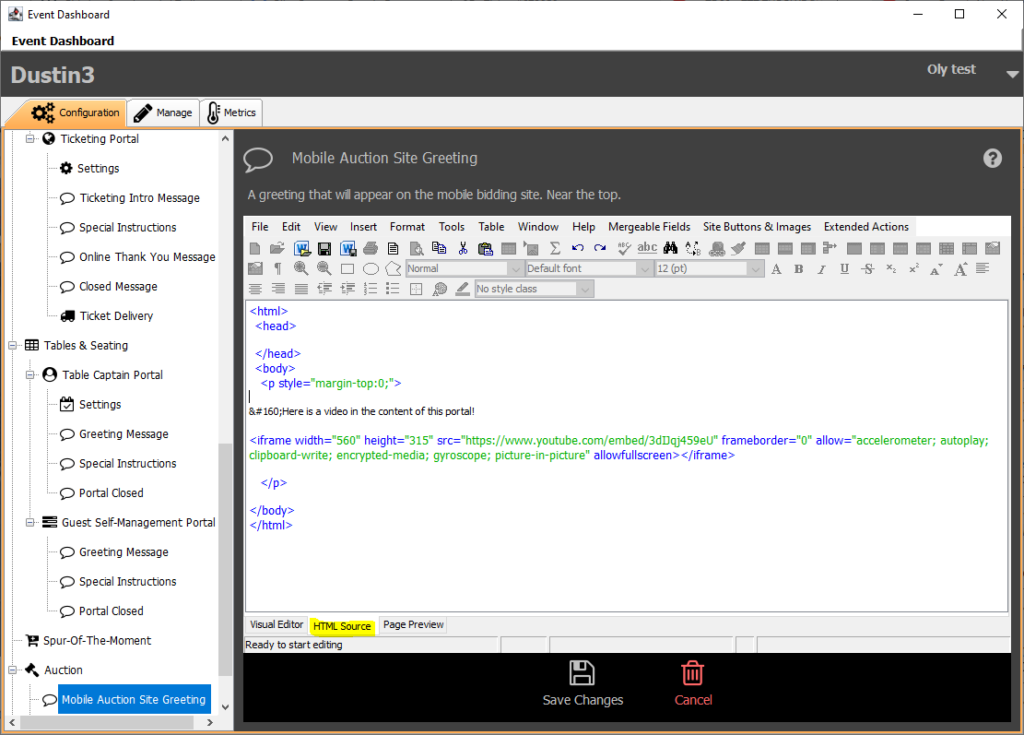
Paste the iFrame code that was copied from the YouTube where you would like it to appear within the content. Select Save Changes when finished.
Editing Alignment & Other Content
Once the YouTube video is embedded, you can return to the Visual Editor tab at the bottom to edit the alignment or other content.
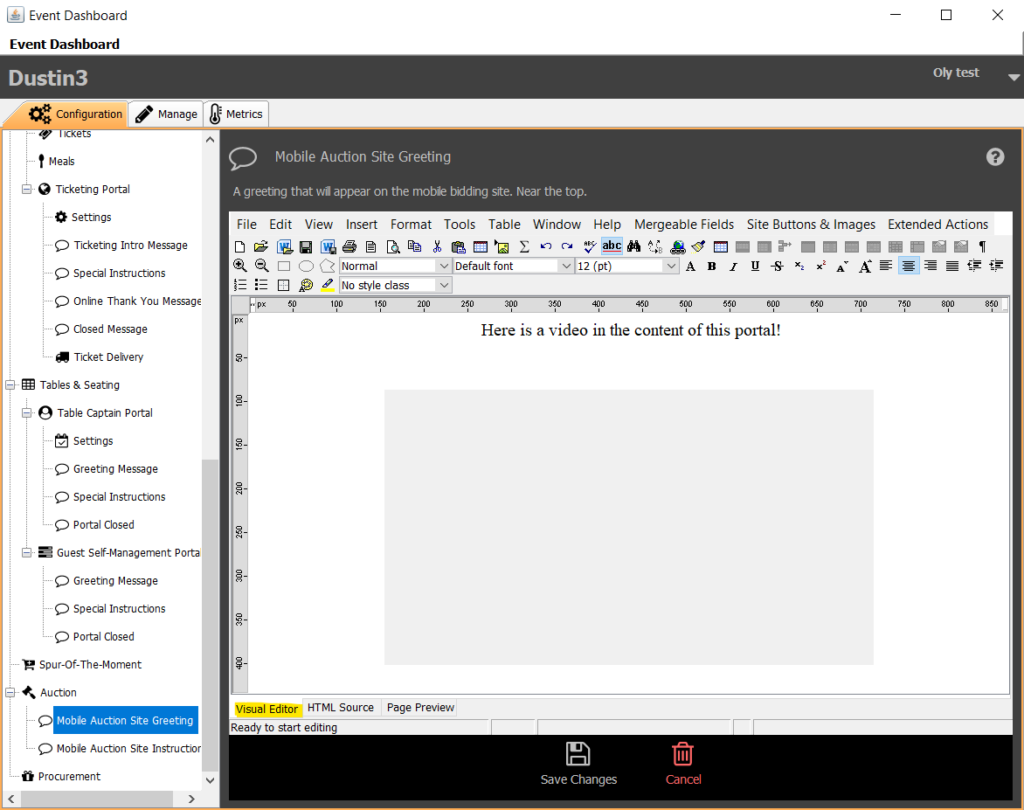
Important to note:
In the Visual Editor, the YouTube video will appear as a grey box.
Once you are done editing the rest of the content, be sure to Save Changes before navigating to the portal. When you do, you’ll see the video appears full as it did on YouTube: