Using Access Codes to Discount Tickets for Specific Attendees
You can configure ‘Access Codes’ within tickets in an event to give certain donors, attendees, or registrants access to discounted or specialized tickets that the general public cannot access.
Configuring
In the Events Module, navigate to your event. From the Configuration tab, make sure that Ticketing & Seating is selected from the Activities (also configured during initial event set-up.)
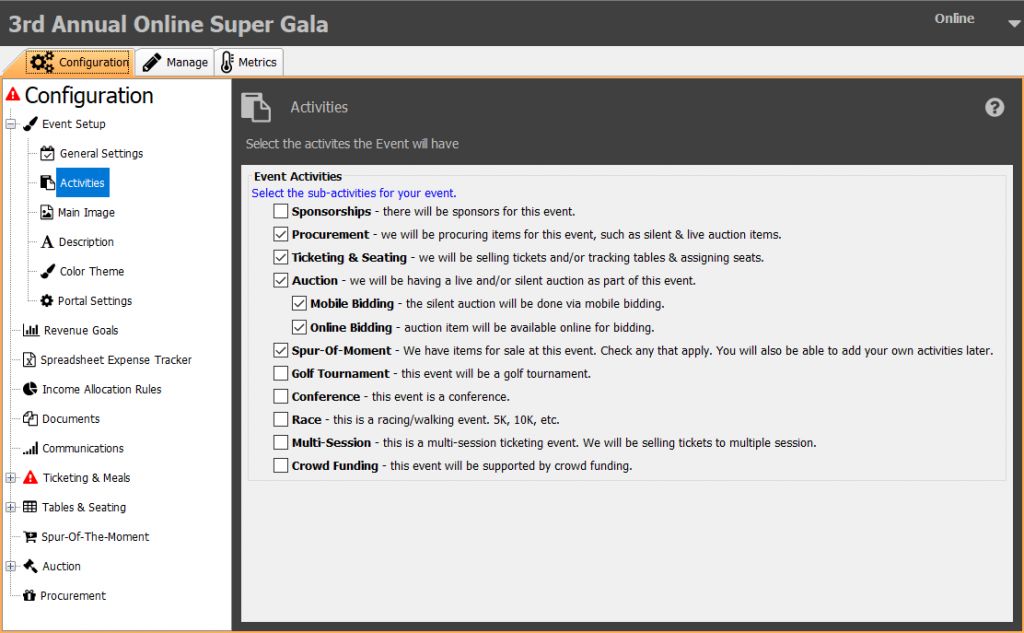
With Ticketing & Seating selected, scroll down the Configuration options, until you find Ticketing & Meals. Select the first option underneath, ‘Tickets’ to open ticketing configuration.
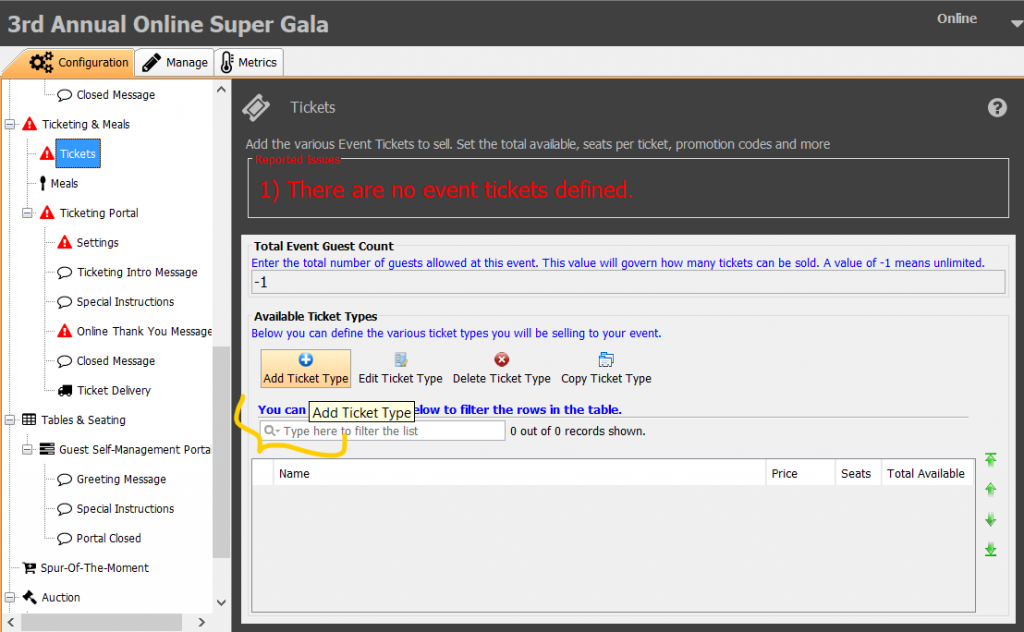
Select Add Ticket Type to add a ticket and set an access code. If you’ve already configured your initial tickets, select Edit Ticket Type. Configure the details of the ticket as needed.
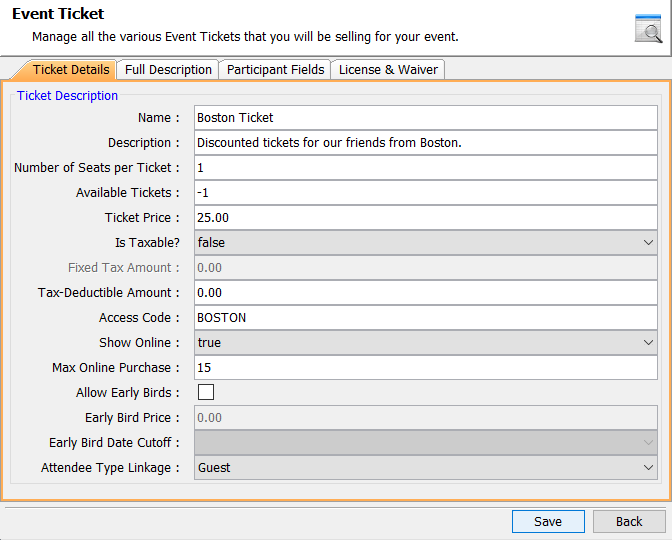
Type in the code you want attendee’s to enter to access the tickets in the ‘Access Code’ field. Make sure that the ticket is set to Show Online. When you are finished, select Save.
Important to note:
Access code tickets will not appear in your ticketing portal until the code is entered by the registrant. You still need to create general tickets to appear for general attendees.
Portal Interface
From the ticketing portal, when guests select Available Tickets, they’ll see the option in the right corner of ticket select to Enter Promotion Code.
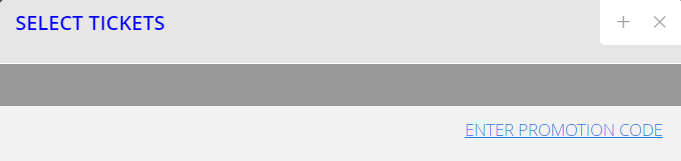
This will open a field for them to enter the configured code. Once done, they’ll select Apply Code, which will expose the ticket.
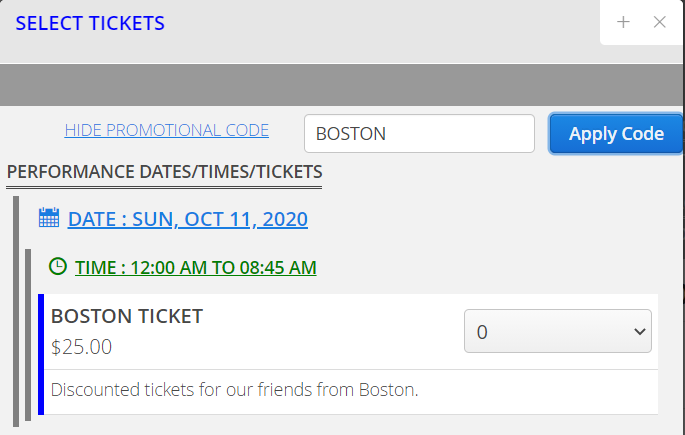
From there, they’ll be able to register as usual.