Adding Custom Tags
Compass-360 has a preconfigured list of common tags, but you can add custom tags, often unique to a data point your organization collects, that you can better field information that you need to track about your constituents.
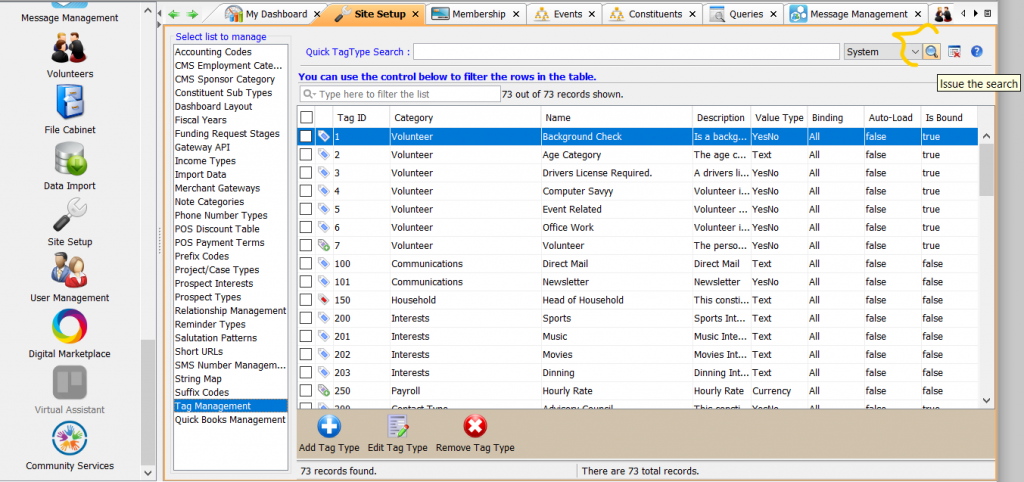
- Navigate to the Site Setup Module, and click Tag Management from the list on the left.
- Click the magnifying glass to view all existing tags.
- Along the bottom, you can see three buttons that will allow you to Add Tag Type, Edit Tag Type, Remove Tag Type.
Tag Properties
To add a new tag, select Add Tag Type.
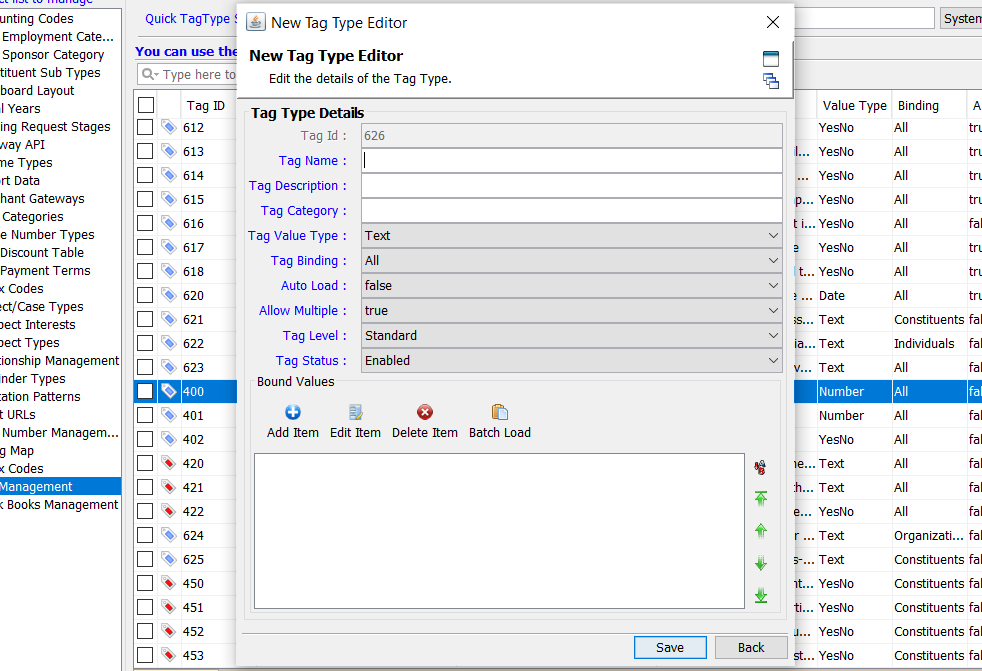
- Tag Name Enter the name of the tag.
- Tag Description Enter the description of the tag.
- Tag Category Enter a category to help organize your tags.
- Tag Value Type Enter the Tag Value. You will have the following options for the format of the data that will be used to define the tag:
- Text text entries
- Number number entries
- Date date entries
- Currency dollar amounts entries
- YesNo entry responses can only be yes or no
- TrueFalse entry responses can only be true or false
- Text Block responses can be a block of text
- Tag Binding This will allow you to set which data points these tags are available for. You also make this tag available to all data points.
- Auto Load Set this to true if you would like this tag to be automatically added if you create a constituent, event, campaign, or any other data point that supports tags.
- Allow multiple Set this to true if you would like to be able to add this tag to a single record more than once.
- Tag Status set the Tag Status to Enable to be able to use the tag.
- Bound Values are like a preset selection of options that can be attached to the value of the tag.
Bound Values
When creating a tag, you add items to the bound values. When you go to add use that tag, you must select one of those items. This prevents adding arbitrary tag values, so you know what all the possible values will be. It also prevents spelling errors or differences, such as MailingList and mailing list.
What does value even mean?
When you are entering your name into a name field (like on a donation page), the name you enter into the field is considered a value.
Taking that logic and applying it to bound values, the tag is the field, but what is entered is the value. However, because they are bound, you are limited to selecting the value that is preset.
For example, the tag can be shirt size, but the value is either small, medium or large.