Corporate Participant Campaign Portal Settings
To craft the Campaign Portal for your Corporate Participant, highlight them in the Corporate Giving Campaign Manager, then select Portal Settings.
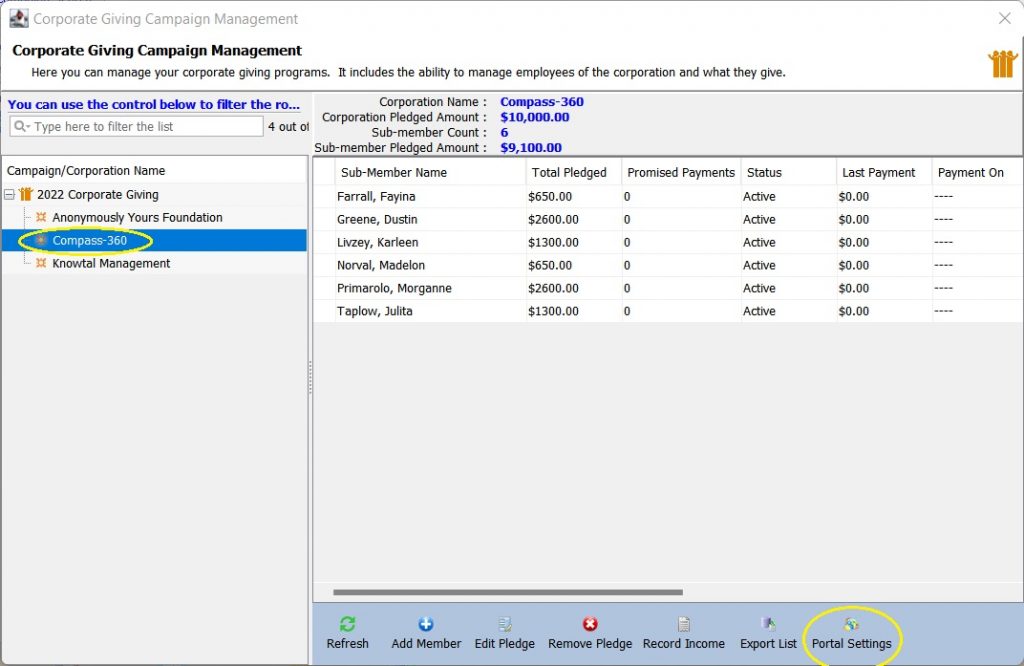
This will open the Corporate Campaign Portal Settings menu. Let’s discuss each part of this menu!
Details
The first tab is for member’s who have connected their campaigns to their website using our API and can be ignored.
Campaign Description
This tab menu allows you to craft a narrative for this campaign. There are no limits to the amount of content that can be placed in this section.
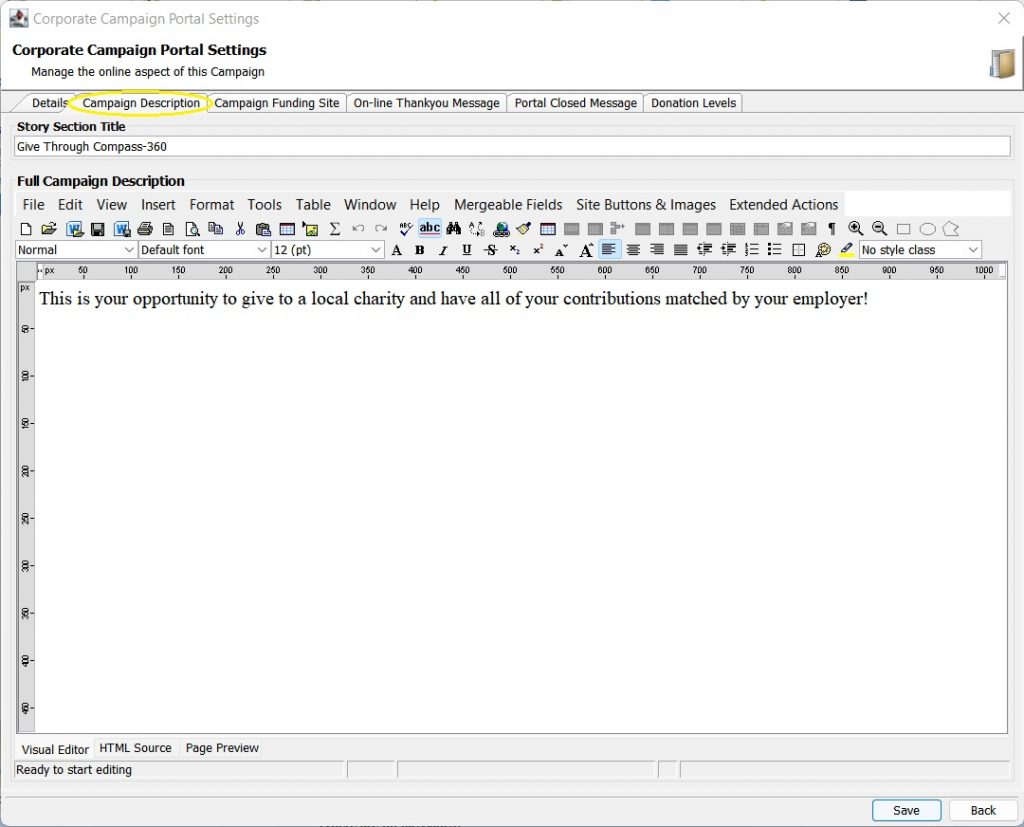
Campaign Funding Site
Here, you can set a header image for the campaign to replace the default campaign image, adjust the color theme, add a tagline, set a Donation Confirmation Email, add fields to be required for donors, and Visit the Campaign Portal in your browser.
Background Image
Set a background image for your portal, if needed.
Header Image
This will be your primary image, which appears at the top of the campaign (if the screen is condensed) or next to the donation options (if the screen is enlarged.)
General Text Color
Set the text color for the campaign portal.
Tagline and Color
Create a tagline for your portal and set the color that the tagline. This appears directly underneath the campaign’s portal name.
Complementary Background Color
If desired, you can set a complementary background color.
Donation Confirmation Email
Create or select the email that will be sent to you supporters if they make a donation in support of this campaign.
On-line Required Fields
Set which basic fields will be required from your supporters to fill out when making a donation or pledge in support of your campaign.
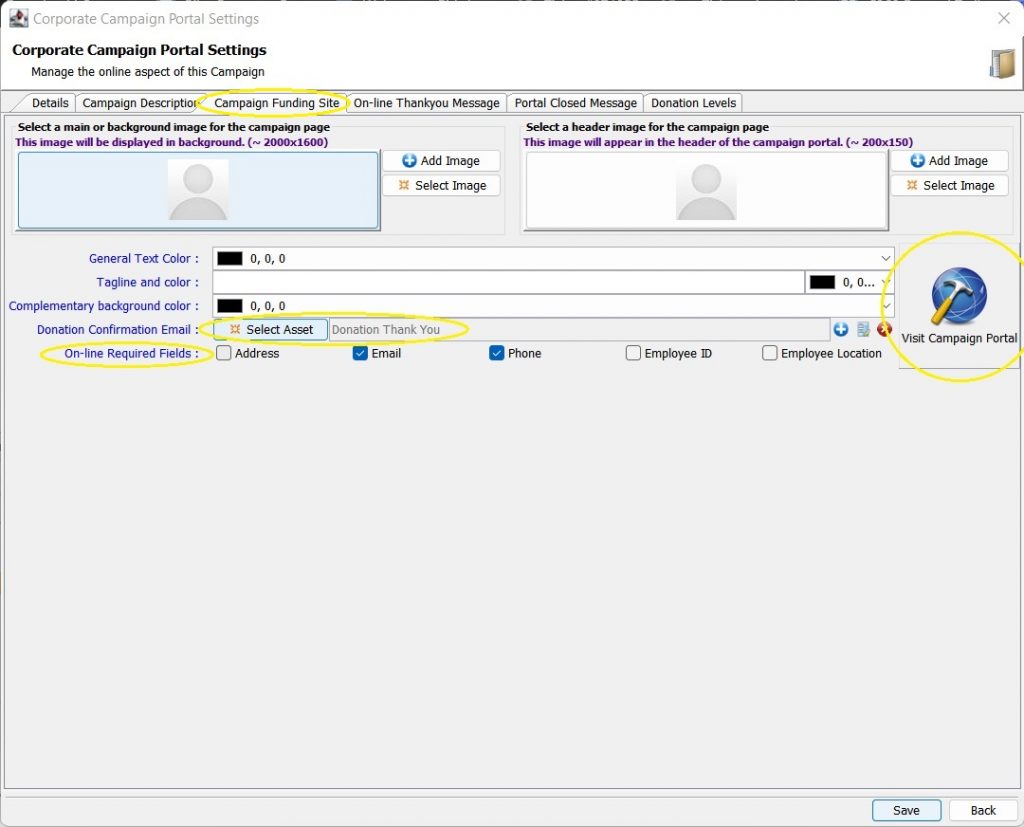
On-Line Thank You Message
This is a message you can craft to appear in portal after a gift or pledge has been made.
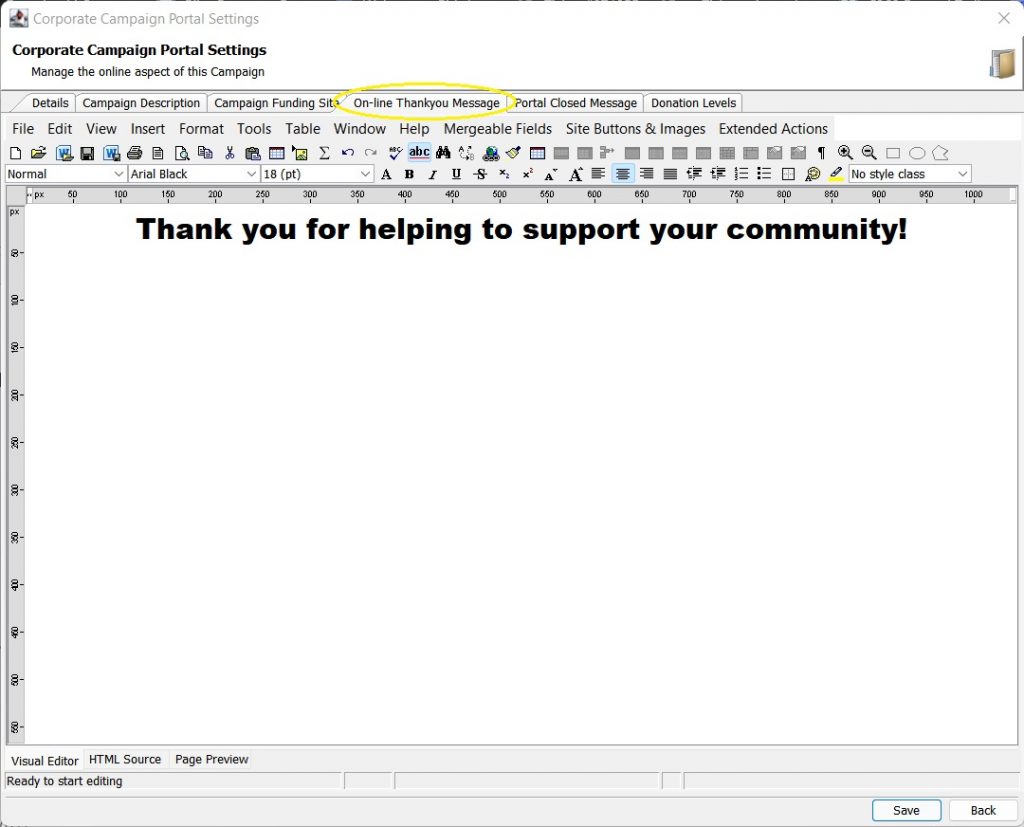
Portal Closed Message
The content filled into Portal Closed Message will appear in lieu of the Campaign Description if the campaign has been closed to new donations.
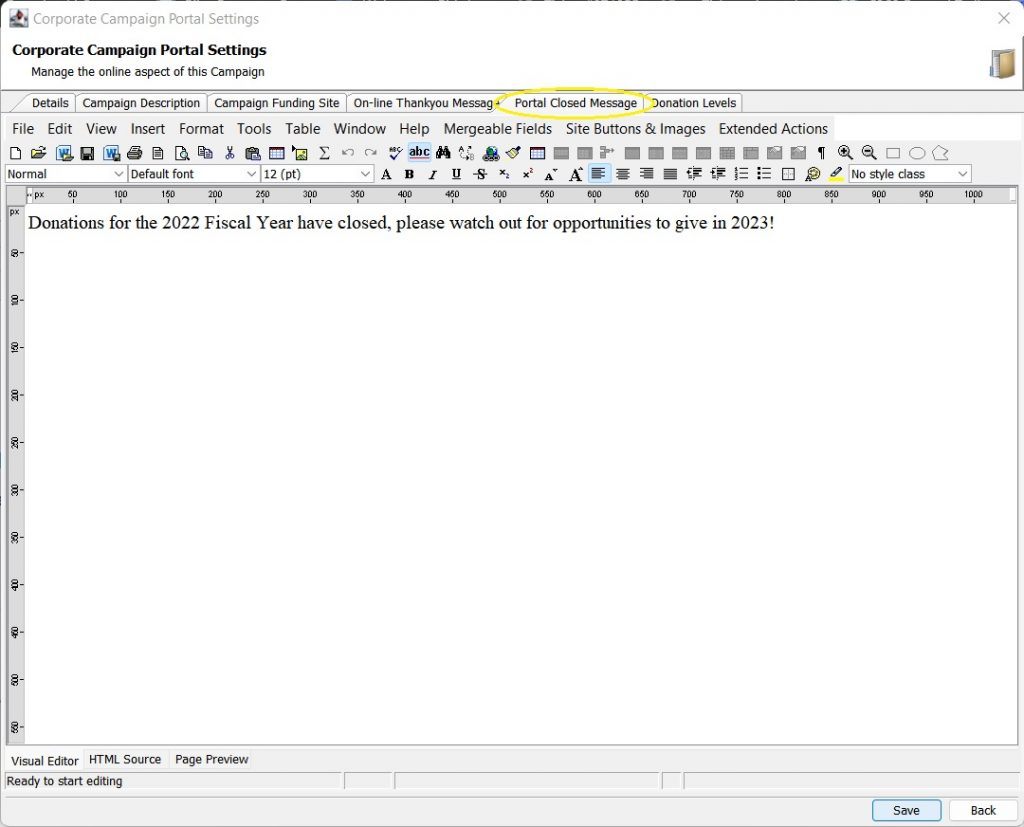
Donation Levels
The meat of configuration for corporate campaigns comes in the sixth tab, Donation Levels.
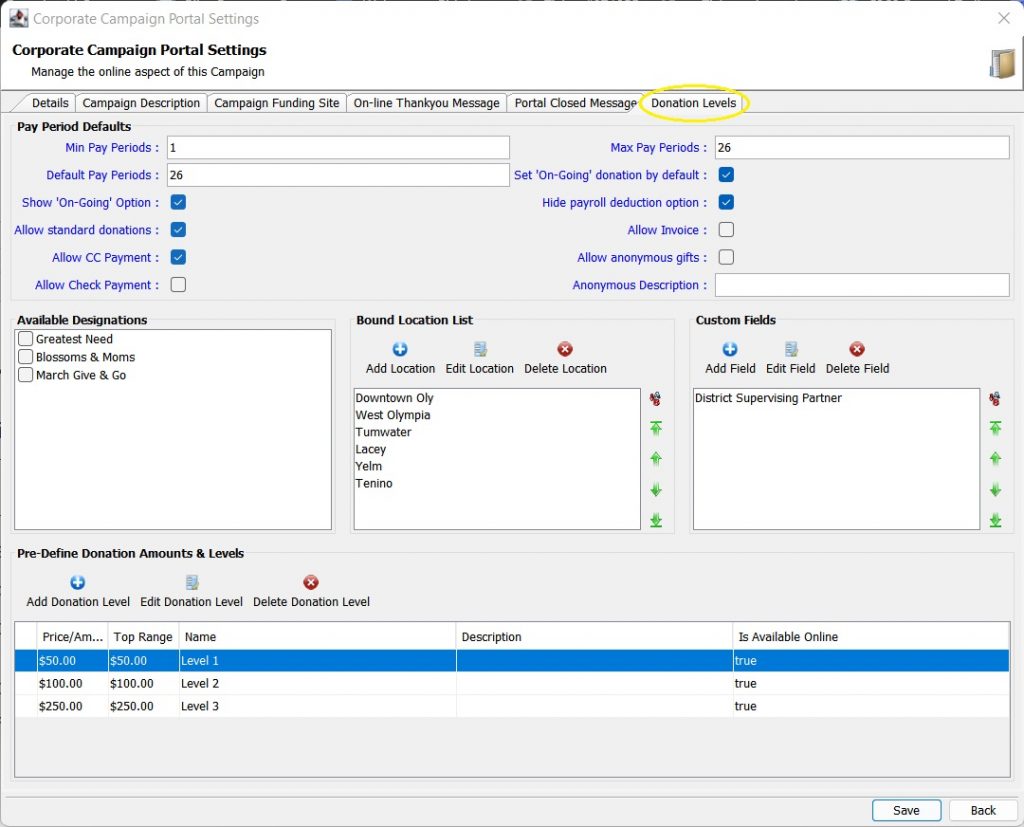
While most of the configuration fields around Donation Levels revolve around payroll deduction pledging. Other donation types, such as standard donations, check and credit card payments, can be enabled as well to allow donors to be able to contribute in a variety of ways.
You can also control deeper settings, like allowing donations to various designation funds, location options, and configuring custom fields.
Pay Period Defaults
Here is where you are able to structure the payment options including payroll deductions and alternate payment methods. Allowing for standard donations will provide for one-off gifts instead of just ongoing pledges. If you so please, you can additionally provide an option for anonymous giving.
Available Designations
If you have set up a Fund within your Fiscal Year with the type of Corporate Campaign, you will be able to set up fund designations and allocations for gifts through the portal.
Bound Location List
For example, if your Corporate Participant is a financial institution which has a number of branches in the area, you can track where gifts are coming from so long as the Required Field for Employee Location was selected in Campaign Funding Site menu.
Custom Fields
If there are questions that you would like to ask but were not covered in the setup to this campaign, you can add your own questions to have donors answer.
Pre-Defined Donation Amounts & Levels
These are not required, but if you would like to set up suggested and default donation level amounts, you can do so here by selecting Add Donation Level. Setting up your Donation Level with the same amount present for the Level and Top Range will also expose a variable input box to allow donors to give at an amount that they feel comfortable with.
Managing Corp Campaigns
Once you have set up your campaign portal your corporate supporters will be able to distribute their portal to their employees where they will be able to pledge a payroll deduction, or make a typical contribution via a direct pledge or donation.
Important to note: What pledge and donation options are available are completely customizable and independent between each campaign. One may allow pledges, while another may only allow direct donations.