Question Options
Below you will find a short description of all the question types that you can add from the builder menu.
Almost every option will ask for ‘General Questionnaire Step Settings.’ Here, you’ll see the Step ID # and will be able to configure the Internal Name and required response.
The title you give the ‘Internal Name’ will be the title of the data point, as well as the column that exports into Excel. Make sure to differentiate ‘Internal Name’ if multiple of the same question types are used or to more easily read questionnaire results.
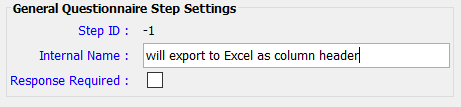
Important to note:
Don’t forget to save! Questions are not automatically saved when added to the questionnaire. Every so often, select Save and reenter the questionnaire.
Check Boxes
Otherwise known as multiple choice! Add to be able to select multiple text answers, all configurable via the Add, Edit or Delete Item options. When adding, an ‘Input’ window will appear for you to add text.
Comments
Remember essay questions in grade school? We call them ‘Comments.’ They will automatically default to limiting answers to 128 characters, but you can easily change it to any limit, or select 0 to make answers unlimited, allowing your constituents to truly
Contact Info
Gather basic contact information of the constituent filling out the questionnaire. To ensure that the questionnaire is linked to a constituent record (whether pre-existing or new), you must create a ‘Post Processing Action.’ To learn more about post processing actions, click here.
Tip: Add a second ‘Contact Info’ question to gather information for an additional constituent and use ‘Post Processing Actions’ to create a relationship between the two.
Household Information
Similar to ‘Contact Info’, you can use ‘Household Info’ to gather basic information on the Head of Household and sub-members, instead of individual constituents. Although optional, you can still field demographic information.
Currency Box
Add ‘Currency Box’ to your questionnaire when you want respondents to answer with a number. You can also specify a numerical value.
Date Box
Add ‘Date Box’ to your questionnaire when you want respondents to answer with a date.
Divider
Add this element to add a dividing line to your questionnaire – for aesthetic purposes only. Dividers are not editable.
Done
You MUST add a ‘Done’ button for respondents to be able to submit their questionnaire to you. You can configure the language to read Done, Submit, Apply, etc. This should be the last option on your questionnaire.
File Upload
This will allows respondents to drag and drop files to be uploaded into your Compass-360 electronic file cabinet.
Important to note:
‘File Upload’ currently only functions when questionnaires are accessed via desktop.
Image Reference
Add an image to your questionnaire – for aesthetic or intructional purposes only.
Make Payment
This will allow you to collect payments through your questionnaire.
Intro Message
Add a brief introduction message to the start of your questionnaire. There is no response option for your respondents – it is for aesthetic or instructional purposes only.
Number Box
Responses to a question of this type are required to be numerical responses.
Pull Down Box
Adding a ‘Pull Down Box’ will allow you to configure a question to which respondents can select their answers from a drop down selection of answers.
Radio
Adding a ‘Radio’ option will allow you configure a question where respondents can select a single radio button as their response.
Single Text Line
This can be used to add a single line of text at any point in the questionnaire. There is no response option for your respondents – it is for aesthetic or instructional purposes only.
Text Block
This can be used to add a block of text at any point in the questionnaire. There is no response option for your respondents – it is for aesthetic or instructional purposes only.
Signature Box
This feature can be used to collect an electronic signature and signature date via the questionnaire.
Volunteer Attribute
You can use this to collect attributes about possible volunteers.