Reviewing the Results of your Questionnaire
Once survey results have been submitted, you can review the results of the questionnaire by right clicking on the Questionnaire, and choosing View Questionnaire Results.
Tip: Be sure to setup the questionnaire staff notification from the site setup module so your team can be notified of submissions. You can also add a post processing action to send an ad-hoc email upon every submission.
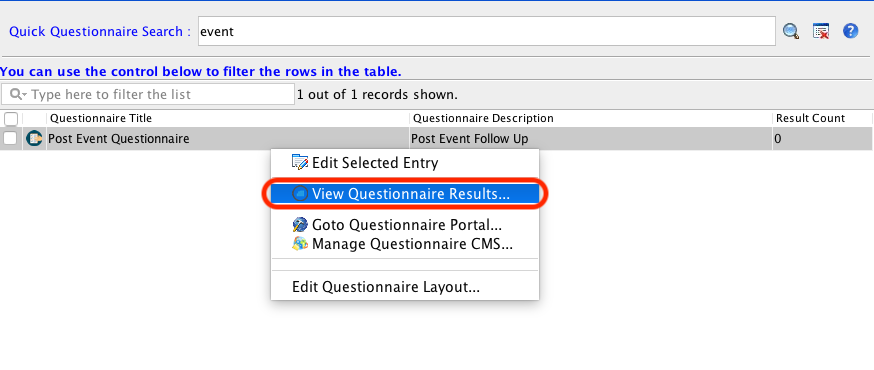
You will see the Questionnaire Result Browser tool pull up, with the list of submitted questionnaires listed on the left. If you click on any entry, you will be able to see the individual responses for that individual.
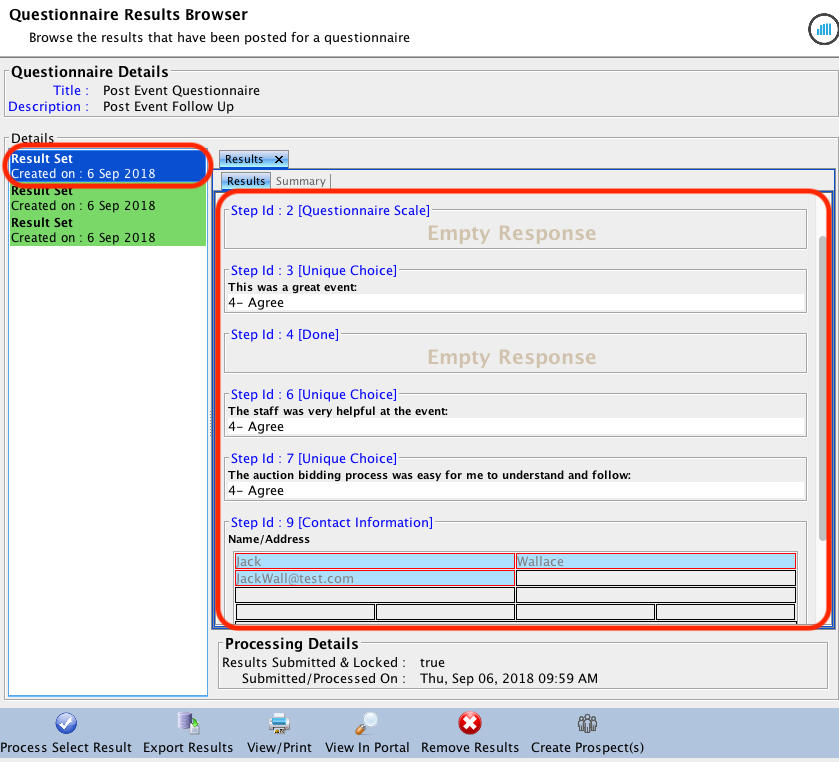
You can then act upon these results with the buttons at the bottom of the window.
Options
Process Select Results
Allows you to process any post processing actions you have set up with the survey.
Export Results
Allows you to export the results of the survey to Excel.
View / Print
Allows you to view the results of each questionnaire in a condensed way for easy printing.
Remove Results
Allows you to remove the Questionnaire results.
Create Prospects
Allows you to create a prospect record for the individual that filled out the questionnaire.