Batch Income Recording
The batch entry tool allows you to quickly enter income, individually or in batches.
New Batch
First you’ll want to fetch the newest batch number. Batch numbers are created automatically in the following format, MM/DD/YYYY-#. If more than one batch is entered on a day, the leading digit will be incremented by one.
In the top left, click Fetch next batch number to get the next batch number.
Batch numbers are not required, but are a good way to keep your income records organized.
Adding Income
On the left hand side, you will see every field available for an income record. First search for a constituent to link the income to. This is a quick search typeahead that will allow you find constituents by name. Select the constituent you want by clicking on their name.
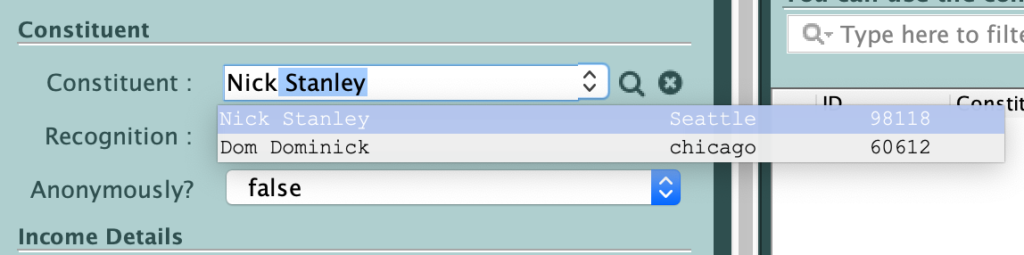
Continue to enter information as needed.
Acknowledgement / Letters
You can select the specific letter that can be printed from the Advanced Letter Processor. This allows you to customize the letter for every income record.
Linkages
Much like the constituent searcher, the Linked To and Appeal Code fields will allow you to quickly type and search. Both of these fields also have a 
The Lined To field will show Campaigns and Events.
The Appeal Code field will only show Appeal Codes from the current fiscal year.
Save
When you’re ready, click Save / Add To Batch. This will immediately save the income record and will show in the table to the right. If you need to edit the record, simply click on the row and edit in the form on the left.
Reporting
Now that you have income created within the batch, you will see summary fields at the bottom of the table.
Receipting
There are two batch reports we have provided. Summary and Detail. These will produce a PDF that you can download and print to keep for your records or report to accounting.
Batch Defaults
If you find yourself entering in the same information for many gifts, use the batch defaults to set values that are shared across every gift you are about to enter.
For example, if you have a handful of checks that are all linked to the same event, click Set Batch Defaults and set the Linked To field to your event.
Hot Keys
To speed up entering income records, we have added some hot keys.
CTRL + N to open Notes
CTRL + T to open Tags
CTRL + R to open Reminders
CTRL + D to open Documents
CTRL + K to open Allocations
CTRL + S to open Soft Credits
CTRL + E to open Dedications
CTRL + O to open Solicitors
CTRL + I to open Invoices