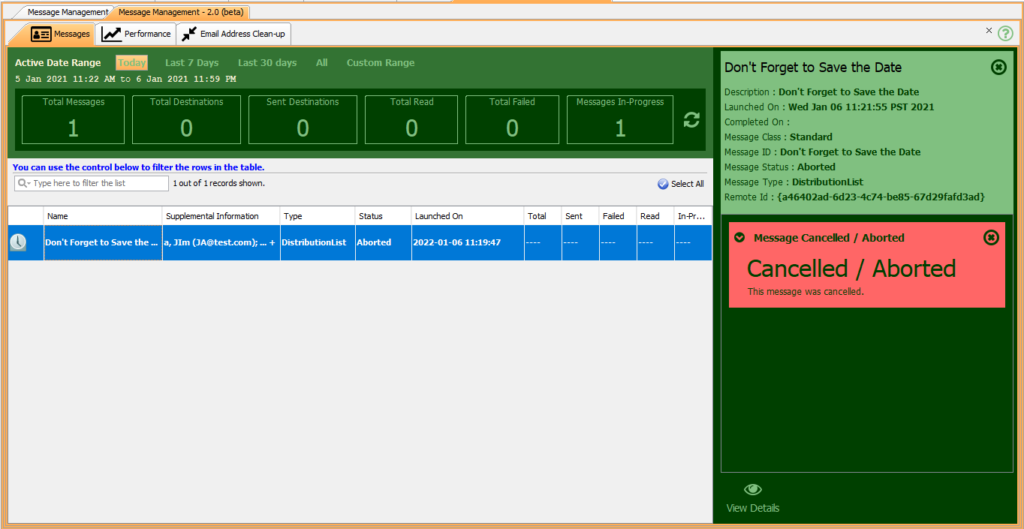Canceling Scheduled Emails
If you have scheduled an email to be sent out, but need to cancel it or make adjustments to the asset, you can cancel the scheduled email via the Message Management Module.
Locate the scheduled email by using the date ranges.
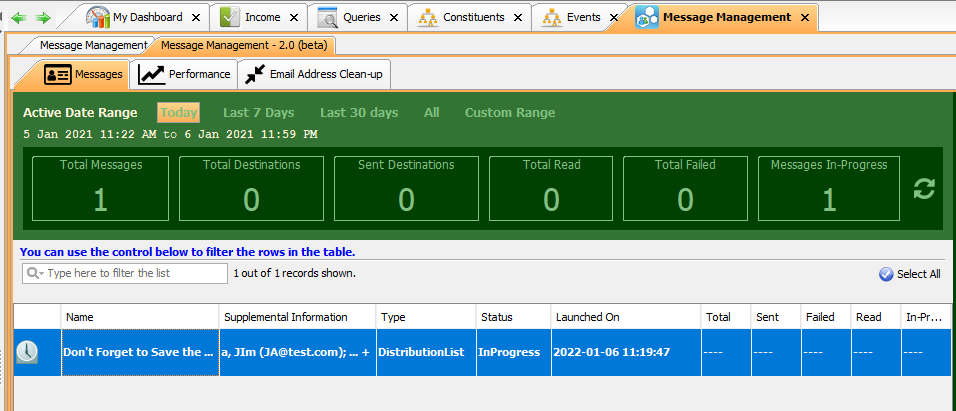
Once found, double-click on the email to open the Message Details panel on the right side bar:
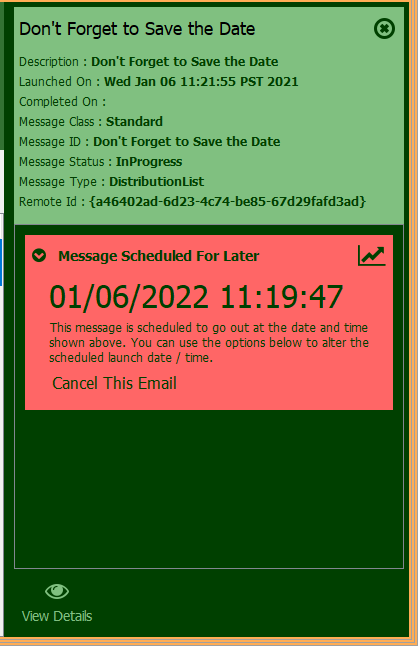
If the email hasn’t been deployed, the option to Cancel This Email. Selecting it will open a confirmation window, which will as you to confirm the cancellation.
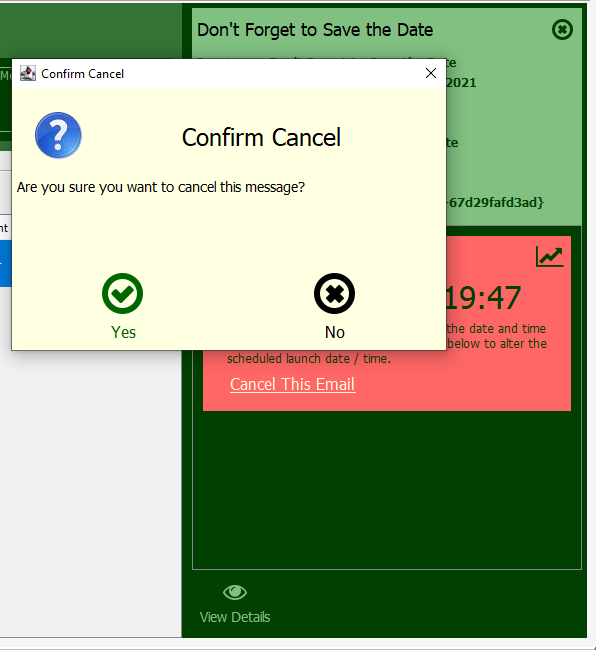
After confirming, another message will pop up alerting you that email has been cancelled. Select Dismiss to exit.
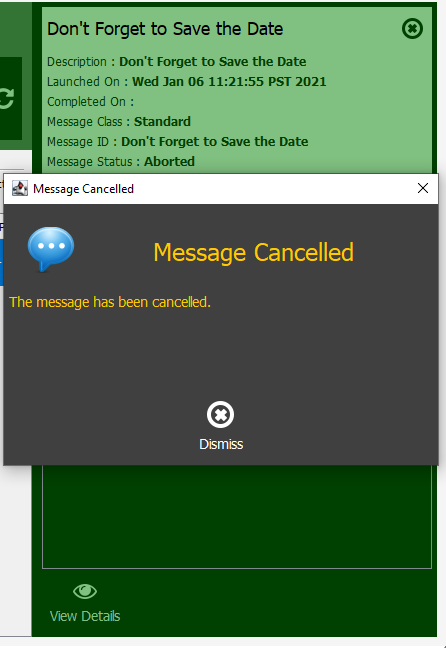
The message will continue to appear in your list in the Message Management module, but the status will read as Aborted, the line will be highlighted in red, and an alert reading Cancelled/Aborted will appear in the Message Details panel on the right side bar: