Adding a New Compass User
If you are adding a new staff member or volunteer that will need access to Compass, you can do so in the User Management Module!
Within User Management, you can select to search using the Magnifying Glass icon in the top right corner to load all users, or you can select to add a new user by selecting Add Account from the bottom bar.
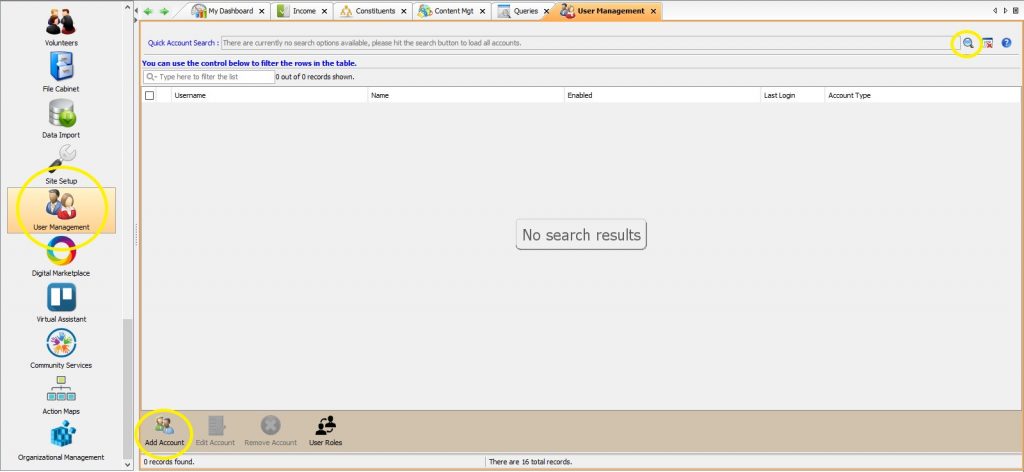
This will open the New User Management menu where you can set the linked Constituent record, which will then auto-generate a Username using the first initial and last name of the Constituent, which you can then change if need be. Set a Password and select the appropriate user Privileges.
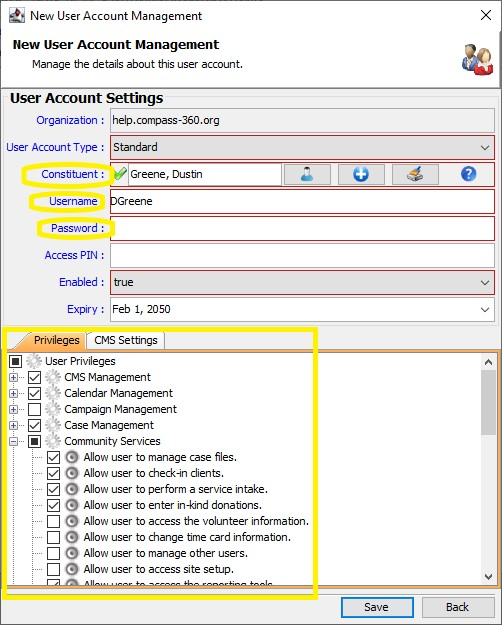
If you are utilizing the Community Services Module or the Point of Sale Terminal, you can additionally set an Access PIN to log in in those locations.
Important to note:
Expanding the user privileges will allow you to further control specific actions within a module.
If this new user is set to be temporary or seasonal, you can adjust the account’s Expiry date, which will automatically set the user account to Enabled: False once that date is reached, preventing them from logging in for the future.
Now that your new user is set up, you can provide for them their Username, Password, and your Org ID, and they will be able to log into Compass and get to work!
If they or anyone else with your organization need to download Compass, you can have them do so here.