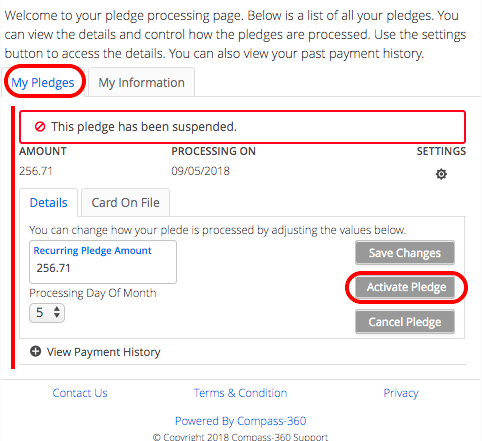Pledge Portal & Donor Notifications
If a credit card associated with a pledge has expired or is declined when the pledge is being processed, the Pledge Status will be marked as Suspended, and your supporters or your staff will need to update the credit card information before the pledge can be processed.
There are two ways to update a card:
- Manually, if you have the new card information, you can update the card from the Pledge Module.
- Directing your donors to use the Donor Management Portal, detailed below.
Important to note:
When a pledge fails, both your staff and the donor can get a notification. The donor notification can include a link to their Donor Management Portal.
Donor Management Portal
Your supporters can be notified when a pledge cannot be processed so that they can update their credit card information. You will first need to make sure that you have set up an email to notify your supporters when a pledge they have made was not able to process.
You can do this by navigating to the Content Management Module, select Organization in the CMS categories section, and navigate to the Pledge Settings tab.
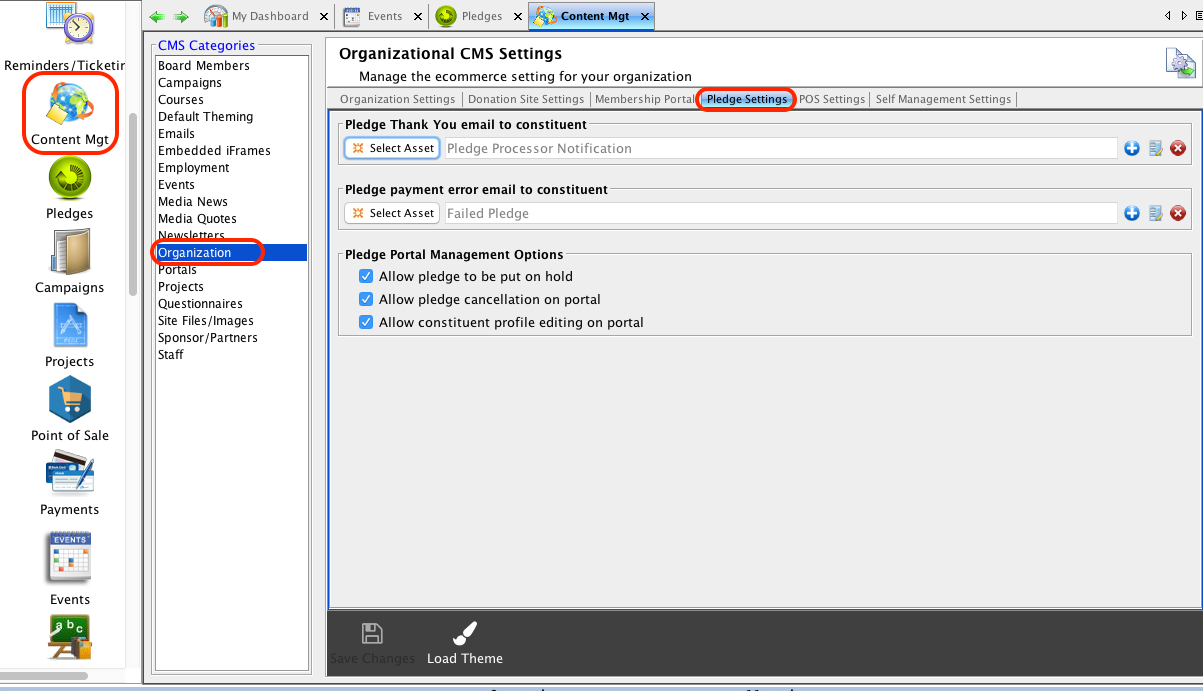
Click the 
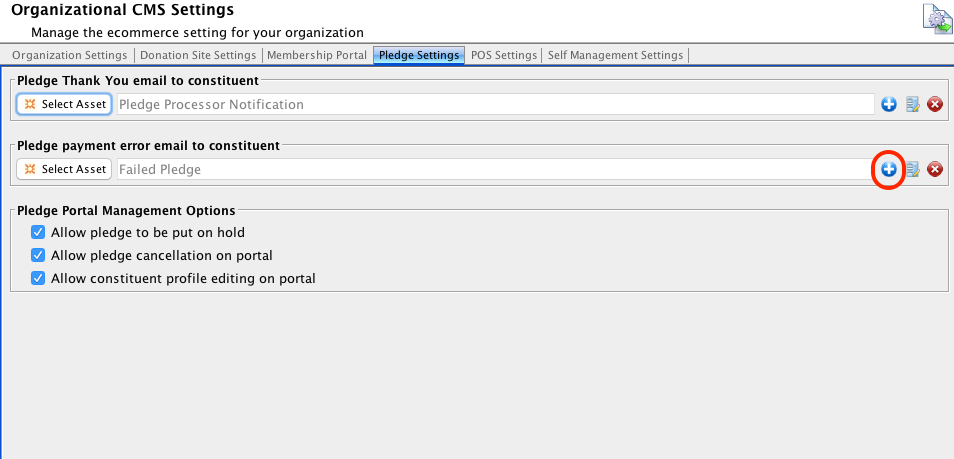
Set up the basics of the email as you typically would on the Email Details tab.
Important to note:
Make sure that you set the Email Usage/Type to Transaction to ensure that your donor will receive it, in case they have unsubscribed from another type or two.
On the Email Message Content tab, you can add the content of the message that will be sent to your supporters when a pledge that they have made cannot be processed.
You will also want to add a mergeable field to link them to their unique Donor Management Portal.
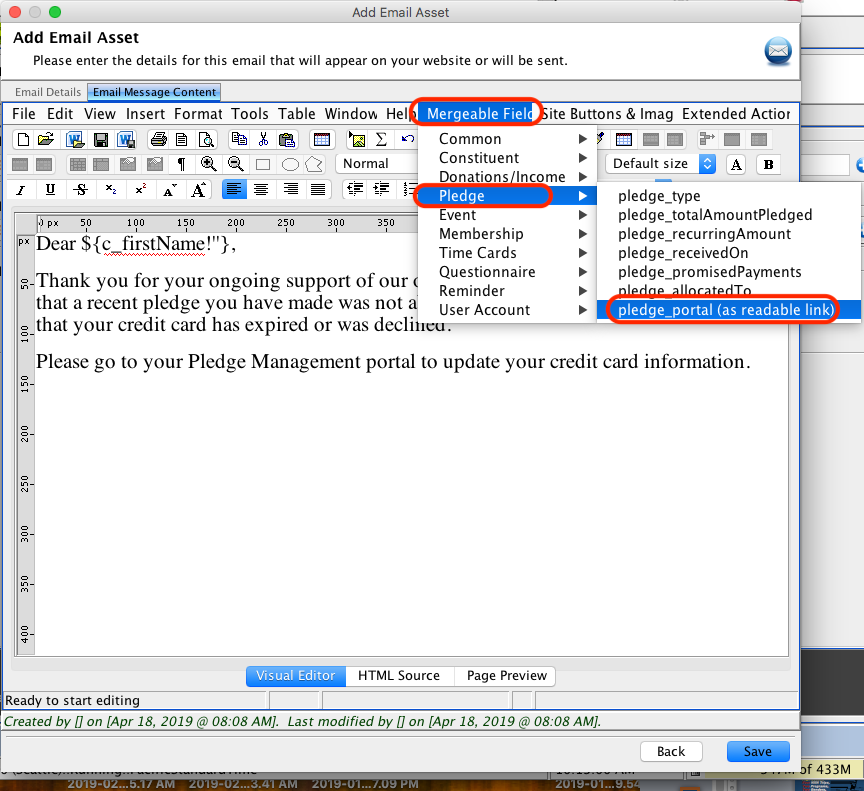
A link will be inserted into the email that your supporters receive when a pledge has failed.
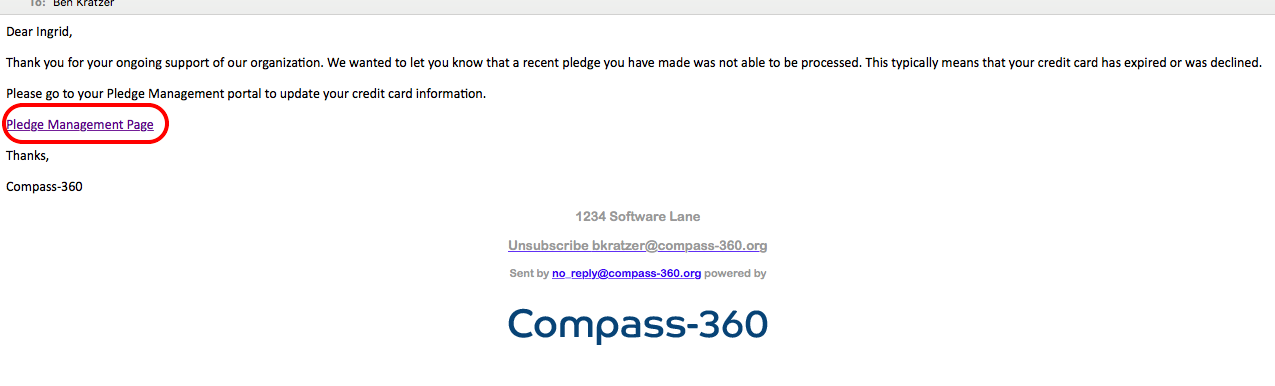
An email will be sent to the person whose pledge has failed. When they click on the link they will be brought to their Donor Management Portal.
They will need to click the 
A donor can then navigate to My Pledge 
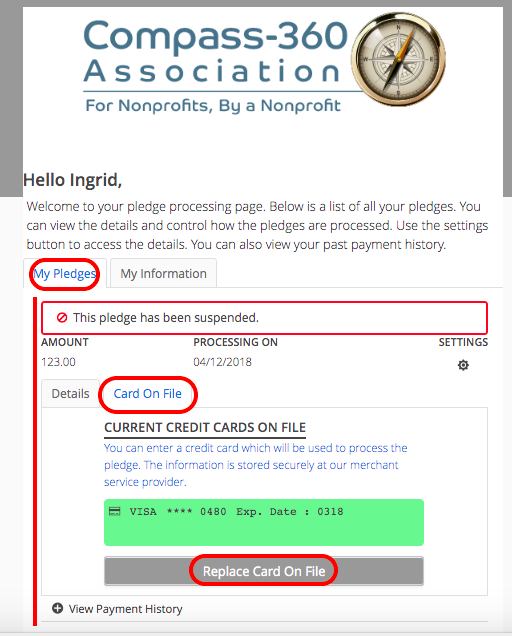
Once they have updated their credit card information, on the Details tab of the My Pledges section, they will be able to click the Activate Pledge button to reactive their pledge. At this point the pledge will be reactivated.