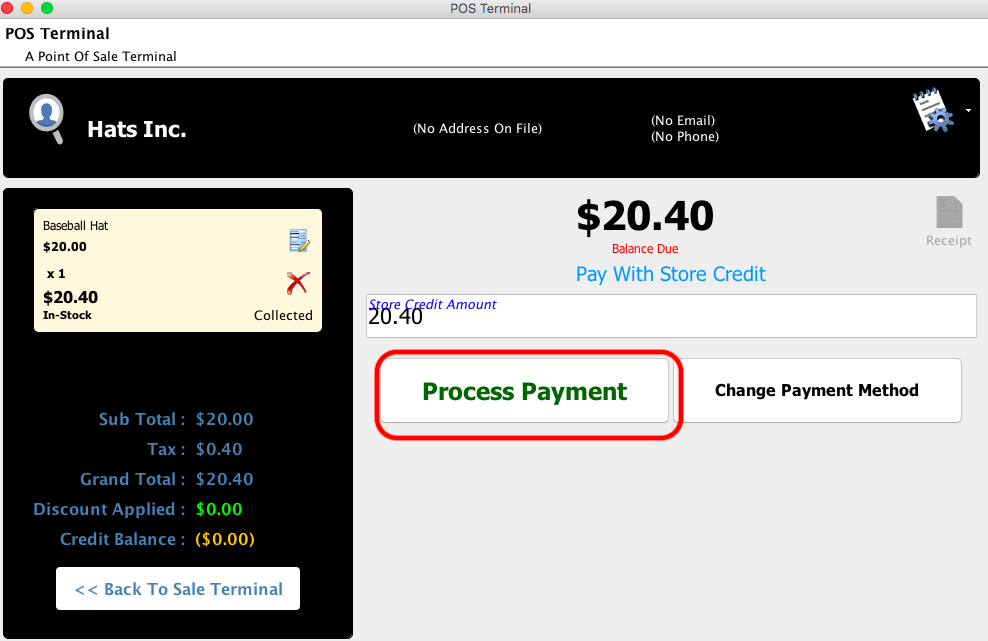Creating and Applying Store Credits
You have the ability to apply credits to a Store Card in Compass-360. The money on the Store Card can then be applied to purchases made in the Point of Sales, and other areas of Compass-360. Start by recording income in the Income module.
- From the Income module, click Record Income.
- Choose Record Quick Income.
- Add the amount you would like to add to your Store Card.
- Click the Process Payment button to process the payment.
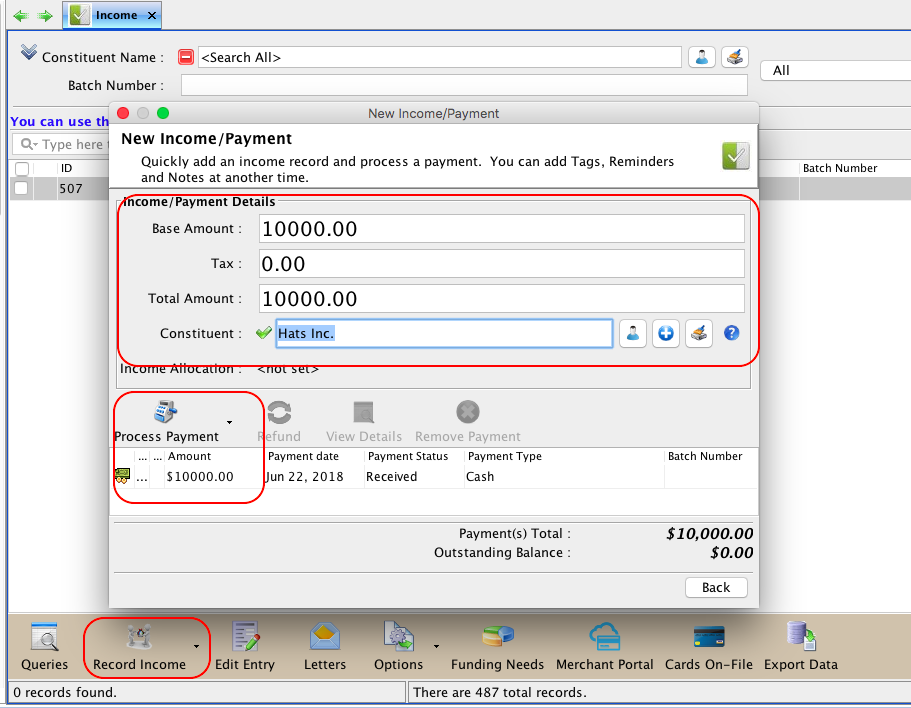
- When the income is entered, right click on the income entry and select Apply Income to Store Card.
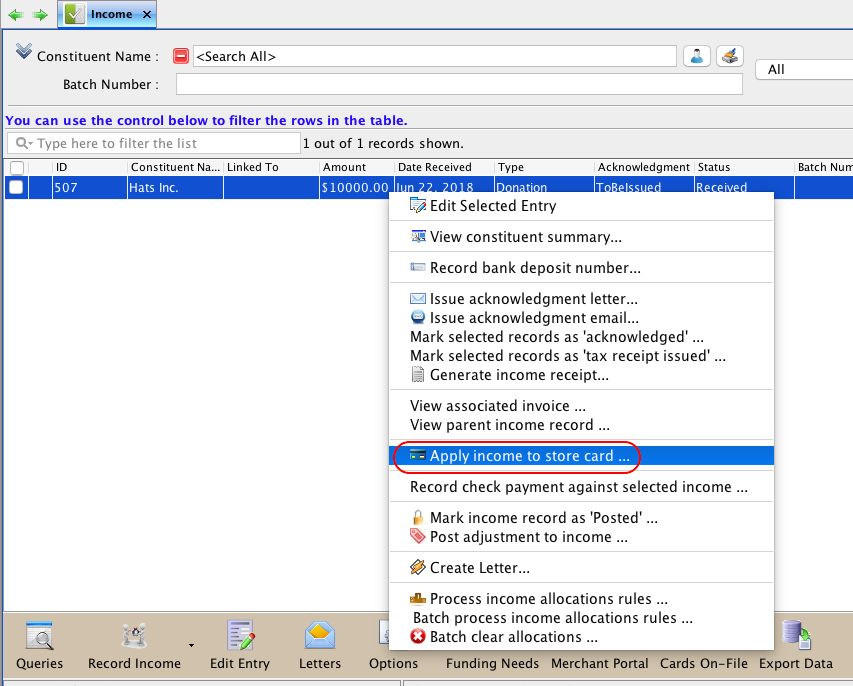
Once the income has been applied to a Store Card, it can be used as a payment method when recording income in Compass-360. For example, it can be used as a payment when making purchases in the Point of Sales module.
In the Point of Sales module, launch the POS Terminal, and select the constituent that you would like to record a purchase for, and that you have established a Store Card for.
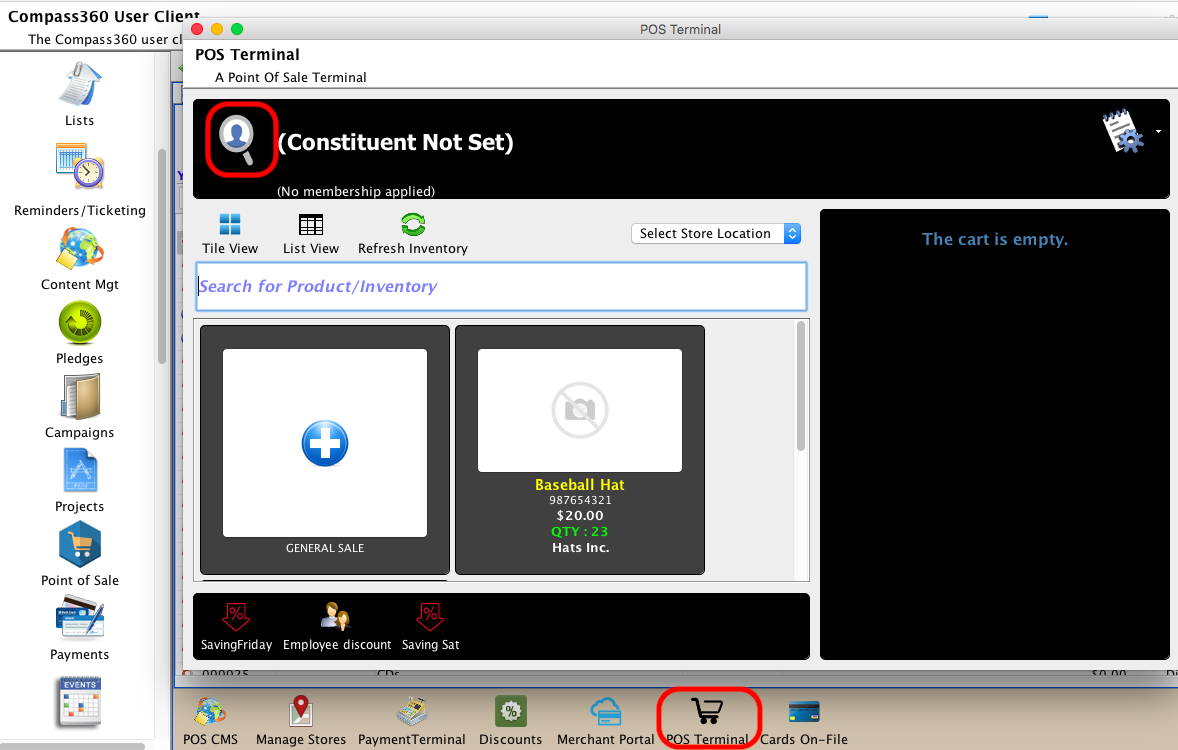
Select the items that they would like to purchase to add the item to the cart. Click the Pay button.
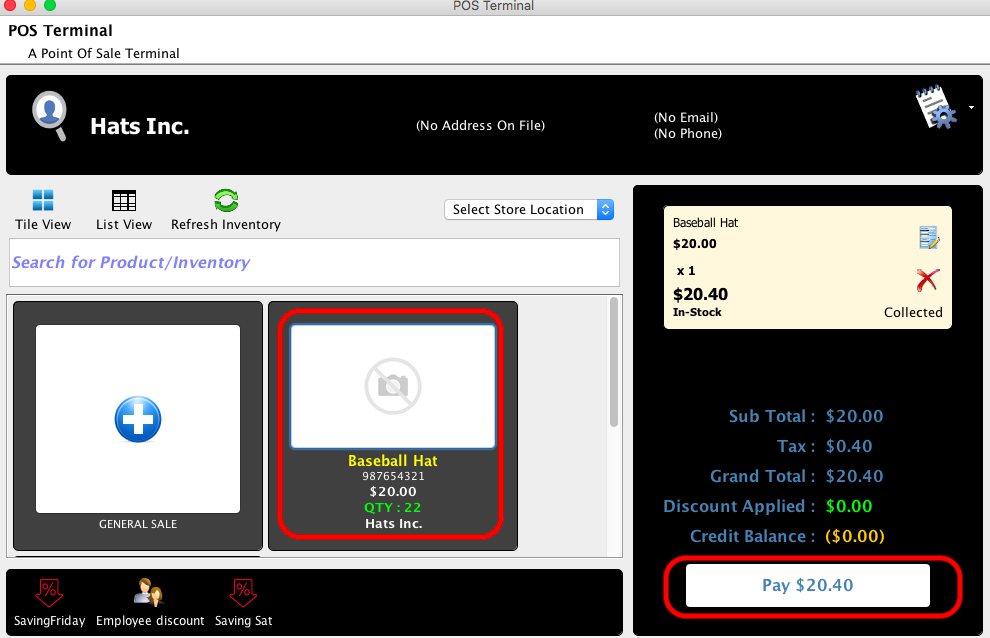
On the payment screen, select Store Credit.
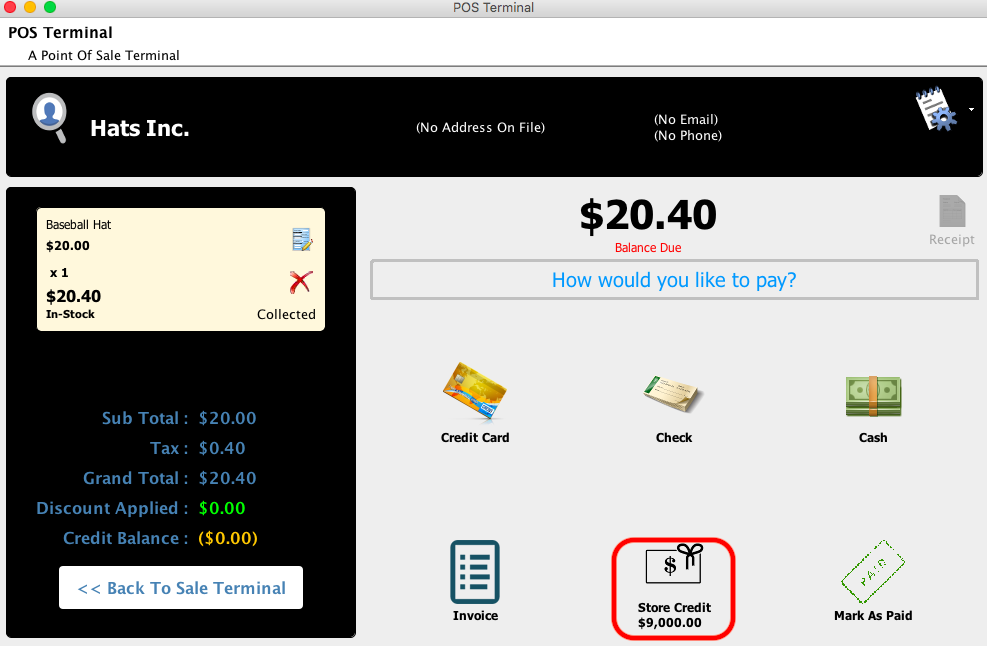
Click the Process Payment button. The Store Credit associated with the Constituent will be applied to the purchase, and the remaining Store Credit will be reduced by the amount of the purchase.