Batch Matching Event Guests With Constituents
Once your event page is live and the registration is underway, guests who register online will have their information collected from your secure registration portal and added to the Guest List in your event.
As this process takes place, you will want to confirm guest records and match them to constituent records that are in your database. This manual process ensures data quality. You can quickly do this through the Confirm Pending Guests tool.
- Navigate to your event, and to the Manage tab. Click on the Guest List option from the sidebar and click Confirm All Pending Guest(s) from the bottom bar on the guest list.

- The Constituent Matcher will launch. All of the online ticket purchasers that have not been matched to a constituent record in Compass-360 will appear on the left hand side.
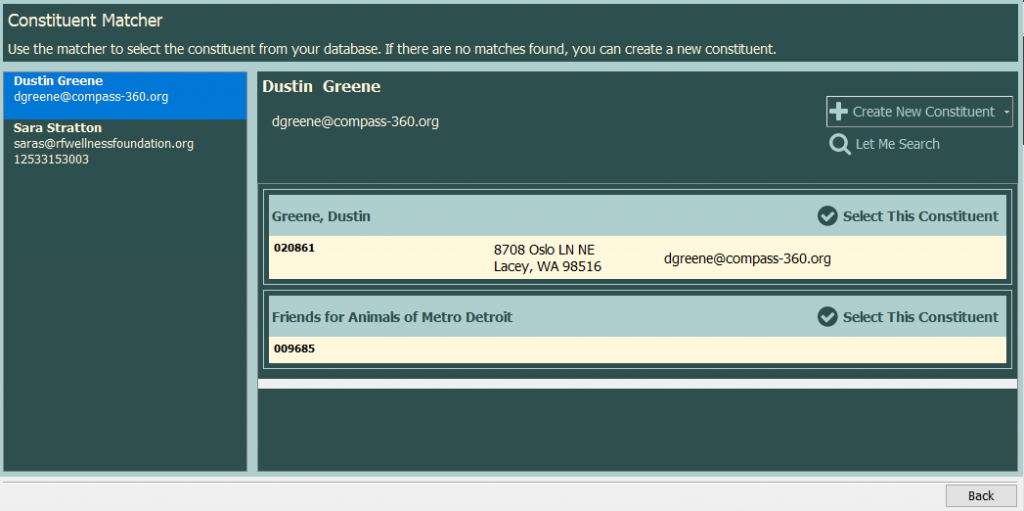
- Select the constituent that you would like to match or go through each one (it will populate the next pending constituent as you match them.)
Compass-360 will search for Constituents with matching or similar names, email address, phone numbers or addresses, and display all of the possible matches on the right hand side, with the top match being the match that is the closest match to the information that was entered online when they were purchasing the ticket. When you have identified the correct constituent click the Select This Constituent button to match the guest to the constituent.
- If no potential matches appear, you can search your database manually by selecting Let Me Search to the right of the income details. If the donor is a new constituent who does not already have a record, click Create As New Constituent and select which type of constituent record.