Table Captains Inviting Guests
Once your Table Captains have access to their Table Captain Portal, they can begin to invite guests and fill their table.
When you invite your table captains to the fill a table at your event, they will receive the email you setup and sent. When they click on the link in the email, they will have access to their Table Captain Portal.
On their portal, they will be able to see the guests they have invited to their table, the Status of those guests, and the guests Meal Choice, if applicable.

They also have the ability to invite a guest to their table and manage those guests.

Invite Guest
Your Table Captains can invite a guest to their table by clicking on the Invite Guest button. If you enabled the setting to allow table captains to search your Compass-360 database for constituents by first and last name, or email address, they will be asked to enter the first name, last name and email address of the guests, and click search.
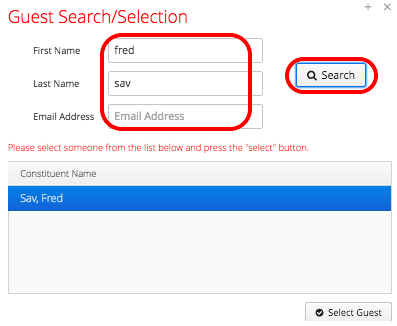
If the guest is already a constituent in Compass-360, they will be able to select the constituent and click Select Guest to invite the guest.
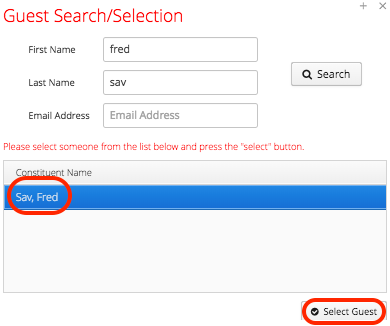
If the table captain invites a guest that is not already a constituent in Compass-360, or if you have not enabled the settings that will allow them to search your Compass-360 database for constituents by first and last name or email address, they will still be able to invite the guest, but will not be asked to match the guest to an existing constituent.
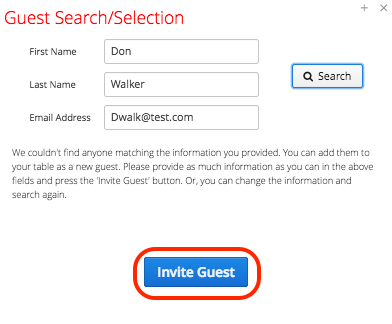
If you have configured the settings to Allow custom invitation emails, your table captains to create custom invitation emails on the next screen. If this setting has not been enabled, the the standard invitation will be sent.
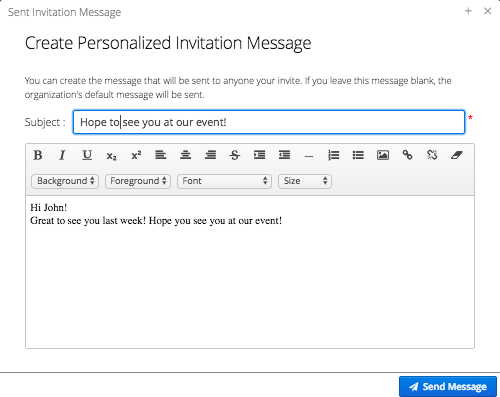
Remove Guest
If a table captain needs to remove a guest from their list, they can simply click on the guest that they would like to remove, and click the Remove Guest button.
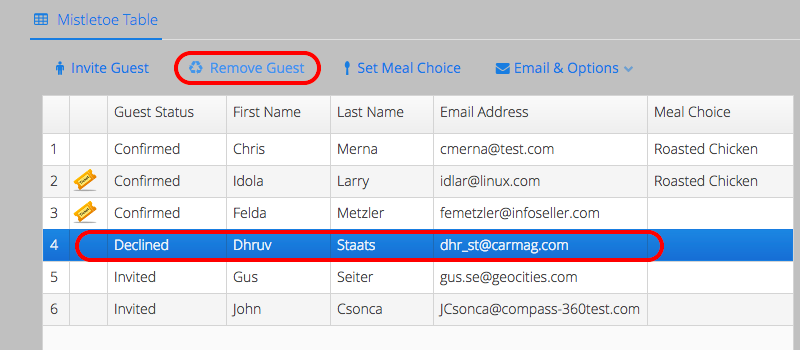
Set Meal Choice
If you are offering meal selection at your event, the table captain can have the opportunity update the meal choices for their guest by clicking on the Set Meal Choice button. They will then be able to select from the available meal selections.
Email & Options
The Email & Options button allows the table captain to email their guests as well as complete registration for a guest of theirs if needed.
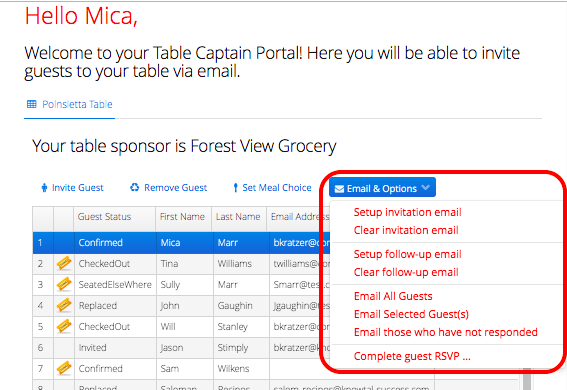
Options
Setup invitation email
If you allow your table captains to set up their own invitation email, they can set up their default invitation email by selecting this option.
Clear invitation email
This option will allow your Table Captains to clear the invitation email.
Setup follow-up email
Allows your table captains to set up a follow up email that they can send to guests that have not yet accepted the invitation to their table.
Clear follow-up email
This option will allow your Table Captains to clear the follow up email.
Email All Guests
Allows your table captains to email all guests at the table.
Email Selected Guests
Allows your table captains to email the guests they have selected.
Email those who have not responded
Allows you to email all guests that have not responded to their invitation.
Complete Guest Registration
Allows your table captains to manually complete the event registration for the selected guest.