Matching Pending Members
When a contribution comes through online, the member will need to be matched to a constituent record.
Pending members can be identified by the purple question mark icon next to their name, as well as a Status of Pending.
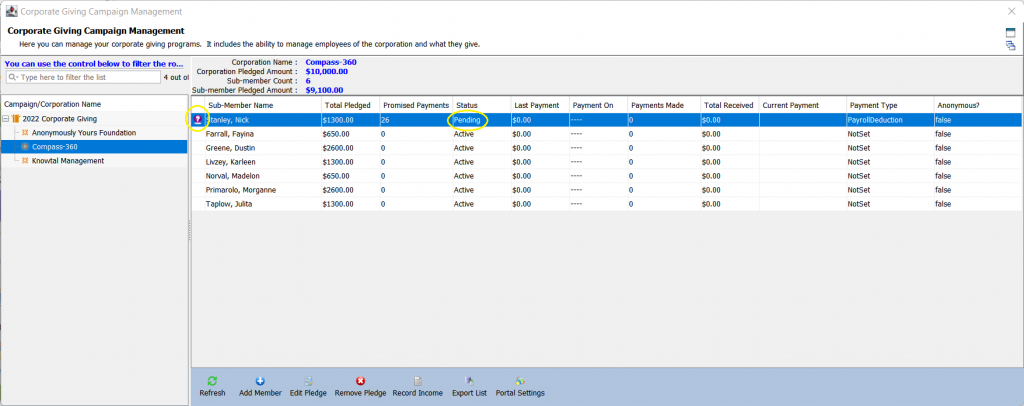
By highlighting the pending member and selecting Edit Pledge or right-clicking and selecting View/Match/Edit Pledge, you can open the Edit Pledge Management menu, which contains the Constituent Matching tool.
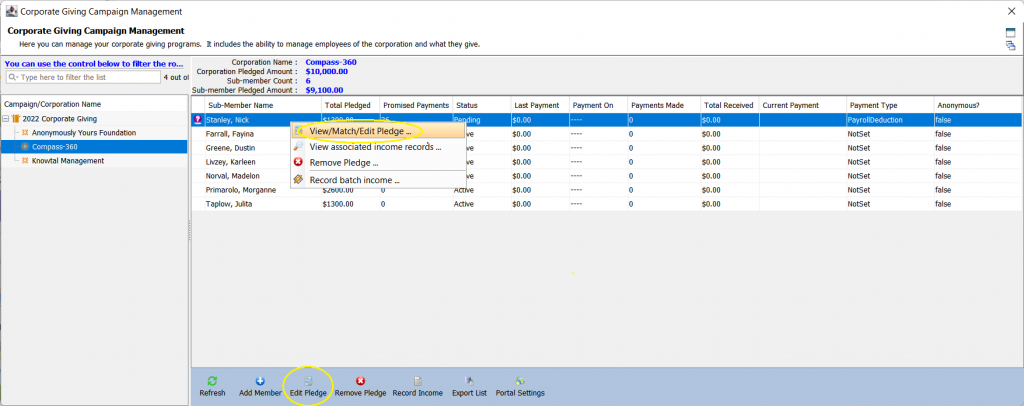
Using the provided details, you can attempt to match on Name, Phone Number, Email Address, or Physical Address or if a match cannot be found, but this constituent does exist in your database, you can issue a search for them. Once the constituent is set, you can Accept Matched Constituent.
If a constituent record does not exist to match to, you can elect to Add as a New Constituent, which will expose a drop-down menu of constituent types to add.
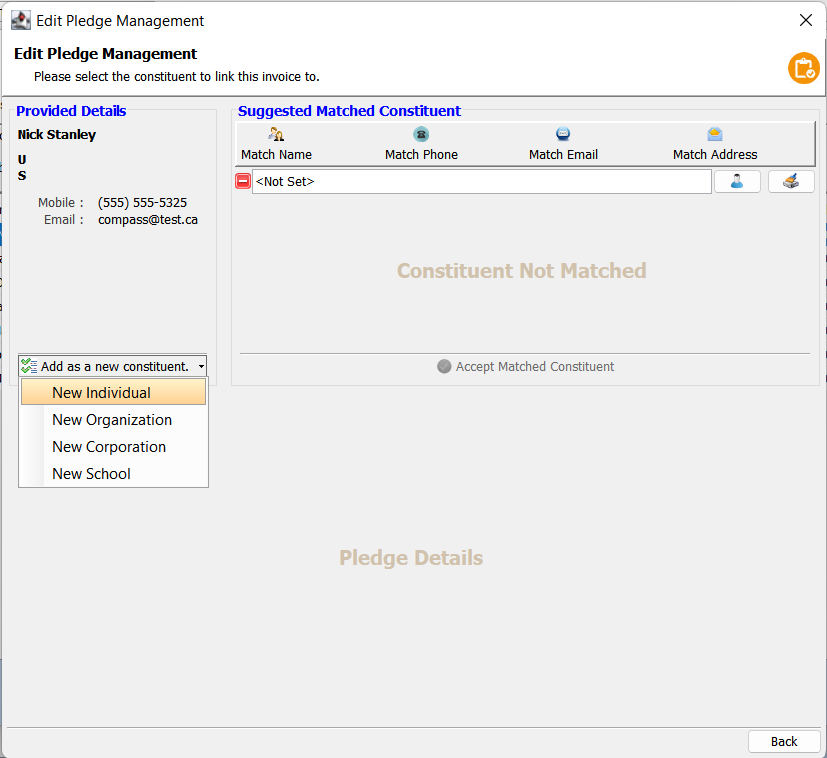
Either by adding a new constituent or by matching to an existing constituent, you will be presented with the Constituent Profile Merger, where you can bring over new data by selecting the double-arrows icon next to the data field or move all data fields with the large center button, then Apply changes.
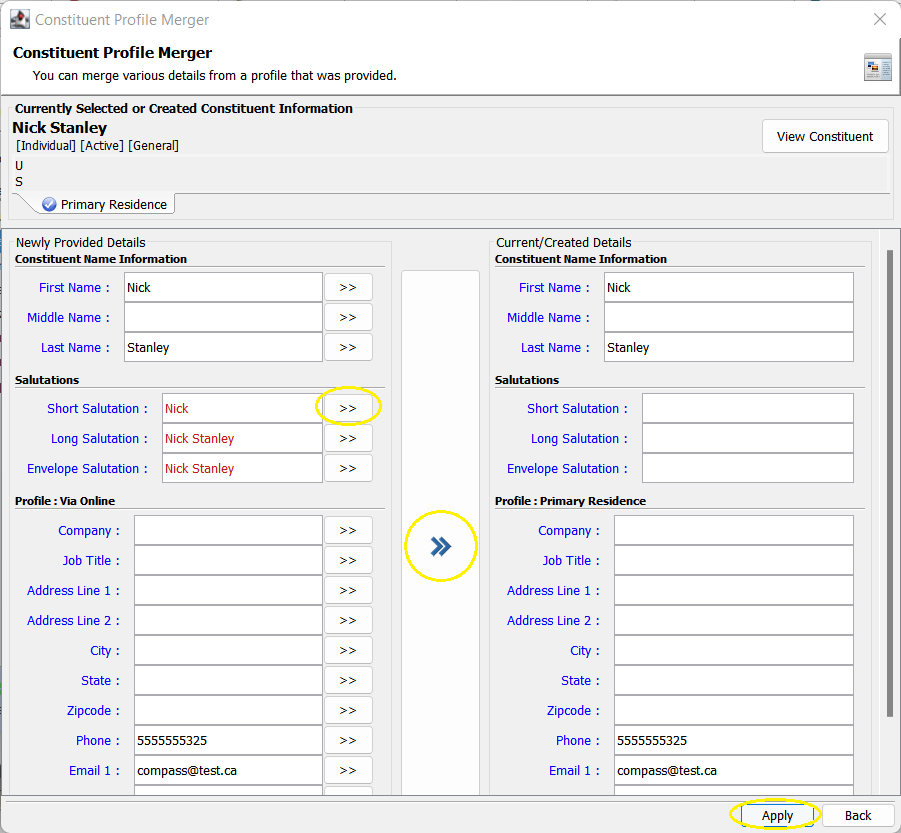
Your member will be matched to a constituent record and will be taken out of a Pending Status. They will be moved to an Active Status, and will be ready to be worked with and record income against.