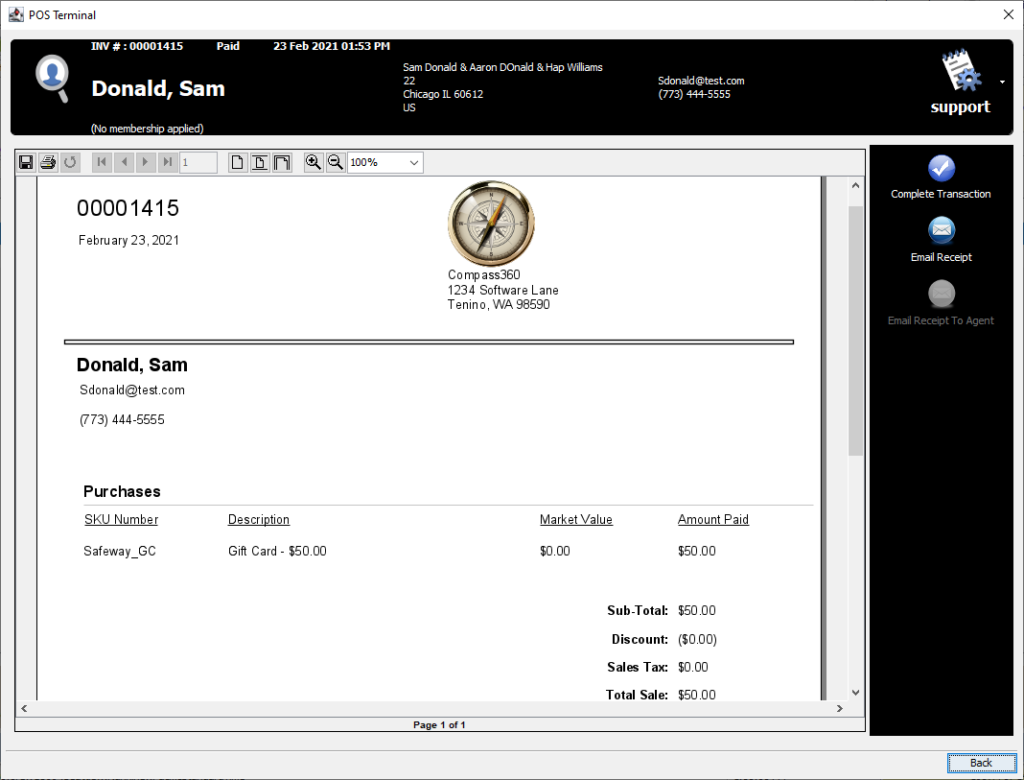Recording and Dispersing Gift Cards
If companies are providing your organization with gift cards as donations, these can be recorded via the Income Module by selecting Cards On-File and Add Gift Card.
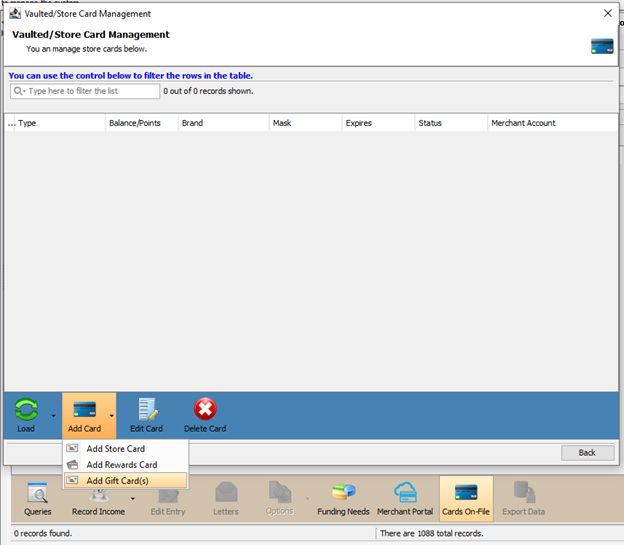
The following menu will be opened, which allows you batch add gift cards.
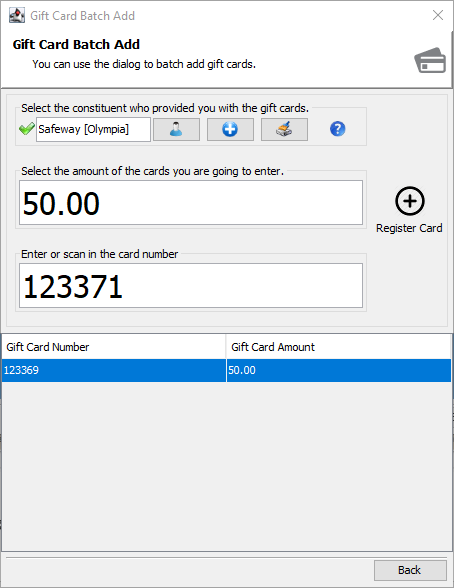
In this menu, you can:
- Enter the company that provided the card.
- Enter the amount of the card
- Enter or scan the gift card number
- Press “Enter” on your keyboard or select Register Card to record the card. If you elected to scan the card in, this step will be completed automatically.
This menu is designed for batch entry – which means that after you hit enter, only the card number will be cleared out so you can quickly scan another card in.
After the completion of data entry, you can select Back, then Load Gift Cards to review the cards that have been added.
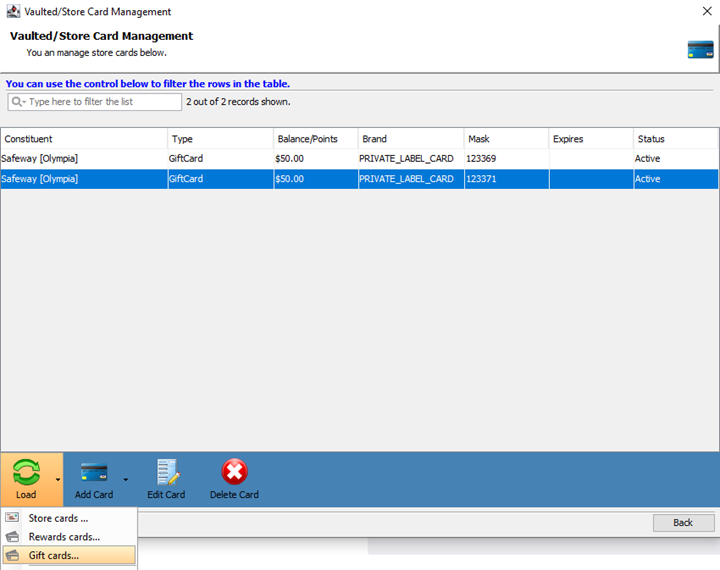
While the gift cards can be redistributed via the Community Services Module, they will first need to be added into inventory via the Point of Sale Module. This allows for the cards to appear in the POS Terminal when recording service visits.
From the Point of Sale Module, head to the Products menu, and select Add Product.
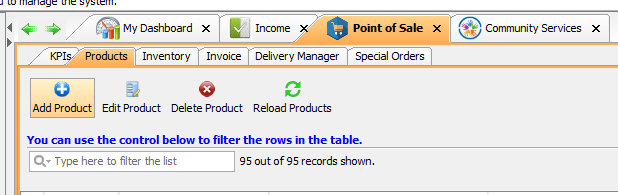
In this ensuing menu, you will need to enter the supplier, name, description, SKU, set the Category as COMMUNITY_SERVICE_POS, and ensure that you set the Keyword as GiftCard.
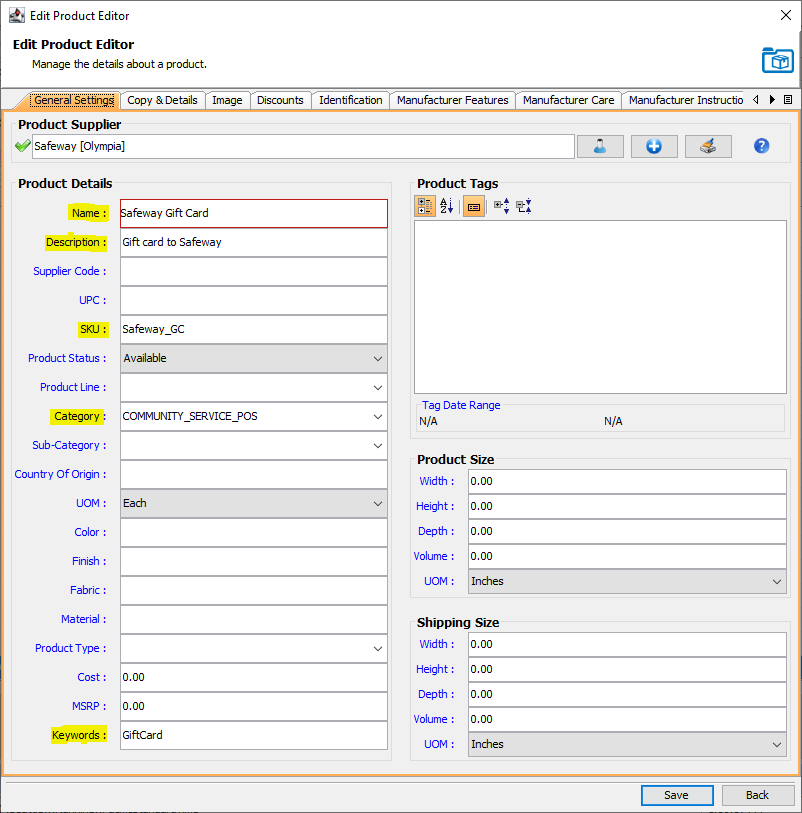
You will then need to add the inventory from the Inventory menu by selecting Add Inventory.
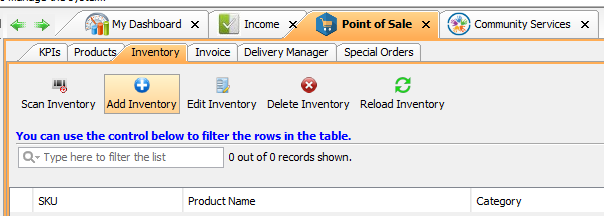
In this menu, you will need to select your product and set your Unlimited Quantity setting to True.
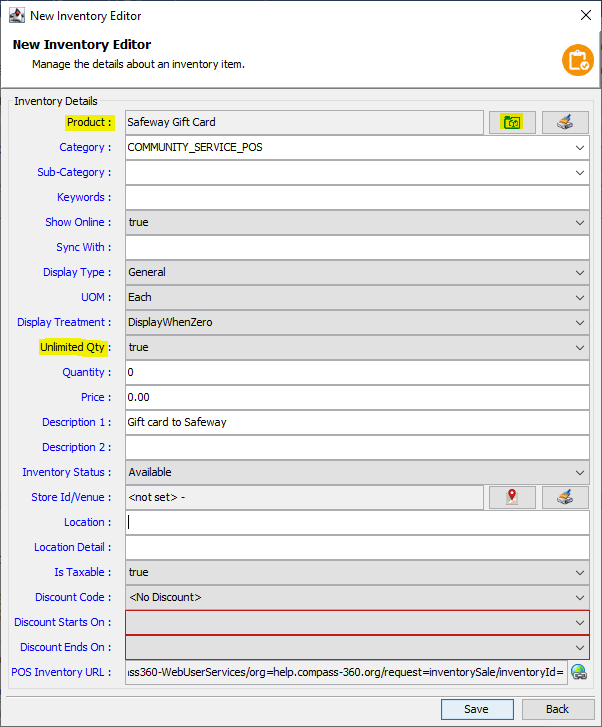
Gift cards are now available to be dispensed in the Community Service Module when performing service visits.
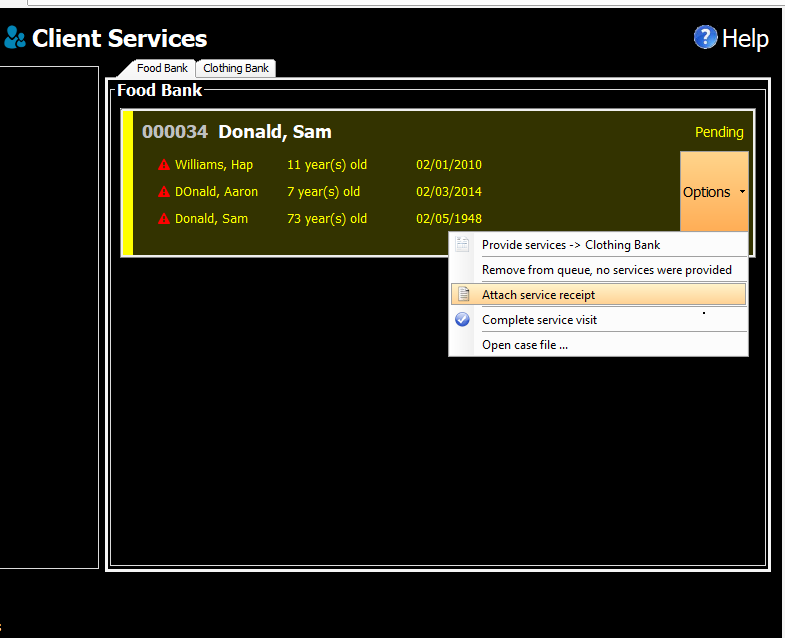
From the POS Terminal, you will see the gift card that you entered into inventory available for selection.
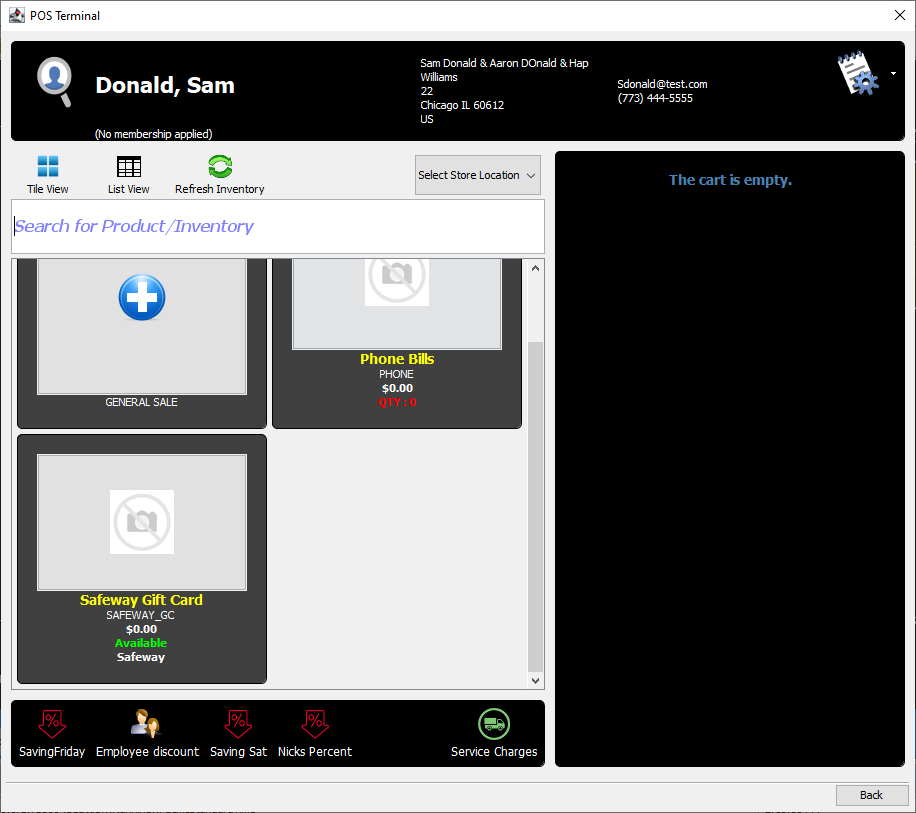
When the card is selected, a menu will open, allowing you to set and hit Enter on your keyboard or scan the card number.

*Compass performs a validation check on itself to ensure that the card is valid and has not already been dispensed.
The gift card will them appear on the receipt for the service visit.