Custom Relationships
Compass-360 comes with a default set of relationships. However, sometimes you need to create you own. Thankfully, Compass-360 allows you to create a relationship structure tailored to your organization.
Navigate to the Site Setup Module. In the Select list to manage column, click Relationship Management, and click the 
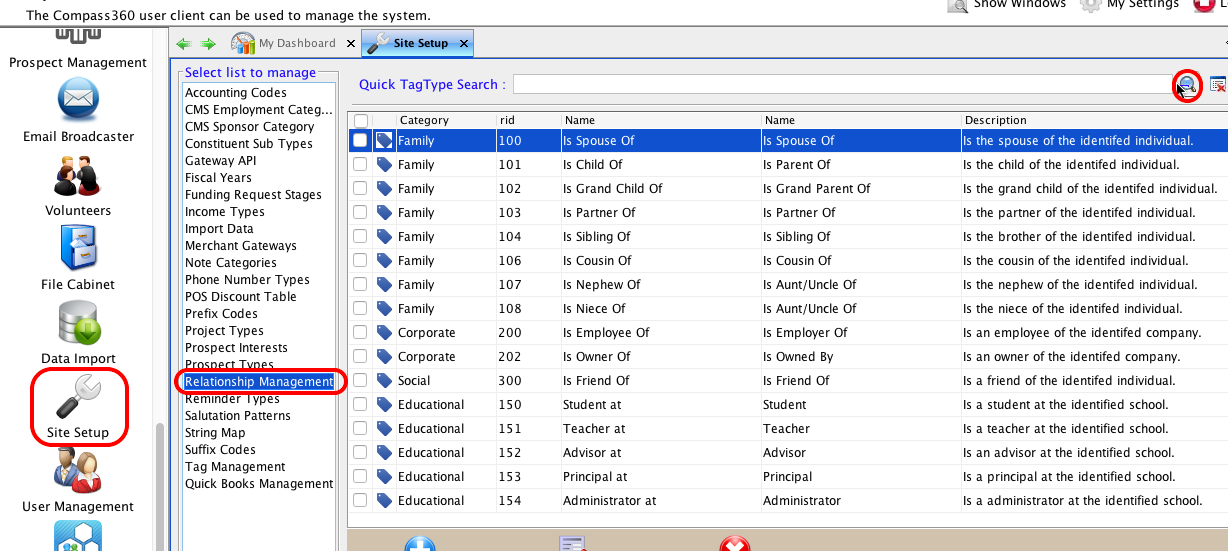
Click Add Relationship Type at the bottom to add a new relationship.
Tip: Review the current relationships before you add a new one. One might already exist, or one may be close to what you need.
Always review your data structure with your team when changes are made so everyone can be on the same page.
Fill in the details of the new relationship.
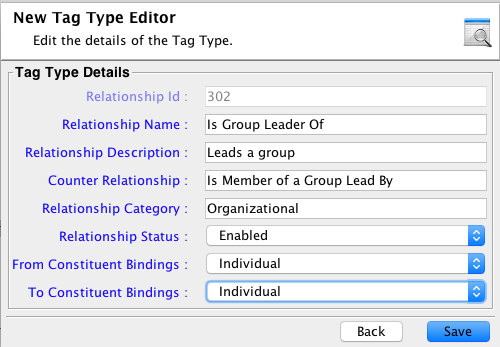
Fields
Relationship Name
The name of the relationship. I.g. Is Leader Of.
Relationship Description
A short description of the relationship so users know what it is used for.
Counter Relationship
The name of the counter to the related constituent. I.g. Is Lead By.
Relationship Category
Group you relationships by category for easier discovery later.
Relationship Status
Should always be active, unless you need to disable a relationship from view.
To and From Bindings
Set the specific constituent type that can use this relationship.
Click Save when you are done. This relationship can now be used on a constituent record.