Creating a Letter Template
You can create letter templates that can be used to generate letters in Compass-360 to be sent to your constituents.
Microsoft Word is required to manage Compass-360 letters.
First, open the File Cabinet module, then right-click on the documents folder and select Add Letter Template.
Tip: If you have several documents to add, consider adding a folder to organize your documents.
Add a name and description and leave the document usage type on General.
Now click on Template File and then Create new letter template
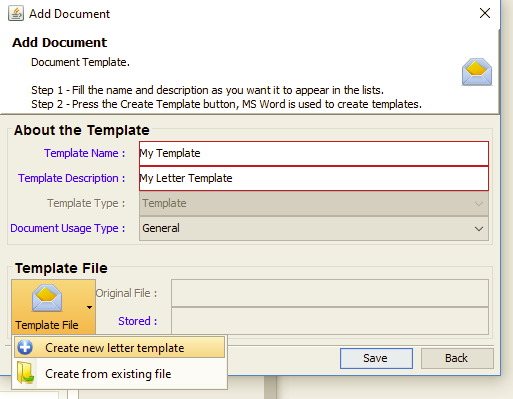
A word document will open and you’ll see a message asking if you run a command. This will install the merge fields that Compass-360 uses to add data to a letter.
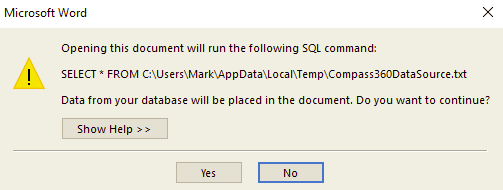
Click yes.
To insert merge-able fields go to the Mailings tab in Word and click on Insert Merge Field to see a selection.
Modify your document as normal, adding the merge fields you need – if any. When you are done, click save.
Tip: Do not click save as. Compass-360 will use the current location of the file to save the document to our servers.
Go back to Compass. The template window should still be open. Click Save.
The file will be uploaded and you will see it under the Documents folder of the File Cabinet.
Now when you run a letter merge within Compass-360, this letter will be available for use.