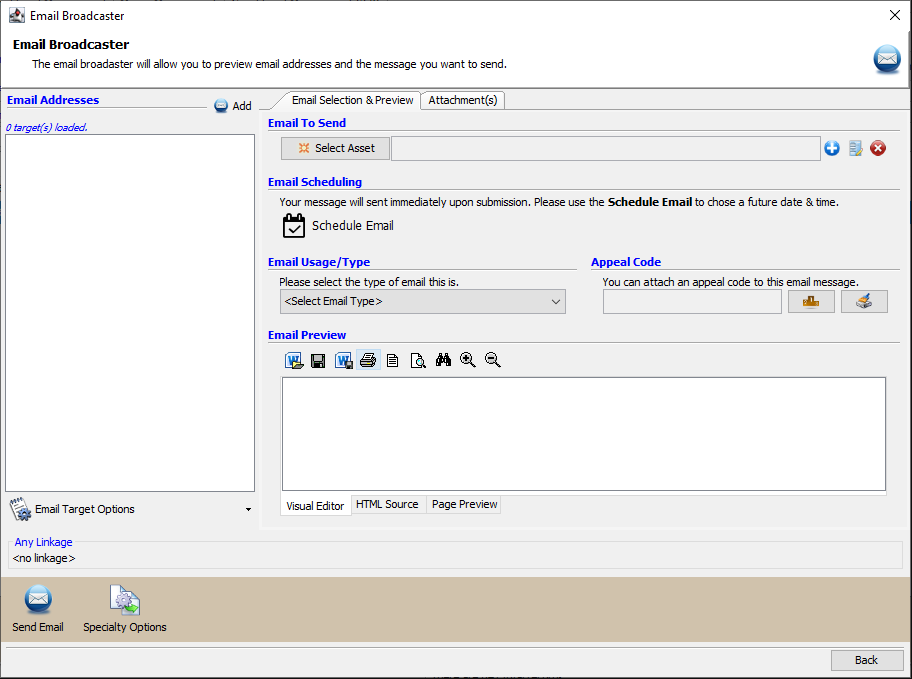Email Address Clean-Up
When sending out email messages from Compass, you may notice that you consistently see destinations failing to send.
From the Message Management Module, you can view failed destinations in the Message Management 2.0 Tab:
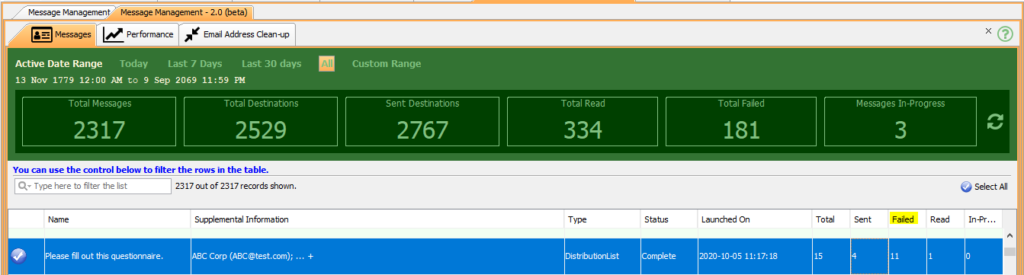
Underneath, navigate to the Email Address Clean-Up tab:
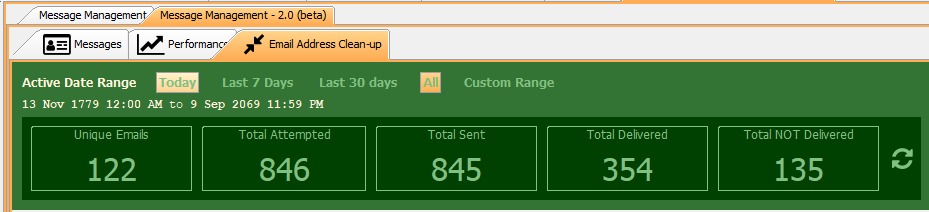
Here, you can select a date range to load email address destinations and sort via the Failed column:
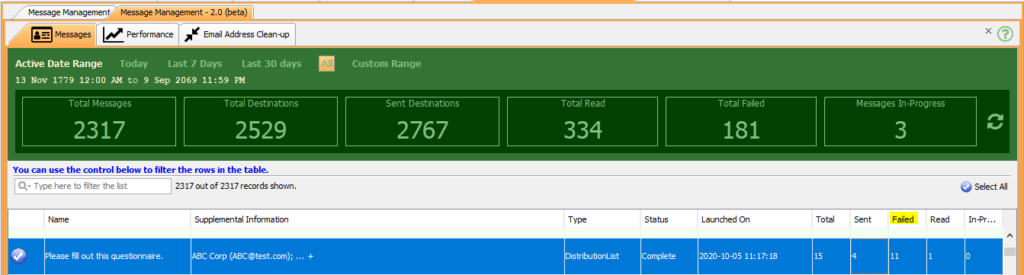
You will see columns for the Email Address destination, the number of messages Attempted to have been sent to the destination, the number of those that were actually Sent, the number which were Delivered, those Not Delivered, those which were opened and Read, a count of the number of messaged which were Cancelled before sending (in the case of a scheduled email being cancelled), and a short Destination Message explaining if any errors have occurred with that email destination within the timeframe selected.

In addition to this, you will notice that emails with results that were Not Delivered are color coded for quick reference. Red indicates undelivered, while green indicates delivered.
Highlighting a single row will open the right side bar and allow you to view the associated constituent data or invalidate the email address.
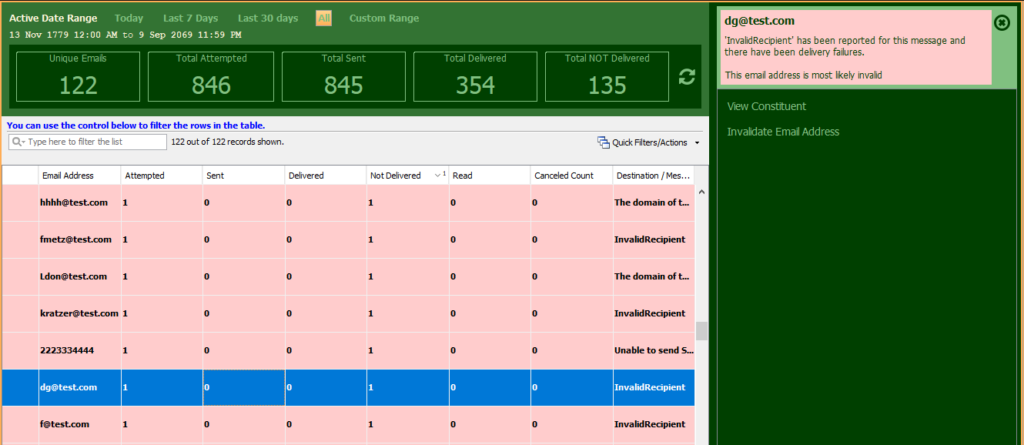
Selecting multiple rows will enable you to invalidate multiple emails in batch:
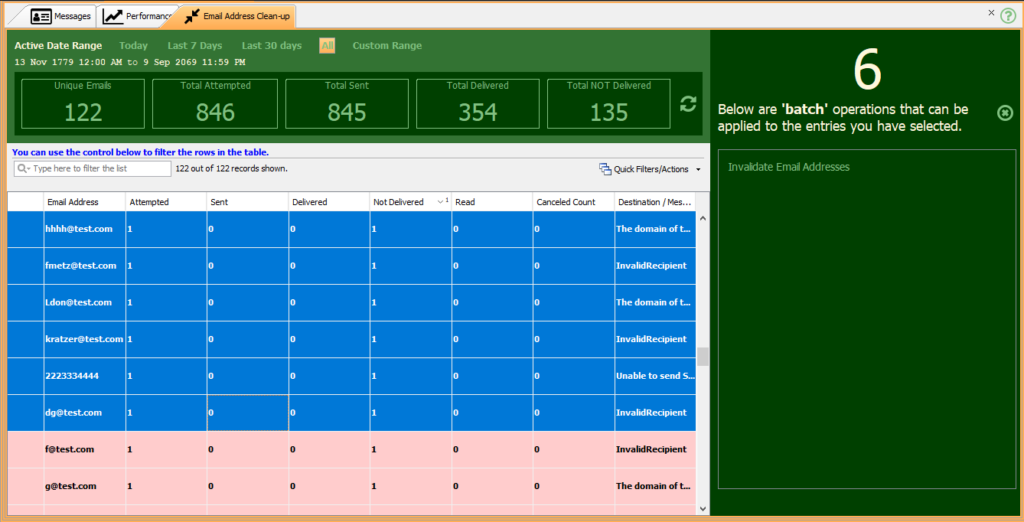
After invalidating an email address, if you were to View Constituent, the email will be displayed in red with a strikethrough:
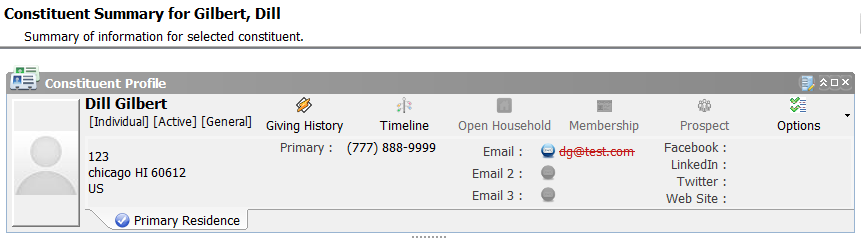
Attempts to email this constituent in the future, until the email is updated, will result in no destinations being loaded. The broadcaster will appear blank.