Email Types & Unsubscribing
Every email must be designated by usage/type, essentially selecting what type of communication is being sent by. The usage/type is selected when creating an email asset. If a a usage/type is not selected, it will automatically default to Communication.
Constituents can manage their own subscription preferences based on these email types, controlling what kinds of communications they receive and what emails they receive various communications at.
Email Types
There are five classifications of email types:
- Communication – for general communications, like organizational announcements.
- EventNotification – for communications regarding events.
- FundRaising – for communications that are soliciting donations, like annual campaign asks.
- Newsletter – for newsletter communications.
- Transaction – for communications involving transactional information, like automatic donation receipts or event related invoices/receipts.
Important to note:
Constituents cannot unsubscribe from transactional emails communications.
They can be configured to an email asset when creating one or from within the email broadcaster:
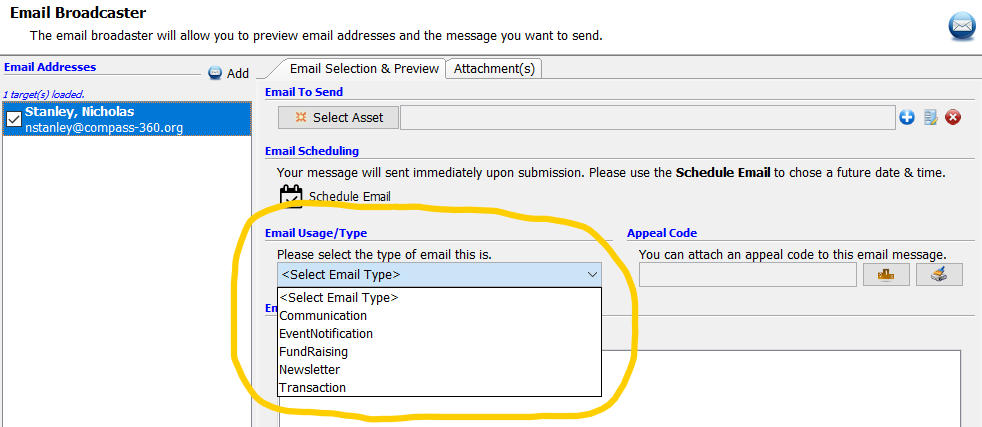
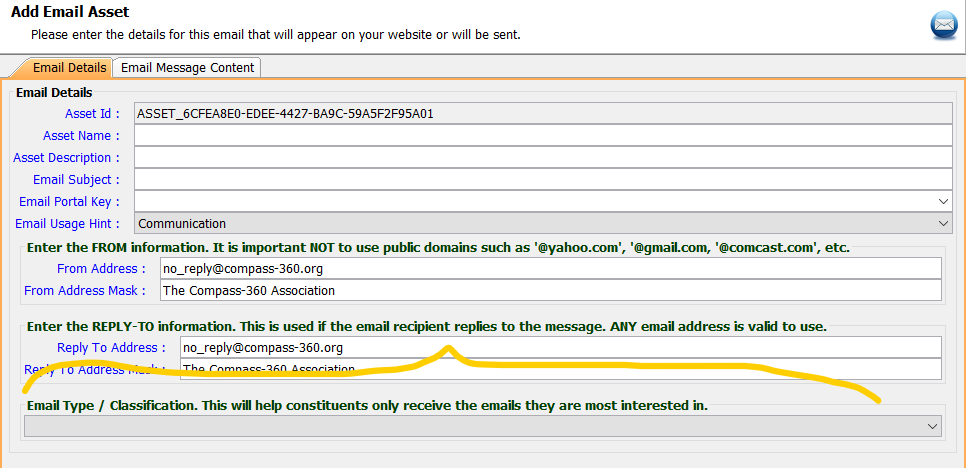
Unsubscribe Portal
Classifying emails by type allows for your constituents to have more control over what kind of communications they receive from you. In addition, they are able to control what emails on their record receive specific email types.
From the bottom of either a Compass-360 email asset (or MailChimp asset sent through C360), constituents can select Unsubscribe.
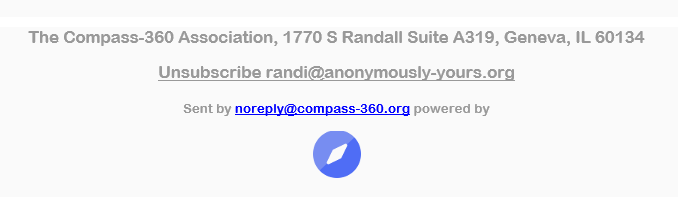
They’ll be taken to their Subscription Portal. the first option is to unsubscribe from all communications from your organization. This will mark their constituent record as DoNotEmail, and Compass-360 will filter them out from any communication list they appear on for future communications.
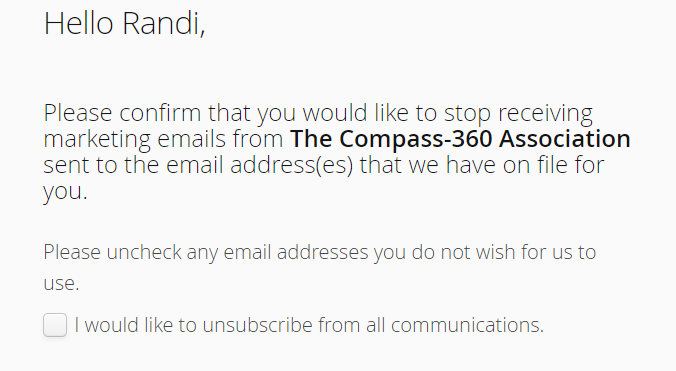
If a constituent wants to receive emails, but wants to adjust their preferences, they can scroll down and view all of the email addresses on their record. From there, they can select which ones they would and would not like to receive various email types from.
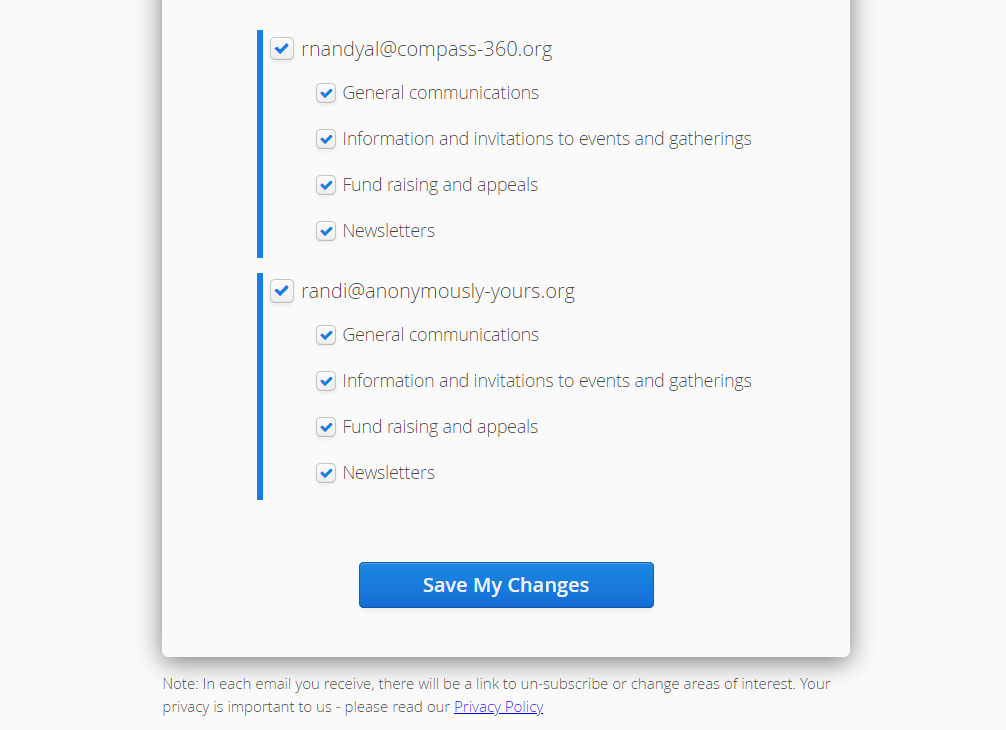
Managing Preferences From Record
You can manage a constituent’s preferences manually from their constituent record. First, navigate to the record and edit it. In the bottom right corner of the Constituent Profile, you’ll see the email options listed:
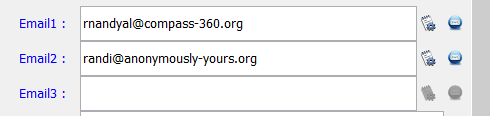
Select the little edit pad & wheel to the right of the email address (first option) to open the email preferences editor.
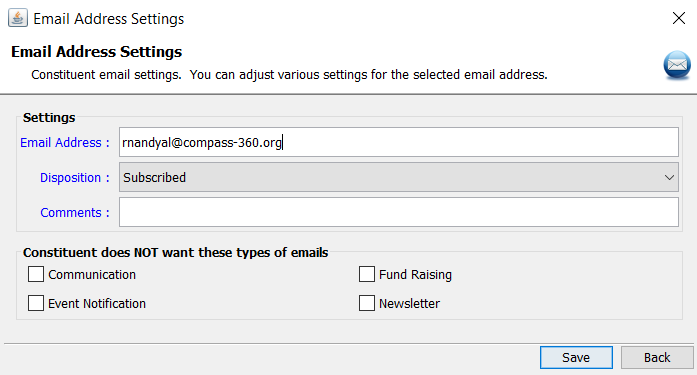
You can edit the email, view/edit the disposition of the email, make any comments or adjust the subscription preferences based on the email usage/type. When finished, select Save.