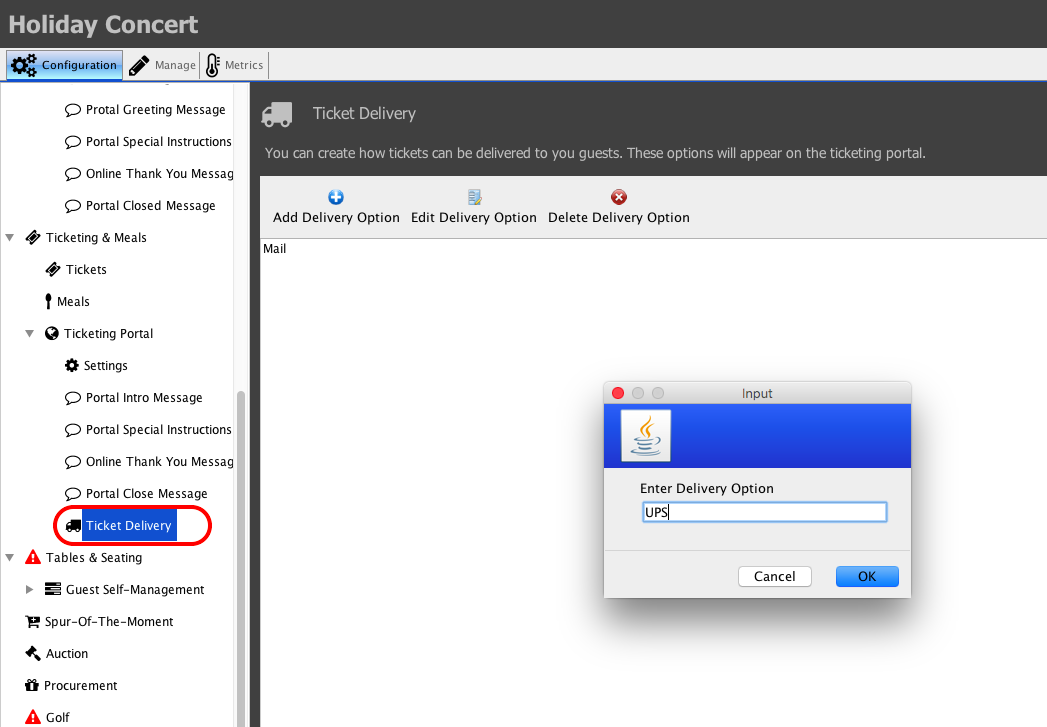Online Ticketing Portal
In the Ticketing Portal section you will be able to configure different elements of your Ticketing Portal.
Settings
On the Settings tab, you will be able to able to setup some basic options of your Ticketing portal.
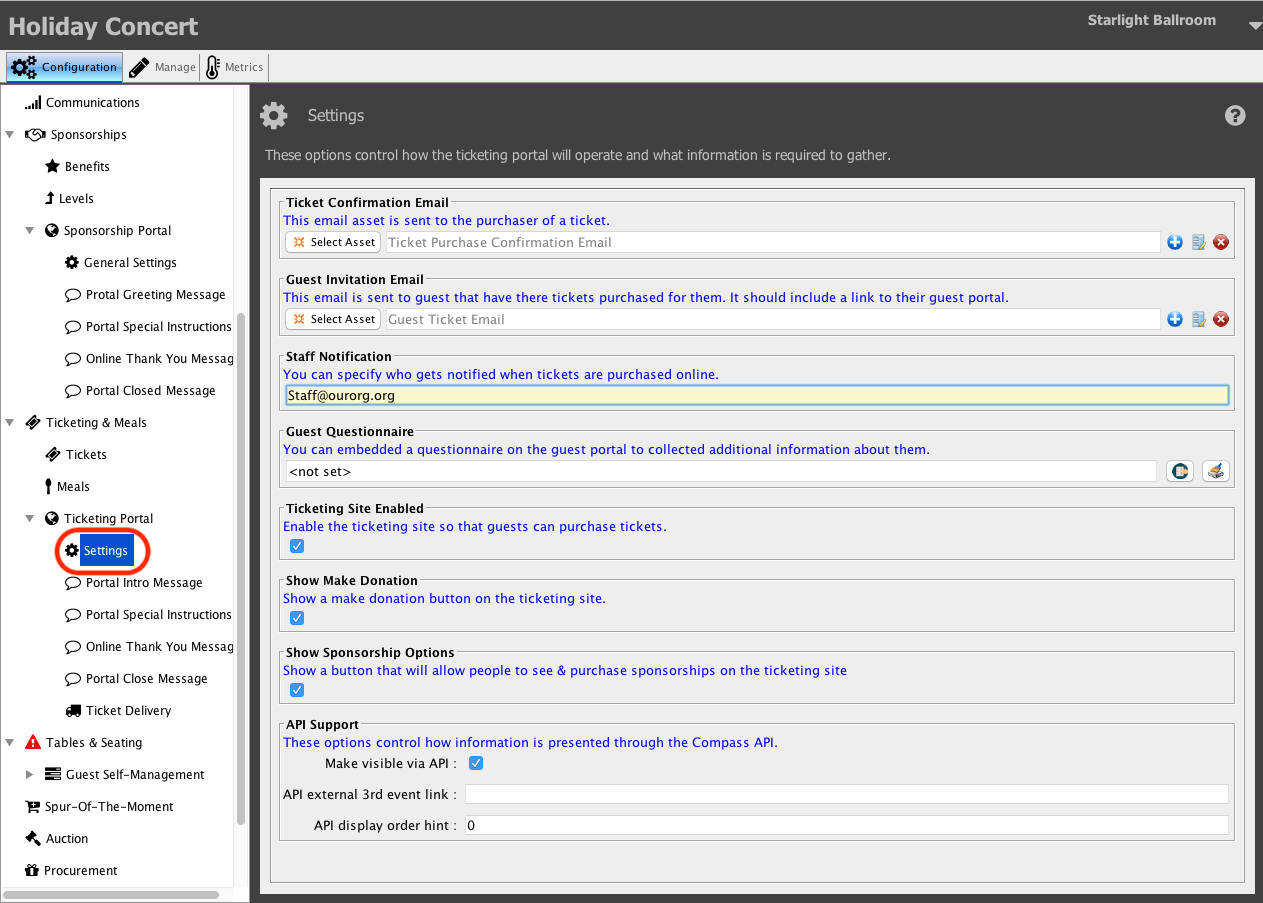
Fields
Ticket Confirmation Email
Select the email that you would like to send to your ticket purchaser.
Guest Invitation Email
This email is sent to guests that have a ticket purchased for them by the ticket purchaser.
Staff Notification
Enter the staff member that you would like to be notified when a ticket is purchased.
Ticket Site Enabled
Select this option if you would like your ticketing portal to be available to your ticket purchasers.
Show Make Donation
Select this option if you want to give your supporters the option to make a donation when purchasing a ticket.
Show Sponsorship Options
Select this option if you would like to make Sponsorships available on your ticket purchasing portal.
Portal Intro Message
Set the introduction message that your ticket purchasers will see when they access your ticket purchasing portal.
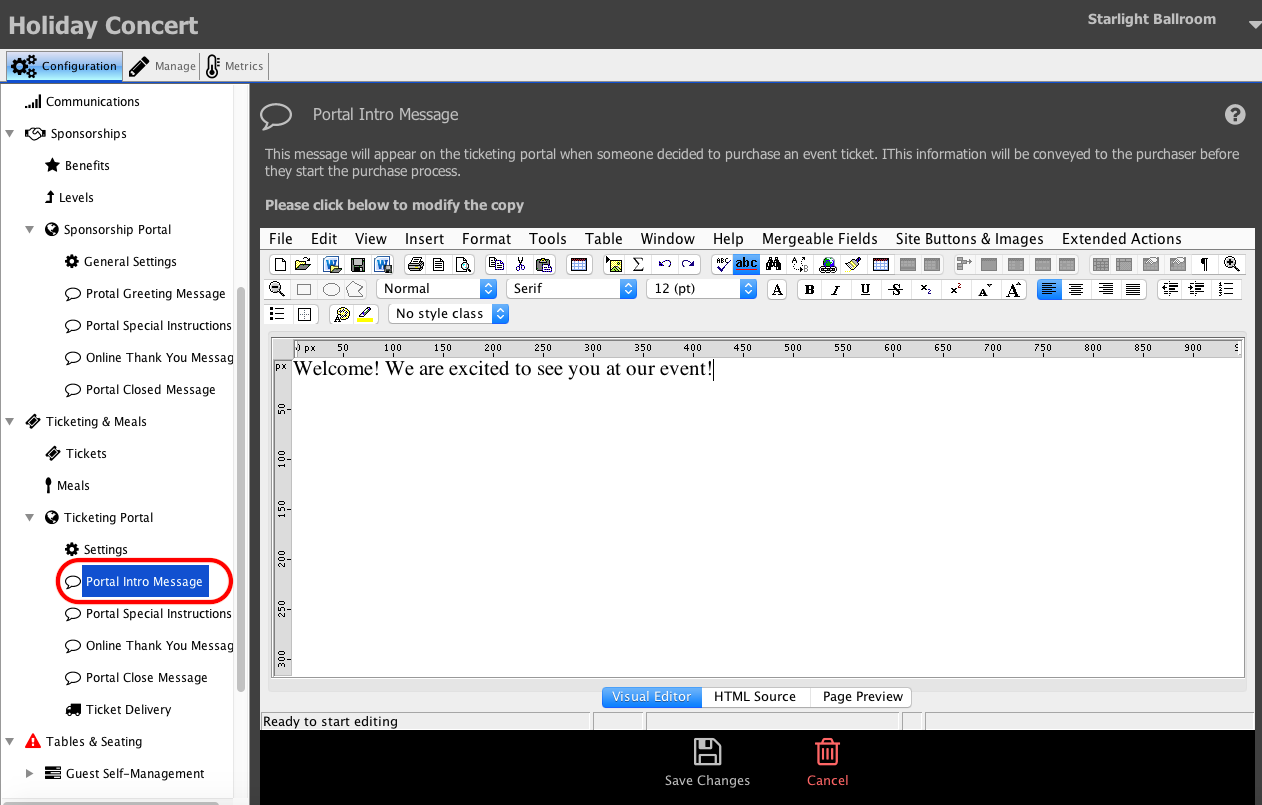
Portal Special Instructions
Enter any special instructions that you would like to show on your Ticketing portal.
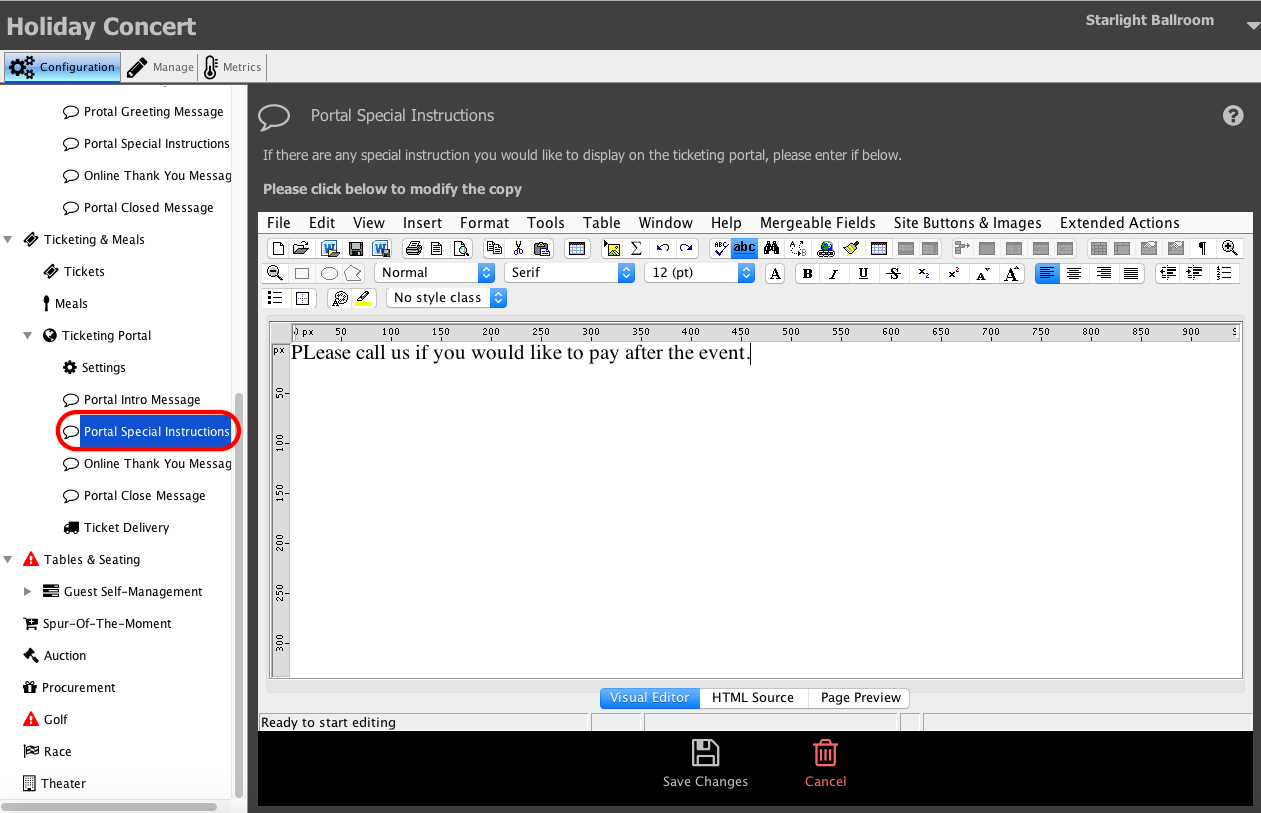
Online Thank You Message
Enter the thank you message that your supporters will see when they purchase a ticket.
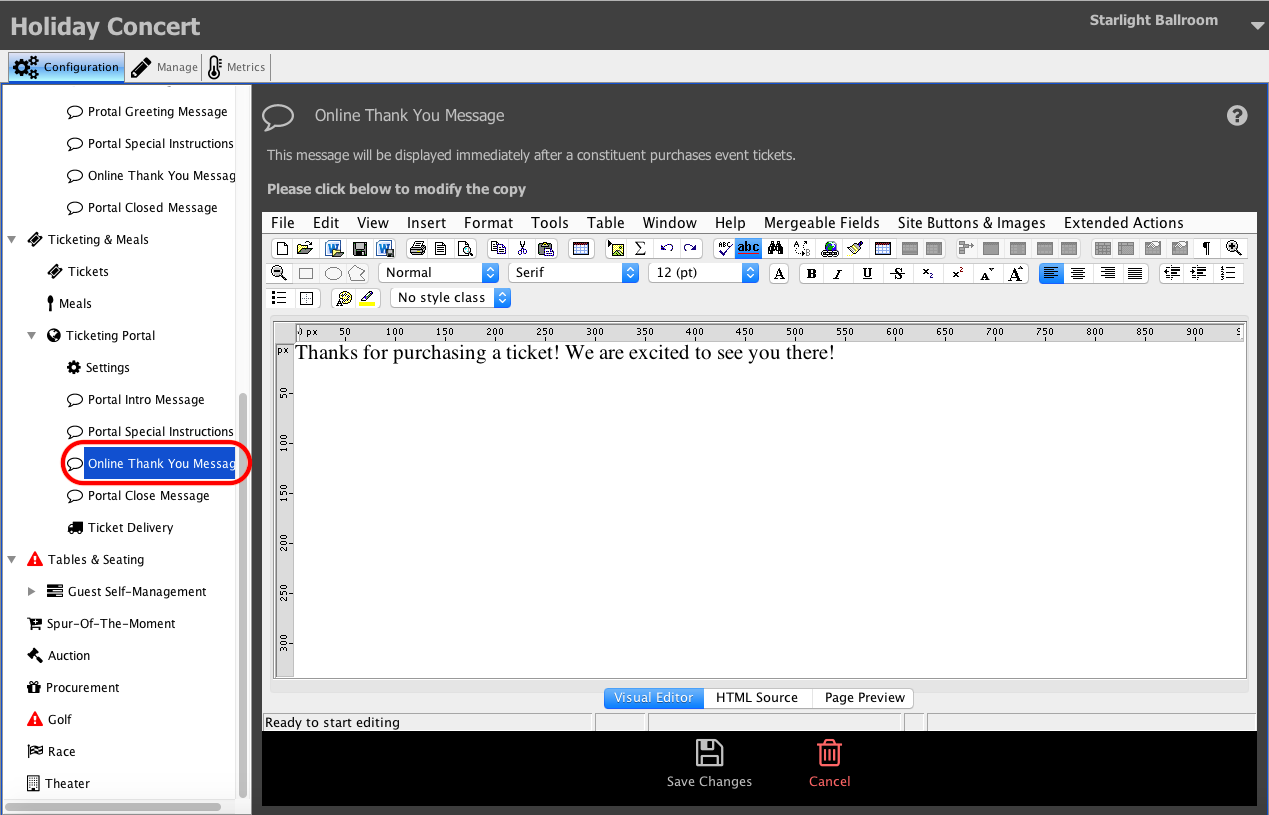
Portal Close Message
Enter a message that will be displayed when your Ticketing portal is closed.
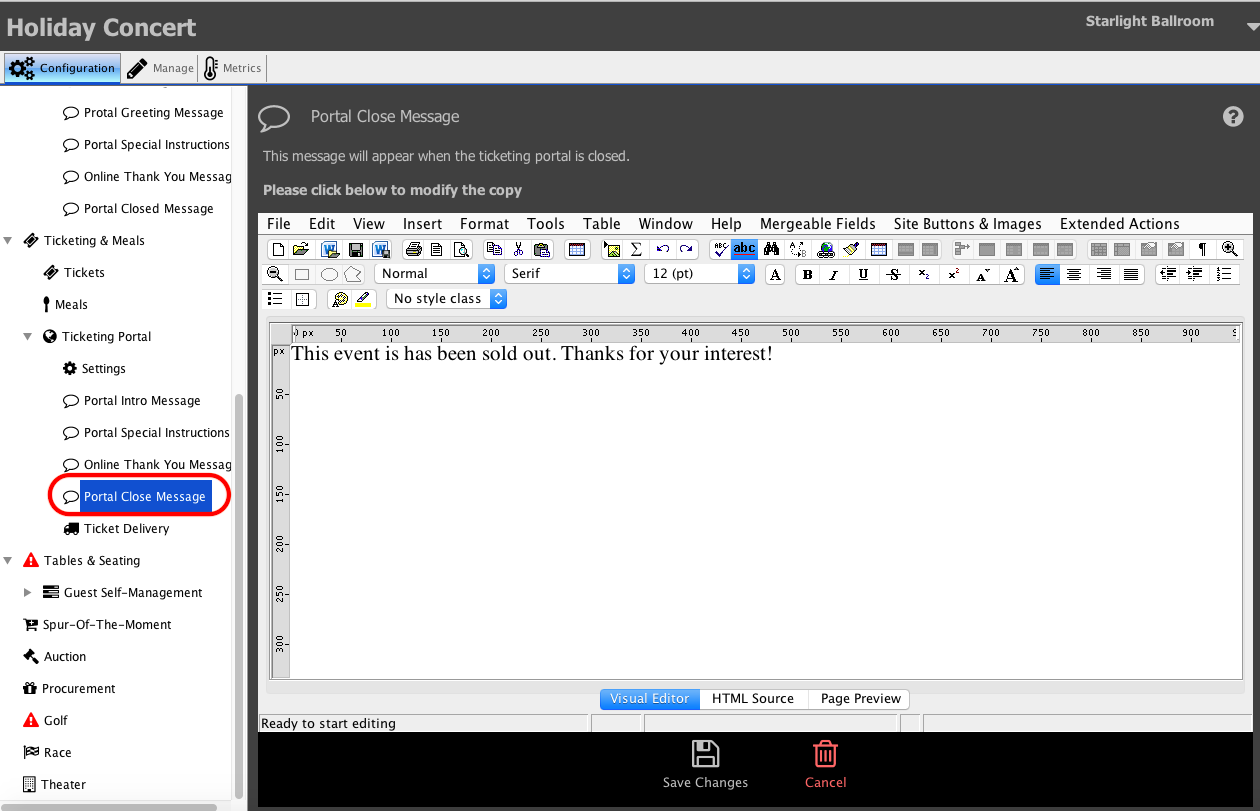
Ticket Delivery
Set the ticket delivery options that will be available. This is not a required field, but can be useful in theater presentation style events that include physical tickets that could be mailed or held at will-call.