Create Event
Navigate to the Events Module. The layout is designed moves-management style with various boards: Proposed, Planning, Active, Complete, Cancelled, and Unknown. At the bottom of the board of your choice, click the Add New Event button.
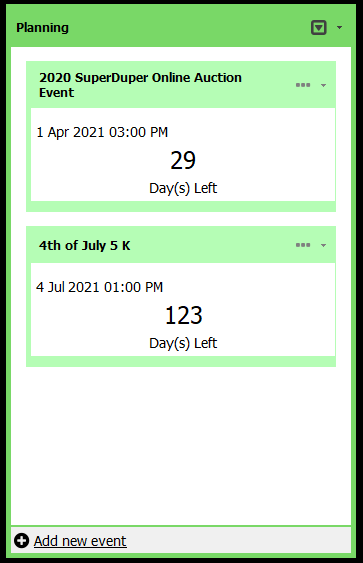
The Event Wizard window will open and walk you through setting up the structure of your event, starting with General Event Information.
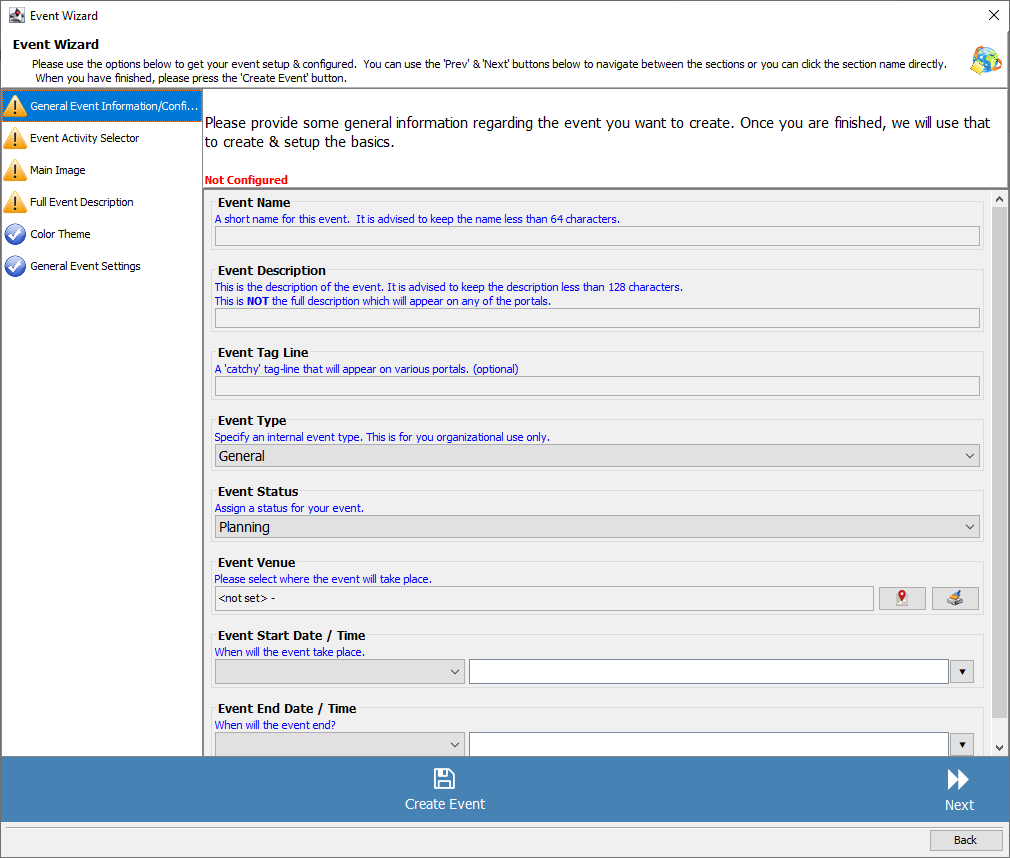
Next, Compass-360 will prompt you to select the various components of your event in the Event Activity Selector. Select any and all that will or may apply to your event.
Note: Select Ticketing & Seating even if tickets are free. You will be able to se the cost to $0 later.
Important to note:
The ticketing for Theater is different from Ticketing & Seating. Theater will allow you to create tickets for multiple days and sessions.
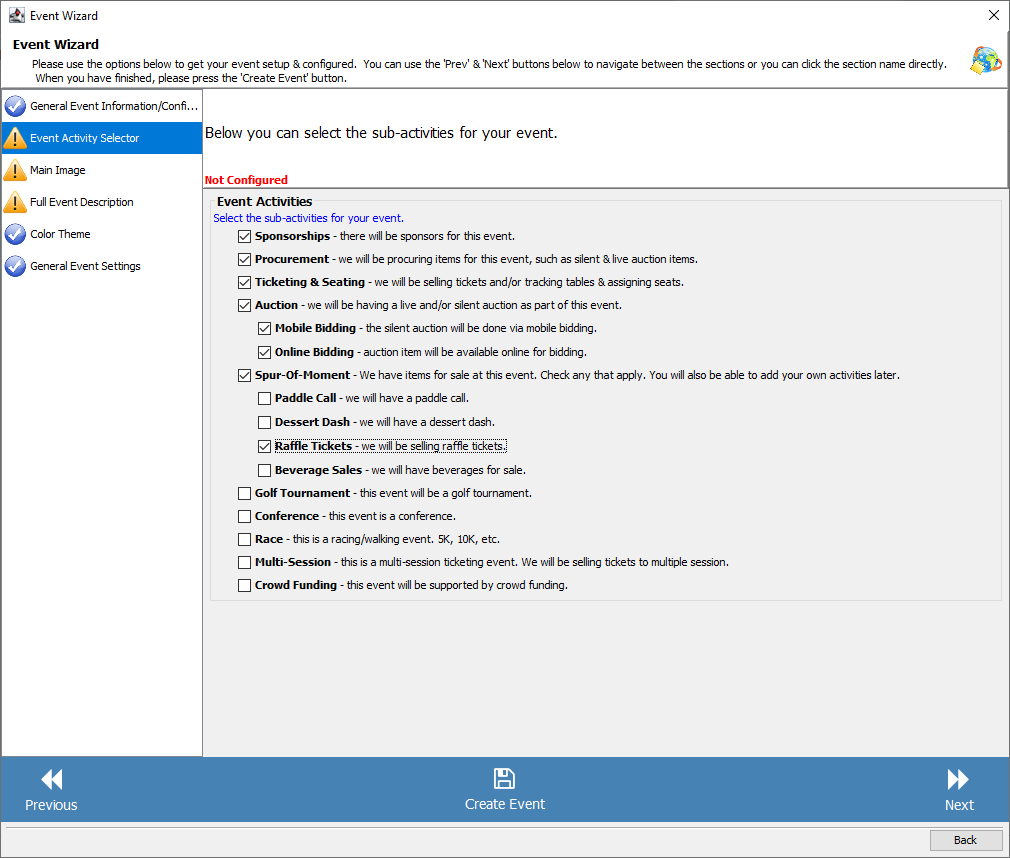
Next, the Main Image will prompt you to upload the image that you would like to appear on your registration portal.

The Full Event Description is optional and allows you to add a longer description of your event (or any textual content that you want). This appears on the registration portal, as well.
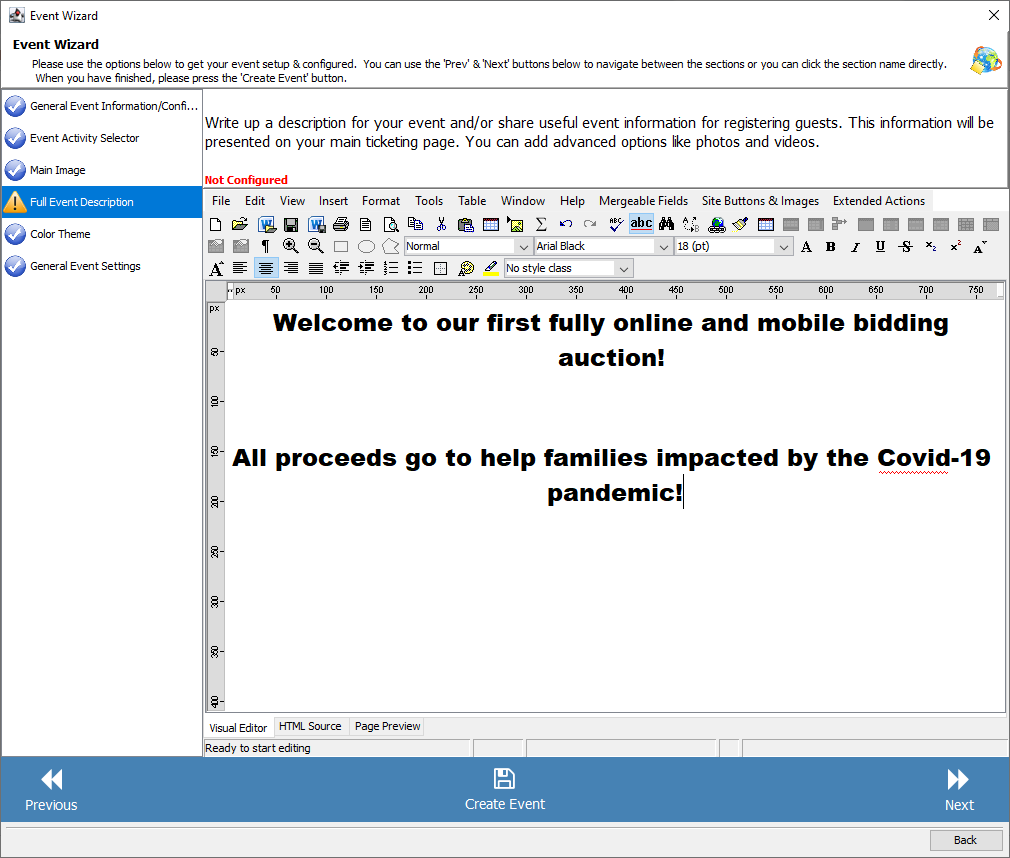
In the Color Theme section you can update the color themes that will appear on your portal. If you’ve already preset a standardized color theme in your database, it will automatically load that theme.
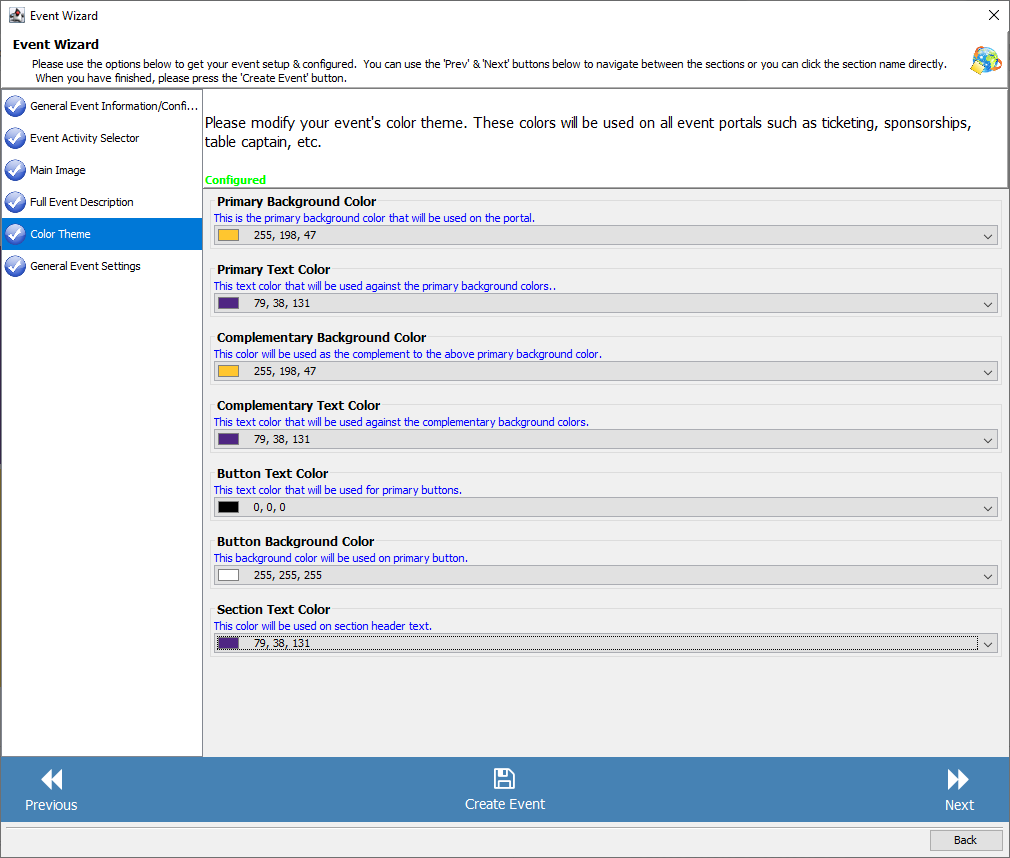
Note: This article will give you additional information about setting up portal colors.
In the final section, the General Events Settings, you can identify what information will be gathered from ticket purchasers and attendees when they are purchasing tickets from your portal.
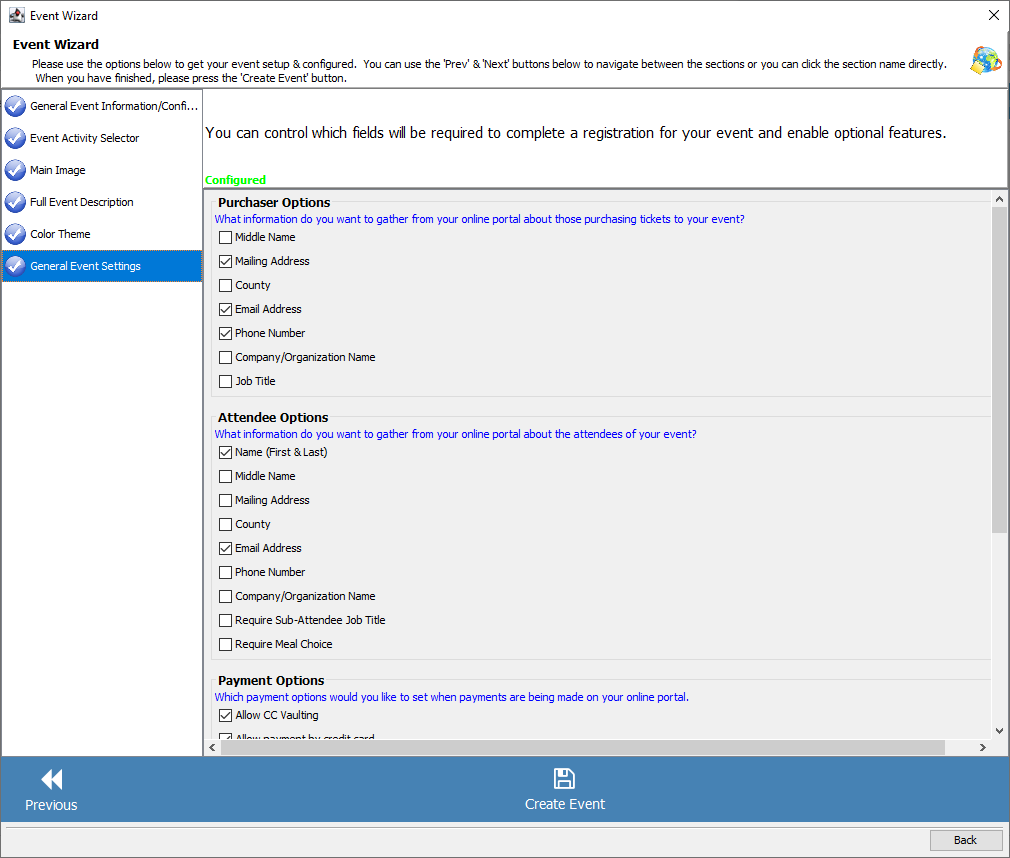
As you configure the structure of your event, you’ll notice a blue check box appears next to each section, replacing the yellow exclamation. Once all six reflect a blue check, click the Create Event button at the bottom.
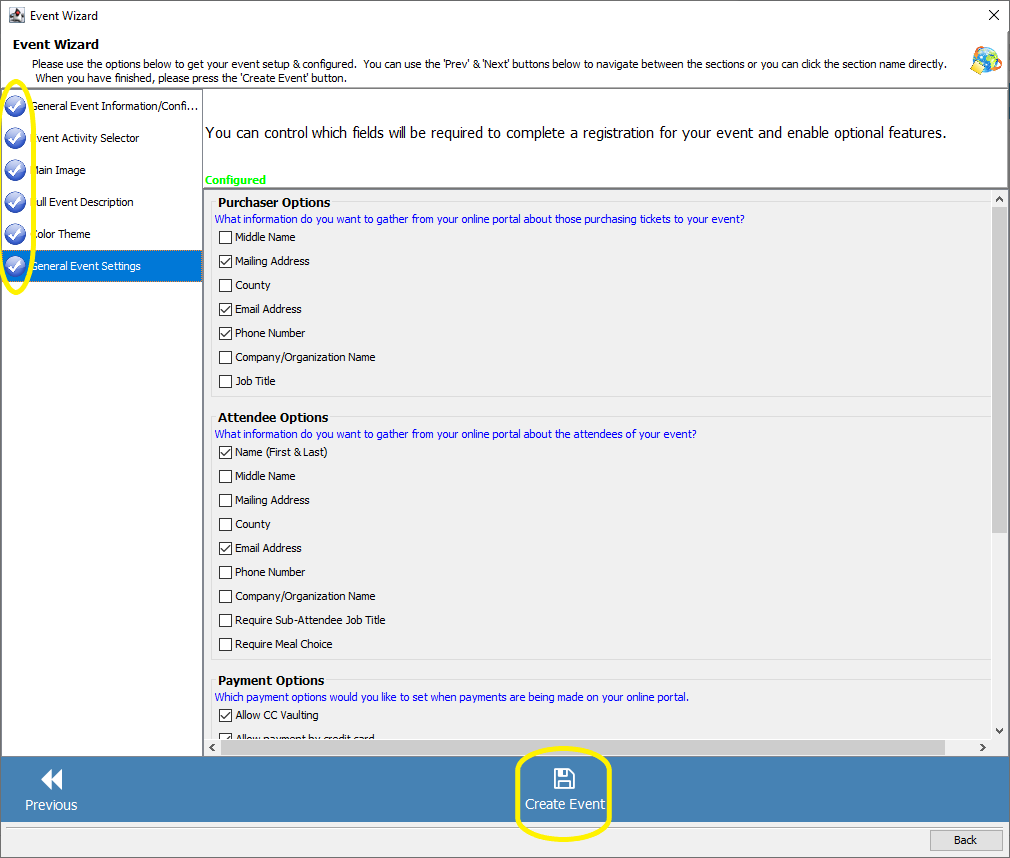
Your event is now created! The event will now appear in the moves-management board. Click the event to open the event dashboard to configure each component of the event.
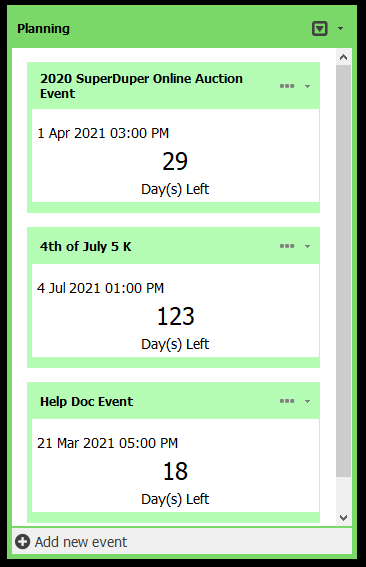
Important to note:
Compass-360 will only show the configuration of the activities you selected with be a component of your event. Missed an activity or decided to add one? You can always add it.