Creating Pledges From Paddle Call
If you use the Paddle Call to procure ongoing pledges, you can can process those almost identically to how you process pledges from sales.
In your event, navigate to the Metrics tab, and to the Event Tally section. Select the Paddle Call and click Details and Actions button from the bottom bar.
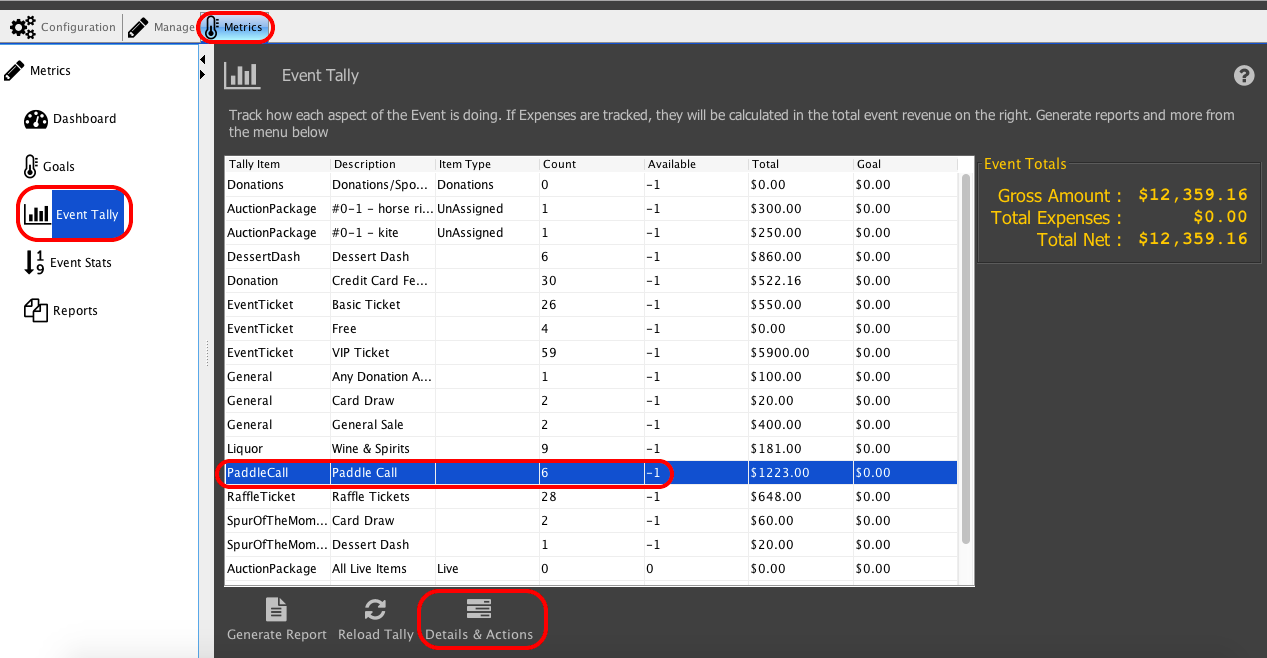
On the Tally Details & Action screen, sort your contributions by the Sale Amount column by clicking on the header of the Sales Amount column, so that you can more easily identify which sales were for the paddle call you advertised as a monthly contribution.
In this example we will assume that all Paddle Calls recorded at $50 were recorded for the pledges. Select those pledges, and click the Create Selected Pledges button.
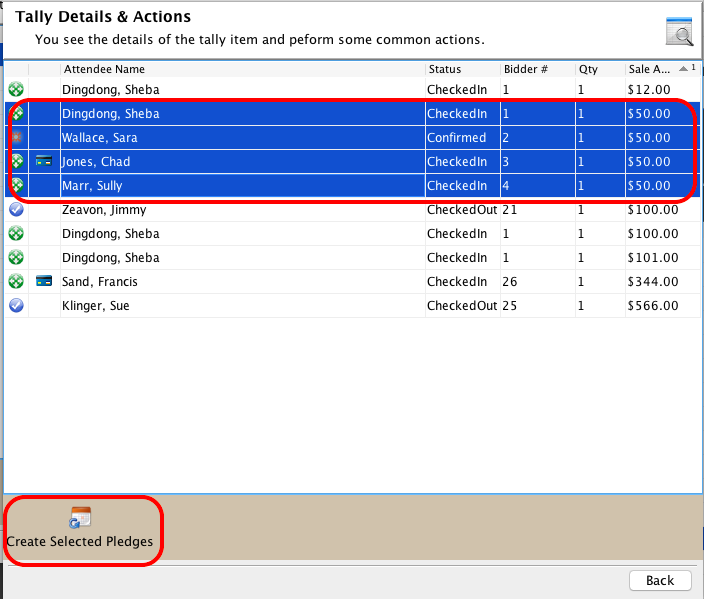
In the Batch Pledge Creator window, you will be able to set the fields for the pledges.
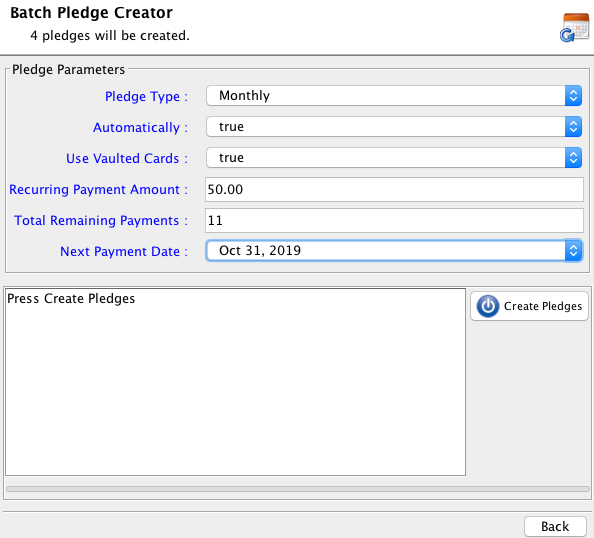
Fields
Pledge Type
Select the correct pledge interval.
Automatically
Set if the pledge will be processed Automatically.
Use Vaulted Card
Select if the pledge will be processed with a vaulted card, if a vaulted card is available.
Recurring Payment Amount
Set the amount of the pledge.
Total Remaining Payments
Set the amount of payments that will be processed after the initial payment
Next Payment Date
Set the date for the next payment.
Click the Create Pledges button to create the pledges.