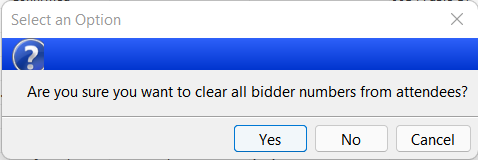Assigning Auction Bidding Numbers
If you are hosting an auction at your event, and managing your Auction through Compass-360, once your Guest List is finalized you can assign your bidder numbers.
Batch Assigning Bidder Numbers to All Guests
- Navigate to the Guest List.
- Click on Options -> Batch Bidder # Assignment.
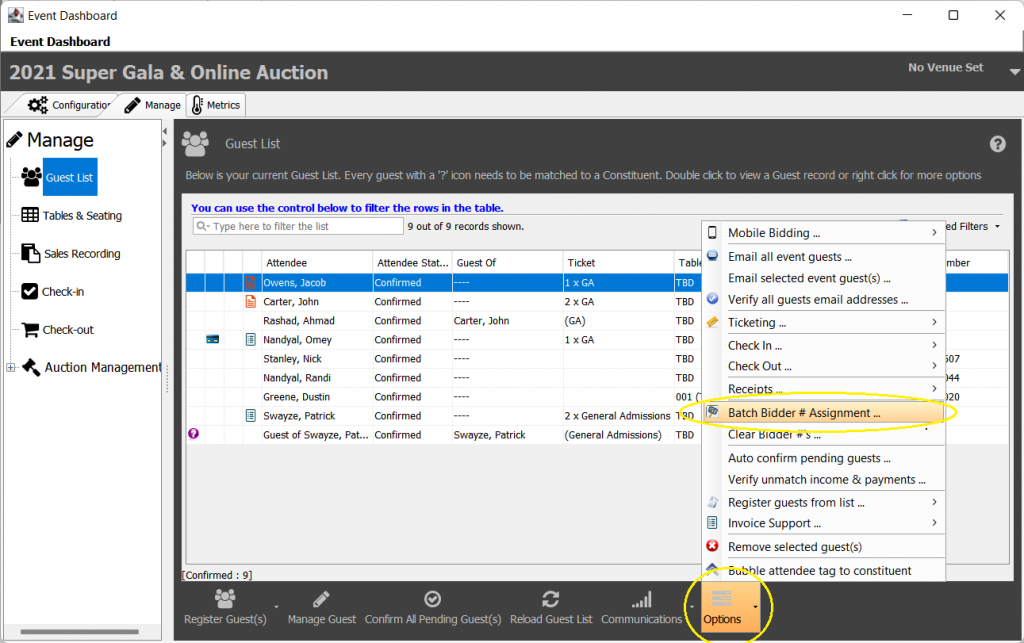
- Select the number that you would like to start the bidding numbers at and enter that in the Starting Bidder # field. Click Assign Bidder Numbers.
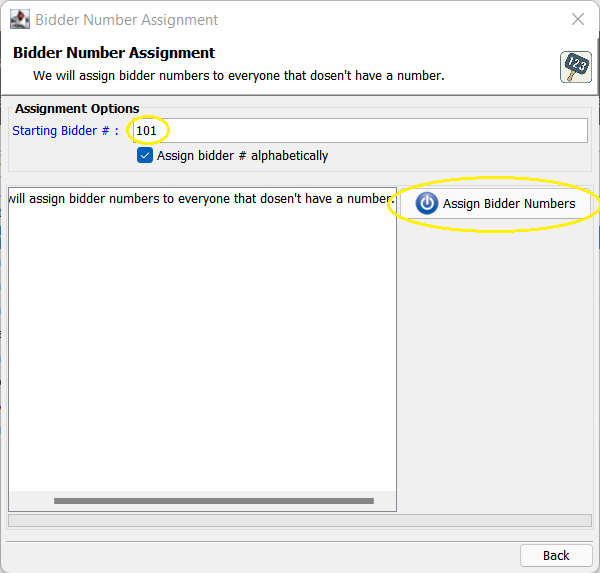
When the process completes, the bidder numbers will be assigned.
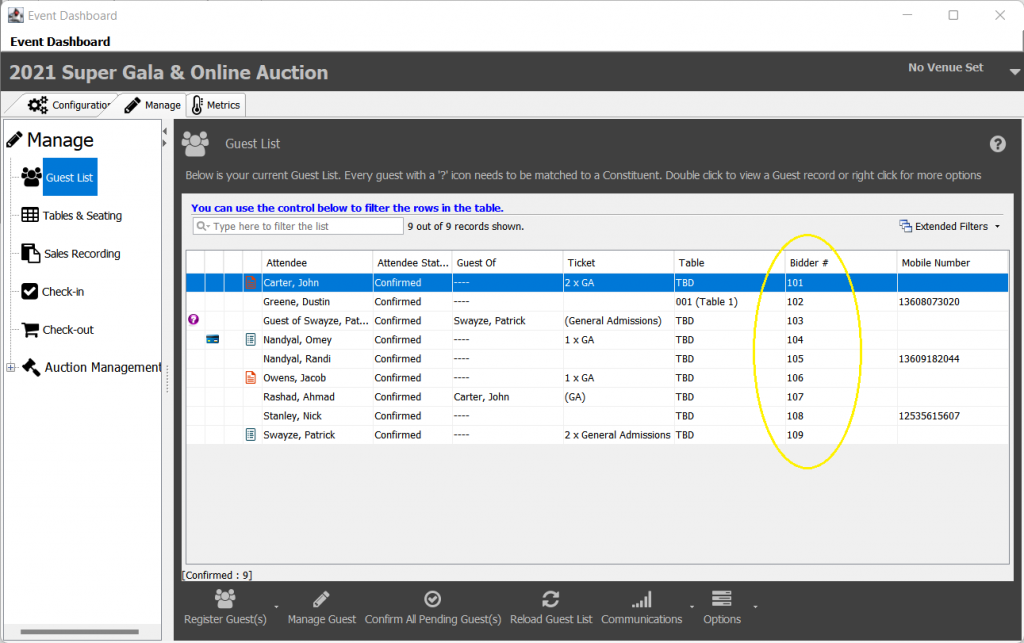
Batch Assigning Bidder Numbers to Selected Guests
If you would only like to assign bidder numbers to selected guests, for example in the case that you only want to provide bidder numbers to guests with vaulted credit cards, you can do so by highlighting the appropriate guests, Right-Click-> Batch Bidder # Assignment.
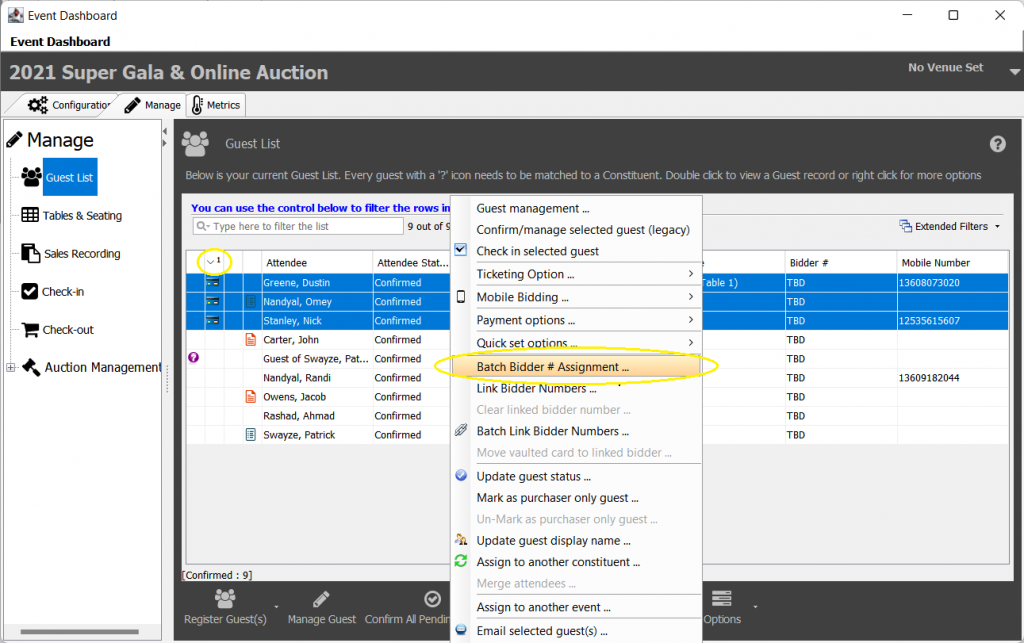
As above, select the number that you would like to start the bidding numbers at and enter that in the Starting Bidder # field, and click Assign Bidder Numbers.
When this process completes, only the highlighted guests will be assigned bidder numbers.
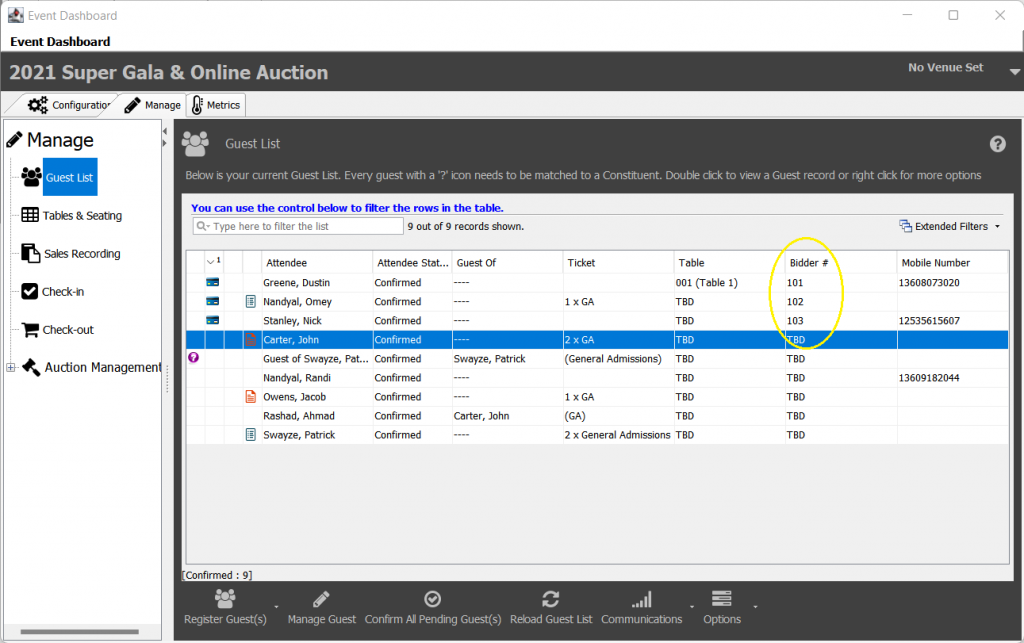
Manually Assigning Bidder Numbers
If you need to manually assign a guest a bidder number before check in, you can do so by double-clicking the guest in your Guest List.
This will open the Event Guest Manager, which will allow you to set a bidder number by selecting Set next to the gavel icon.
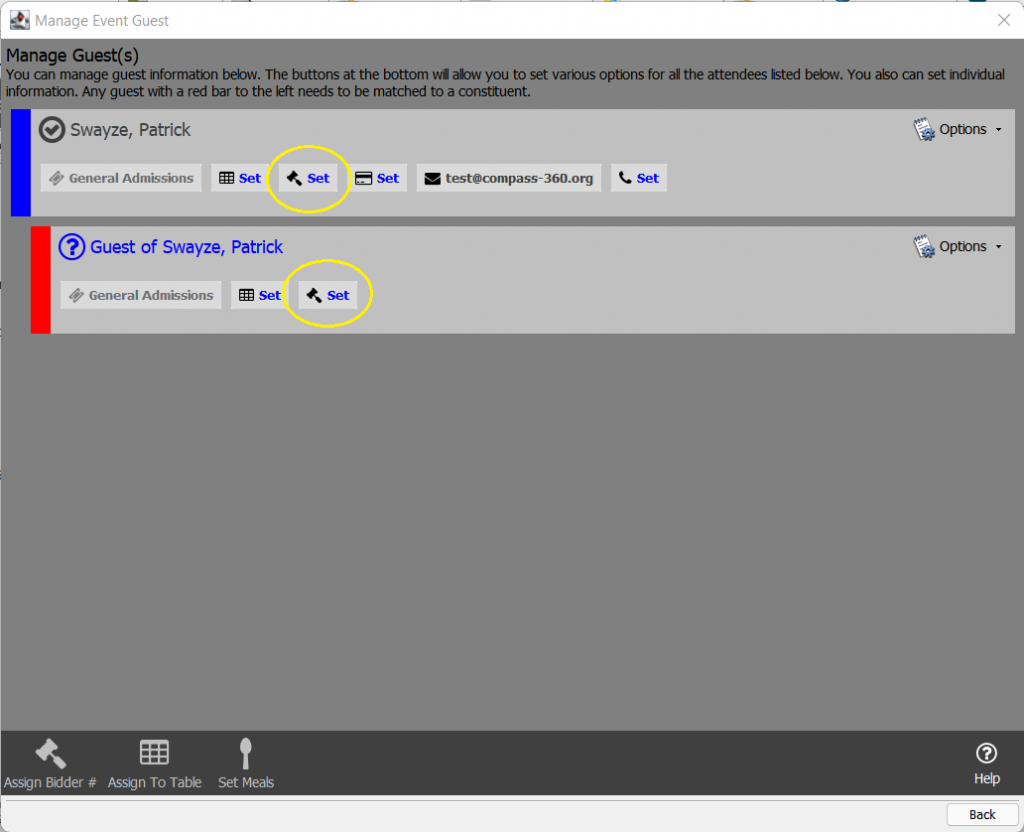
This will assign the next largest available number to the guest.
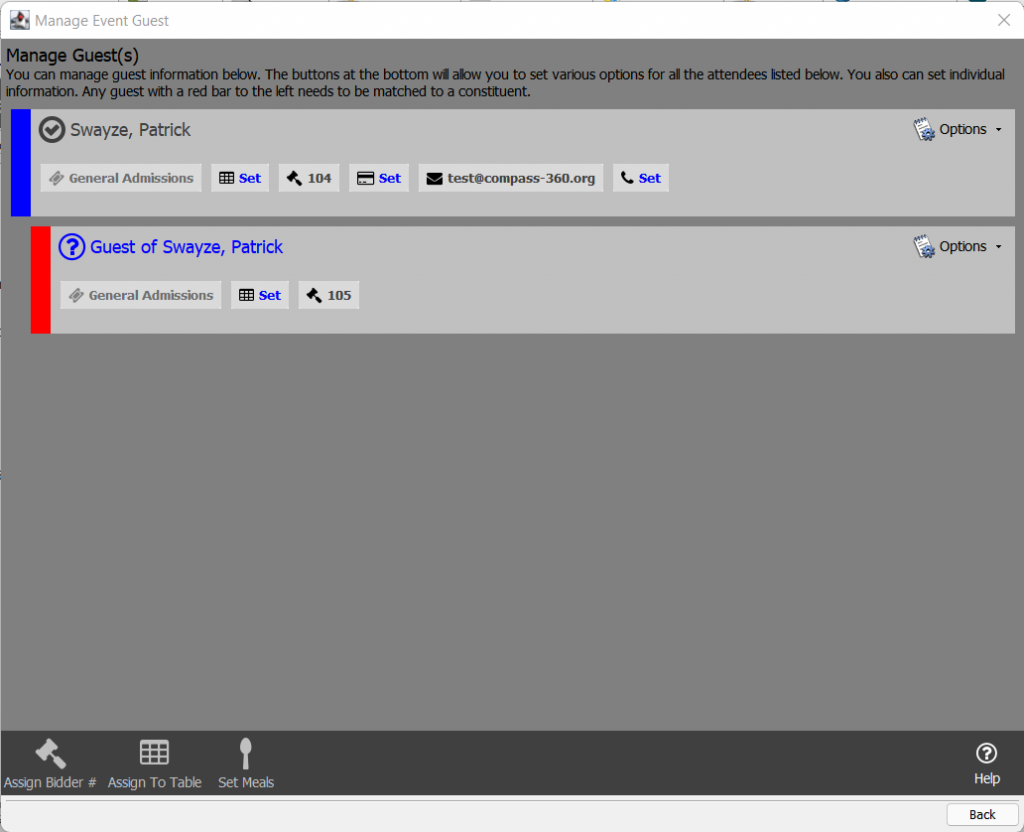
Batch Clearing Bidder Numbers
If bidder numbers need to be cleared out to allow you to reassign them, this can be done by selecting Options -> Batch Bidder # Assignment from the Guest List.
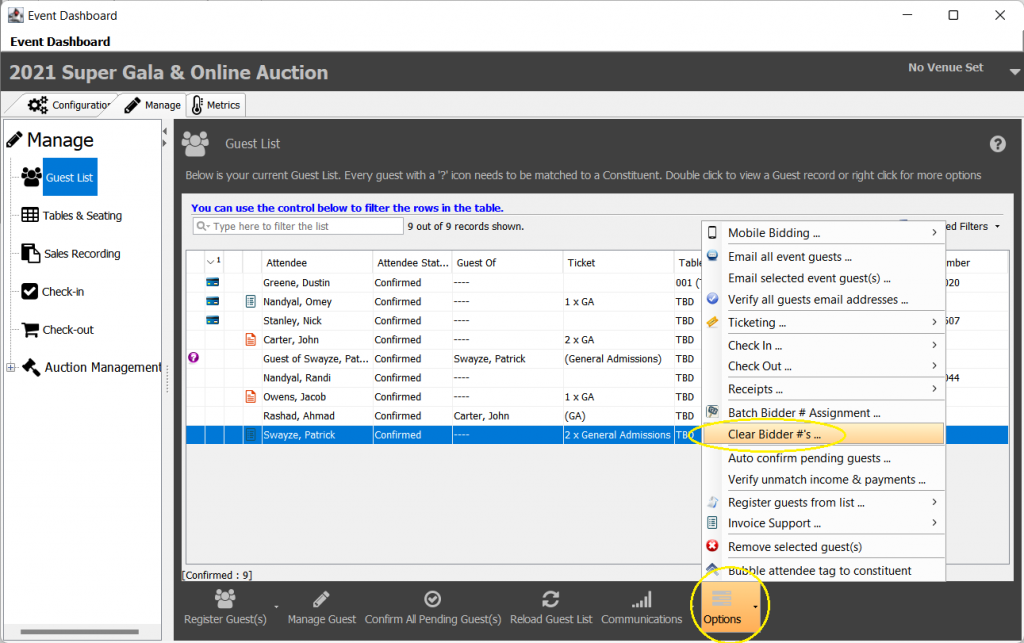
You will be prompted to confirm the action, then numbers will be cleared from all guests in the Guest List.