Check Out
At the end of your event, you can checkout your guest from the Checkout tab in the Event Manager. Guests can be checked out one-by-one or in bulk.
- Open the check out tab.
- In order to use the Event Batch Checkout, you will first need to click on the Load Attendees button to load all the attendees that are guests at this event.
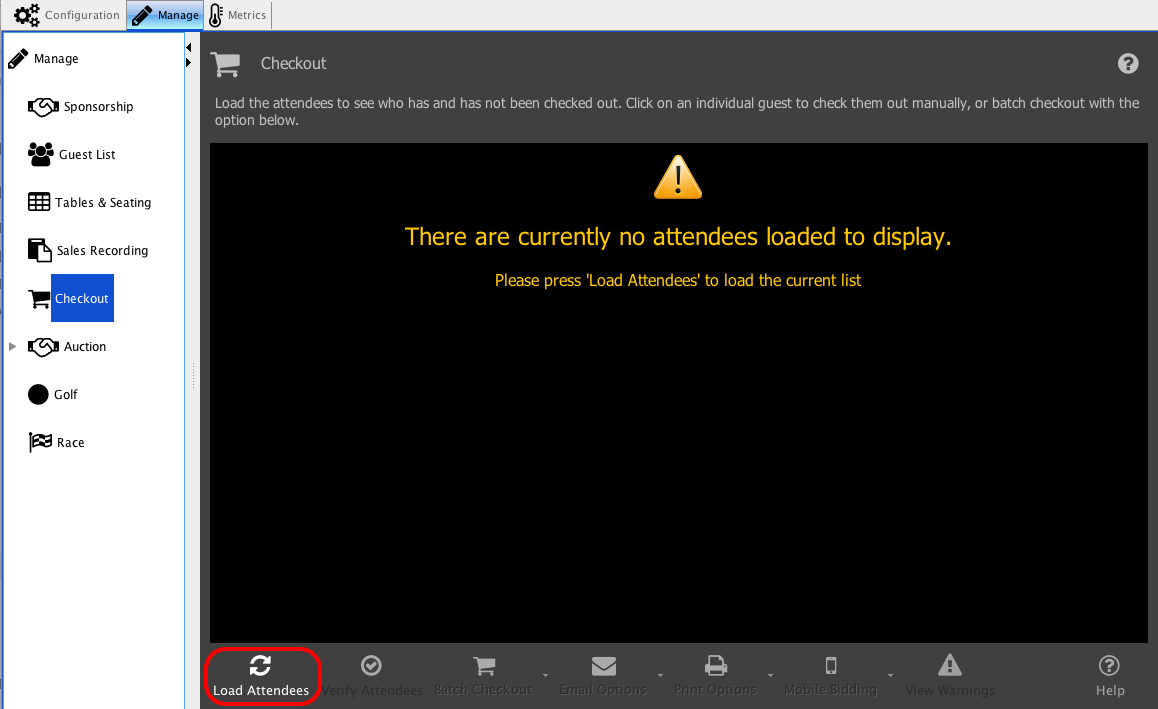
- Before checking guests out, you will want to verify that your guests are matched with a constituent in Compass-360, and that those guests have email addresses associated with their constituent record.
Click the Verify Attendees button.
Compass-360 will check the guests on the guest list to see:
- Has the guest been matched to a constituent in Compass-360?
- Do the constituents have an email address associated with the account?
Info: You can match guests to a constituent and add an email address to their constituent record by clicking on the guest on the Guest List tab.
Icon Descriptions
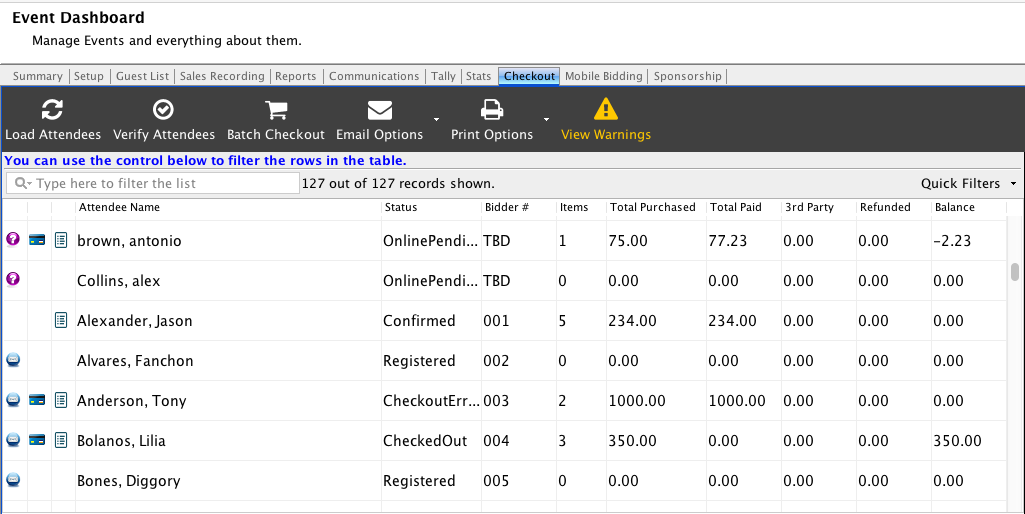
![]() All guest with the email icon next to the guest name have email addresses associated with their account.
All guest with the email icon next to the guest name have email addresses associated with their account.
![]() All guest with a question mark next to their names have not been matched to a constituent in Compass-360.
All guest with a question mark next to their names have not been matched to a constituent in Compass-360.
![]() All guests with a credit card icon next to the guest name have credit cards vaulted with the account.
All guests with a credit card icon next to the guest name have credit cards vaulted with the account.
![]() All guests with this icon next to their names have a made purchase that are associated with your event, and they have paid for those purchases.
All guests with this icon next to their names have a made purchase that are associated with your event, and they have paid for those purchases.
![]() All guests with this icon next to their names have a made purchase that are associated with your event, but they have not paid for those purchases.
All guests with this icon next to their names have a made purchase that are associated with your event, but they have not paid for those purchases.
Individual Check Out
You can manage the work you do with individual guests at you event. You can do this by clicking on your guest to see all of their...
Event Checkout Receipts
When creating the asset for your the receipt for your event after checkout, you will need to ensure that the Email Usage Hint is set to EventCheckOutReceipt...
Issuing Event Refunds
In the circumstance that you need issue an refund for income linked to your event, you can do so within the Checkout menu of the Manage tab...
Batch Checkout
The Batch Checkout button will give you the following options. Checkout SELECTED guests w/vaulted cards and a balance The guests that you have selected with vaulted cards...
Email Options
If you click on the Email Options button you will see options for emailing the guests at your event. Options Email receipts to all guests This option...
Print Options
If you click on the Print Options button you will see options for Printing receipts for the guests at your event. Options Print receipts for all guests...
Closing Out Outstanding Balances Post Event
After your event, you may find that you have a handful of guests who left with a balance still due. You can reach out to these guests...