Manage Guest List
Use the Guest List section to manage all aspects of your guests including, constituent linking, table assignment, receipting / invoicing, adding notes, purchases, and more. The Guest List serves as a real time visual of all guests that are expected to be at the event at some key indicators to help you stay informed and organized.
Guest List Overview
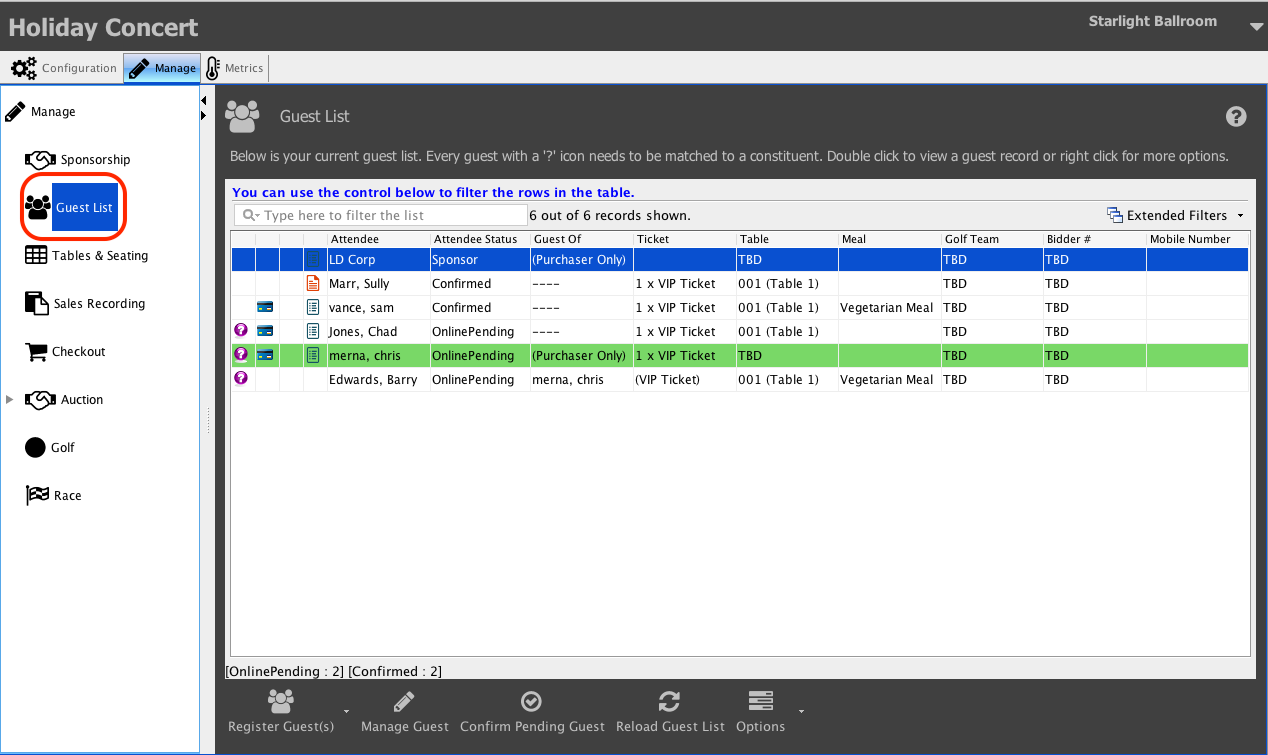
Status Icons
![]() Indicates that this guest has been setup by the event manager to be a table captain for the event.
Indicates that this guest has been setup by the event manager to be a table captain for the event.
![]() The attendee record has not yet been linked to a Constituent record in your database.
The attendee record has not yet been linked to a Constituent record in your database.
![]() This attendee record has a note to review.
This attendee record has a note to review.
![]() This guest has an outstanding invoice and payment due (this invoice will be blue if payment is current).
This guest has an outstanding invoice and payment due (this invoice will be blue if payment is current).
Column Headers
Attendee
The name of the guest display name.
Attendee Status
Indicates the current status of the guest (i.e. registered / confirmed / checked-in / checked-out / purchaser only / declined).
Guest of
Indicates if this guest is linked to another guest via a registration either on-line or manually by a team member event manager.
Bidder#
Shows the bidder number for a guest if applicable.
Ticket
Displays the basic ticket details of this guest. This will be blank if a ticket was purchased on behalf of a guest by another attendee.
Table
Displays the table that a guest is registered to sit at. Table assignments are managed via table captain portals as well as the Guest Seating button.
Additional Capabilities
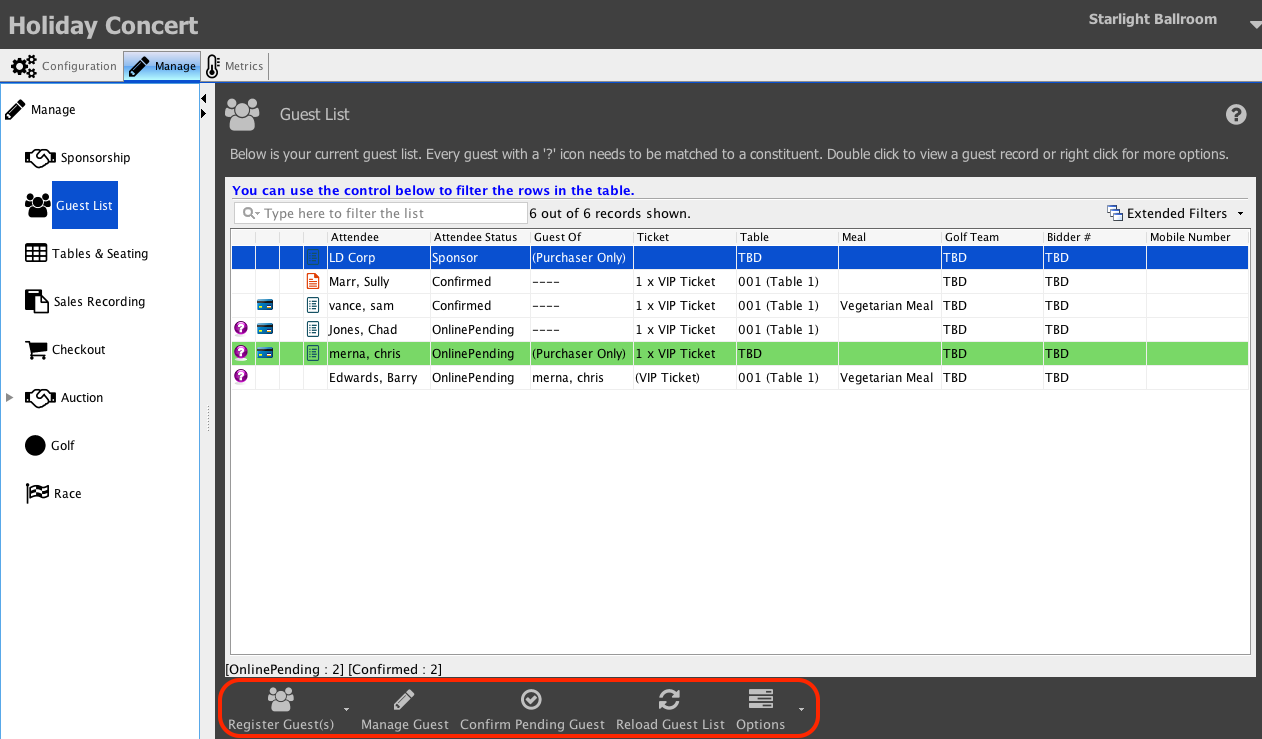
The bottom row of additional features includes
Register Guest
Use this button to manually register a guest for your event
Manage Guest
Use this button to open the guest record to manage details of the guest (double-click a guest record to open this screen as well)
Confirm Pending Guest
Use this button to match a guest record with a constituent record (double-click a pending guest record to open this screen as well)
Reload Guest List
Refresh a guest list to show any new guests that have been added potentially since you have been working in the list
Guest Seating
Use this window to manually move guest between tables as well as assign guests to tables that do not yet have a seat
Options
This drop-down provides a host of options that can be facilitated. Most of these are advanced. Options. Some of the more commonly used options are identified as part of the event management process.
Manage Event Guests
You can manage various aspects of your event guests, such as matching them to a constituent if needed, selecting the meal they will be eating, assigning their...
Batch Matching Event Guests With Constituents
Once your event page is live and the registration is underway, guests who register online will have their information collected from your secure registration portal and added...
Managing Invoices & Receipts
Linking attendee records with a constituent record is important for Compass to accurately link and track invoices and receipts with constituent records. If a guest has registered...
Adding Additional “Guest of” Slots
If your purchaser has accidentally assigned two tickets to one attendee or you have accidentally deleted a guest of a purchaser, you can add them back in...
Emailing Groups of Guests from the Event Guest List
If you need to email a group of guests from your Event Guest List for an Event, you can do so directly from the Event Guest List...
Guest Statuses
The following are the statuses you might see for your guests on your Event Guest List. Invited Means that the table captain has invited the guest via...
Merge Duplicate Guests
If you have duplicate guests appearing on your Guest List for an event, you can merge these duplicate guests so that all of the event purchases and...
Manually Registering an Event Guest
If you need to register a guest manually or have sold tickets at the door and need to add attendees to your Guest List, you can do...
Recording Gratis and $0 Tickets
If your organization distributes Gratis or $0 tickets to your event, you can set the ticket as a $0 or gratis ticket when registering the guest. Navigate...
Check In
Use the Checkin feature to check guests into your event. Individuals Navigate to the Manage tab on your event, and click Check in from the menu. All...
Removing an Event Attendee
Deleting a guest attendee record is a bit cumbersome, to ensure that records are not accidentally deleted or mismanaged. Once a record is deleted, it is gone....
Reassigning an Event Guest Slot
If a purchaser arrives at your event with a different guest than that which they previously indicated that they would arrive with, you can quickly assign that...