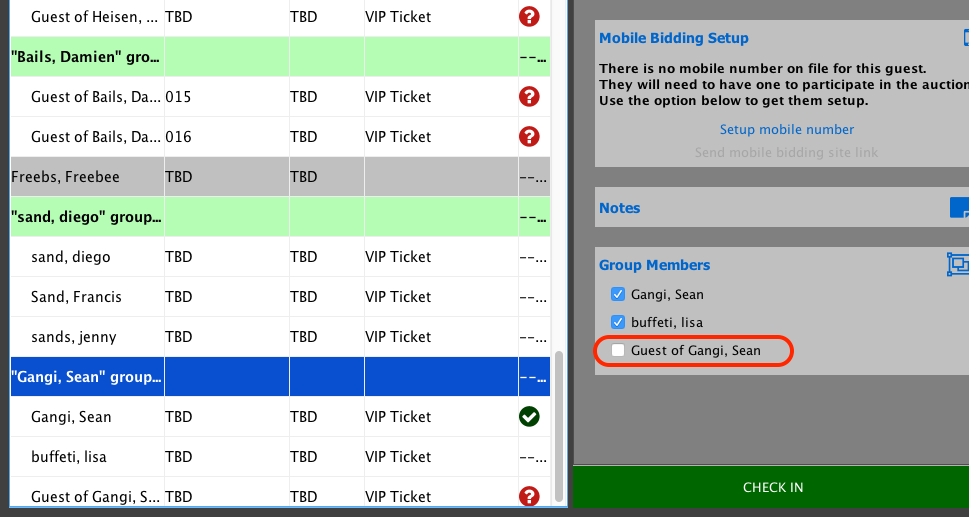Check In
Use the Checkin feature to check guests into your event.
Individuals
- Navigate to the Manage tab on your event, and click Check in from the menu.
- All of the guests at your event will be listed. If you click on a guest you will see that guests information on the right hand side, where you can update basic guest details like meal selection, table, bidder number, vault a credit card, update an email address or update a phone #.
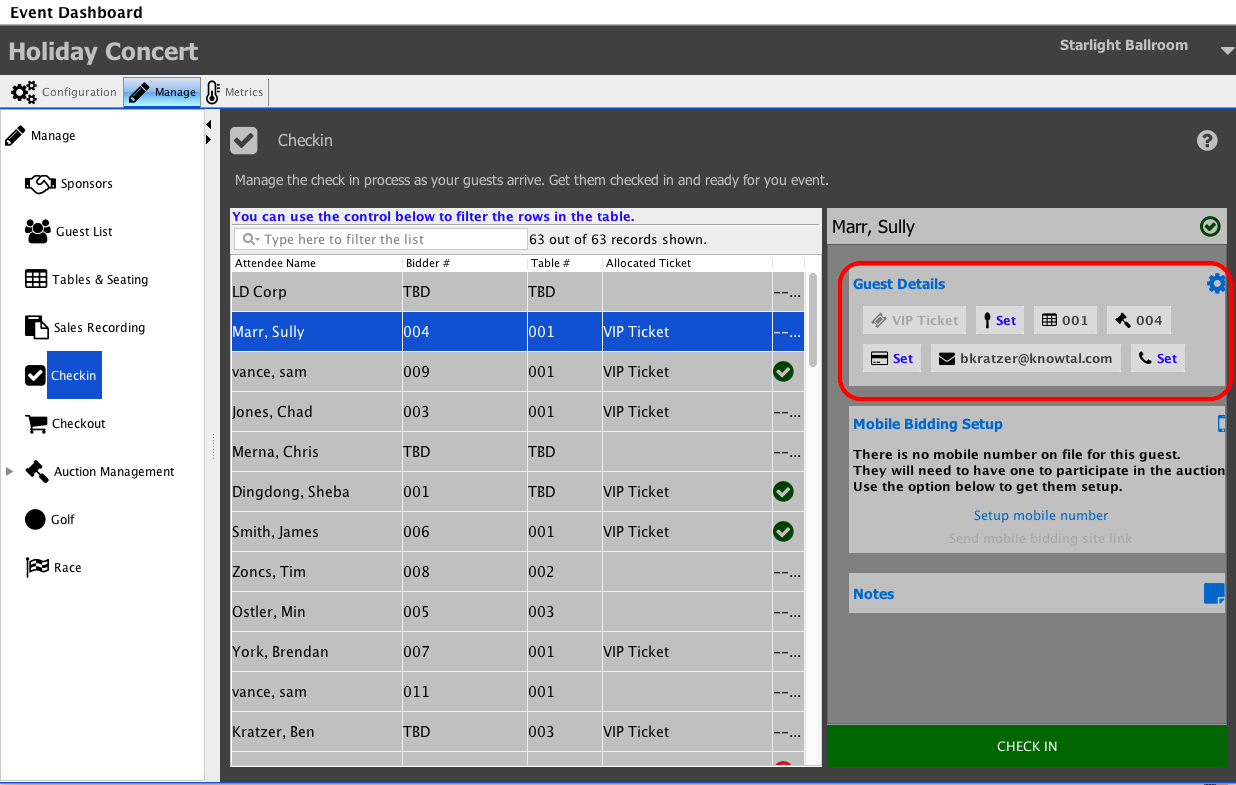
If your event is a Mobile Bidding event, you will be able to setup a mobile bidding number for the guest.
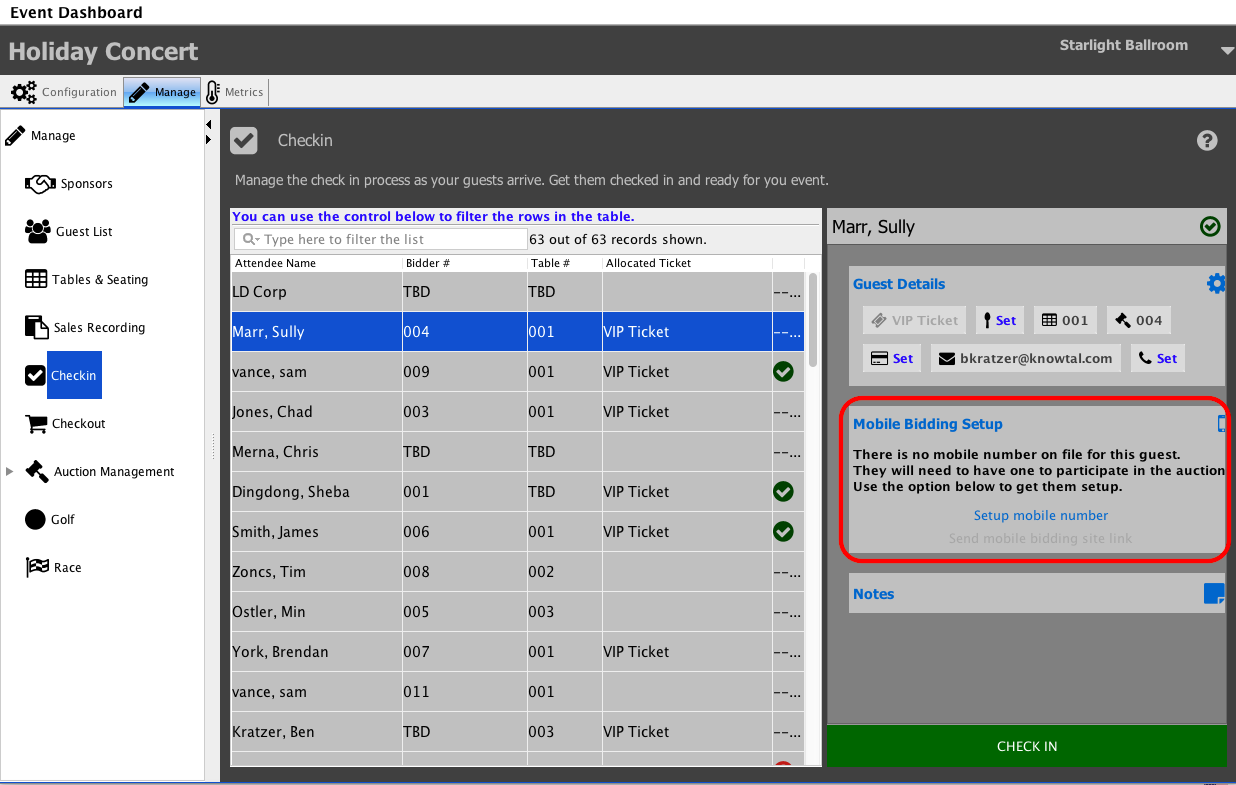
In notes section you can add a quick checkin note about the guest.
- Click the Check In button to check the guest into the event.

If you click on a guest that has not yet been matched to a constituent in Compass-360, the guest will appear on the Checkin screen with a red 
You can click on the match attendee to match the guest to an existing constituent or if this a new guest, create a new constituent record with the guests information.
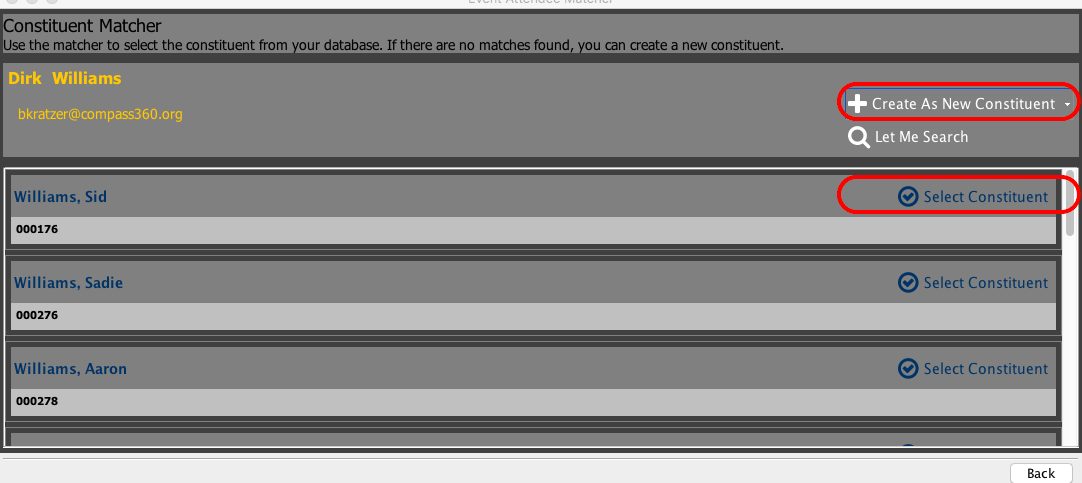
Groups
If a guest has purchased multiple tickets for an event, you can check those guests in as a group.
The guest that purchased the tickets will be identified in green, with their additional guests listed below.
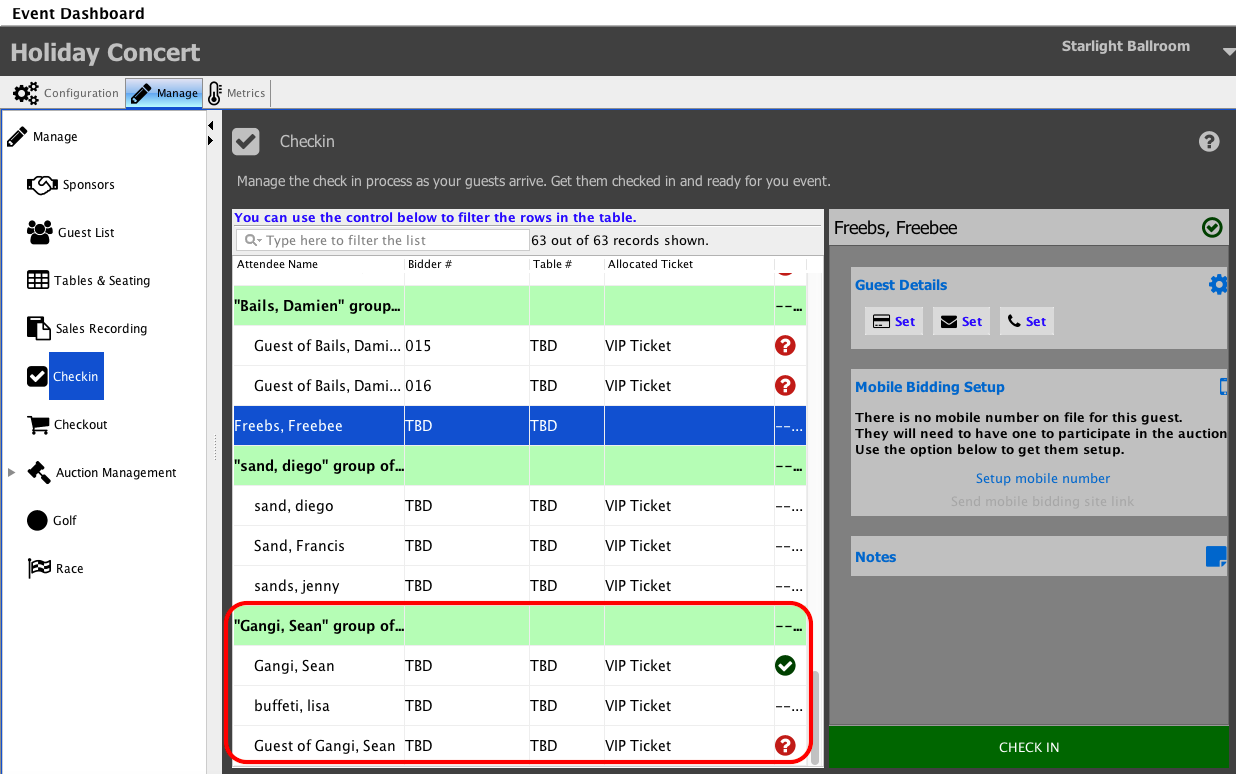
If you click on the head of group record, you will be able to edit the basic details of the head of the group, and you will also be able to check in the members of the group.
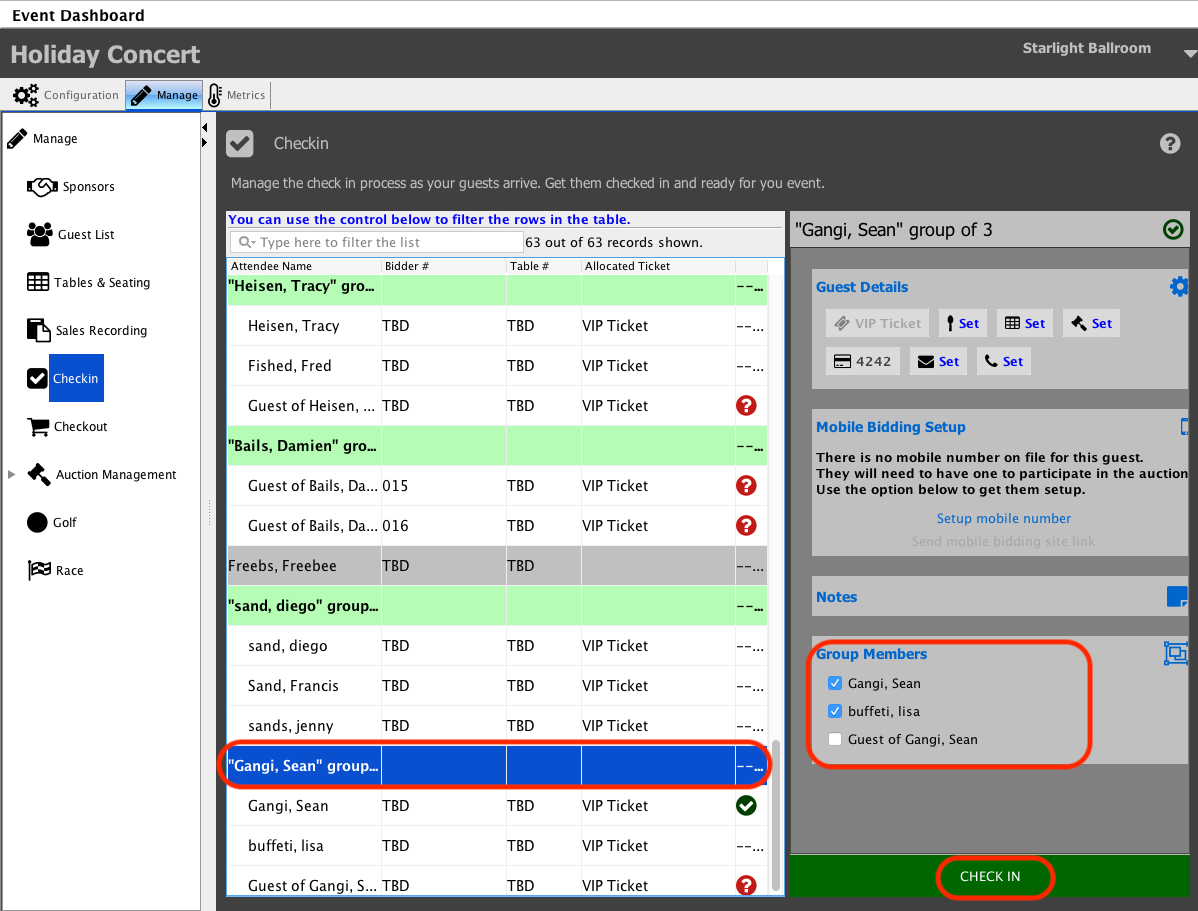
If there is a ticket in the group that has not been assigned to a guest, you will first be asked to assign the ticket to a guest and you will then be able to check the guest in.