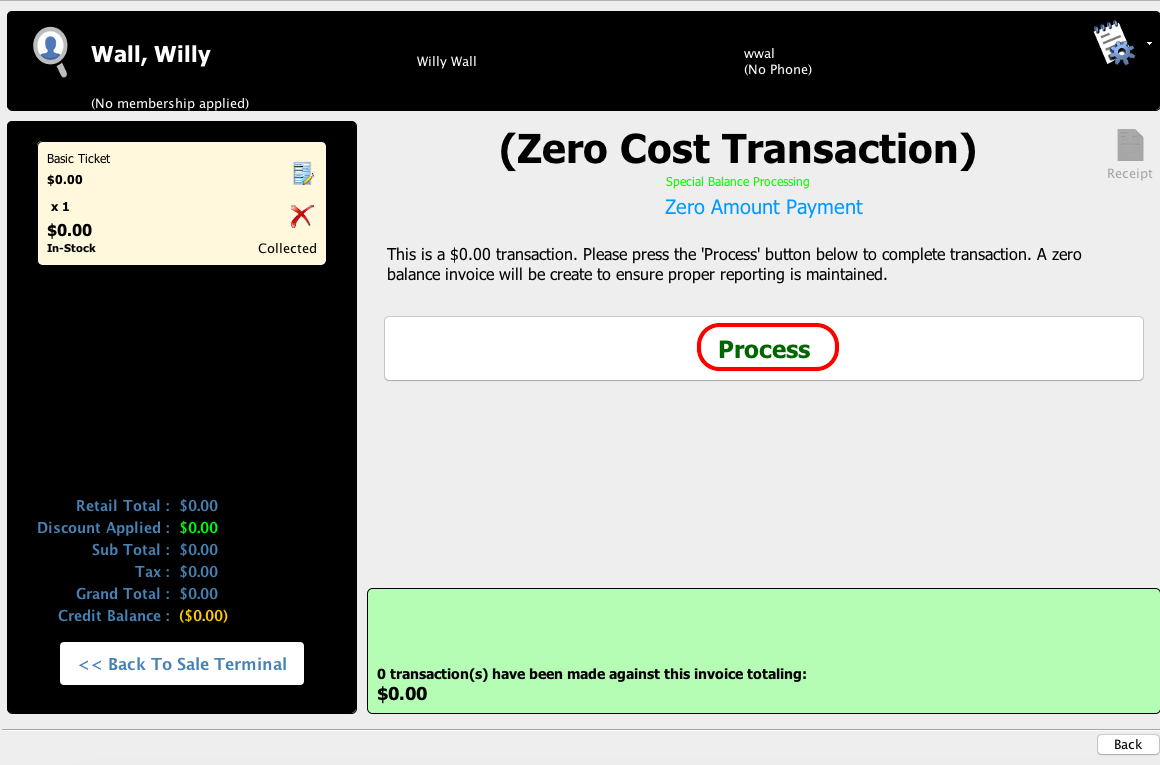Recording Gratis and $0 Tickets
If your organization distributes Gratis or $0 tickets to your event, you can set the ticket as a $0 or gratis ticket when registering the guest.
- Navigate to your event and on the Manage Tab select the Guest List.
- Click the Register Guest button, and choose Register Guest.
- Enter the guest that will be purchasing the ticket, and click Use Selected Constituent.
Tip: You can also quickly add a new constituent, or use an anonymous guest.
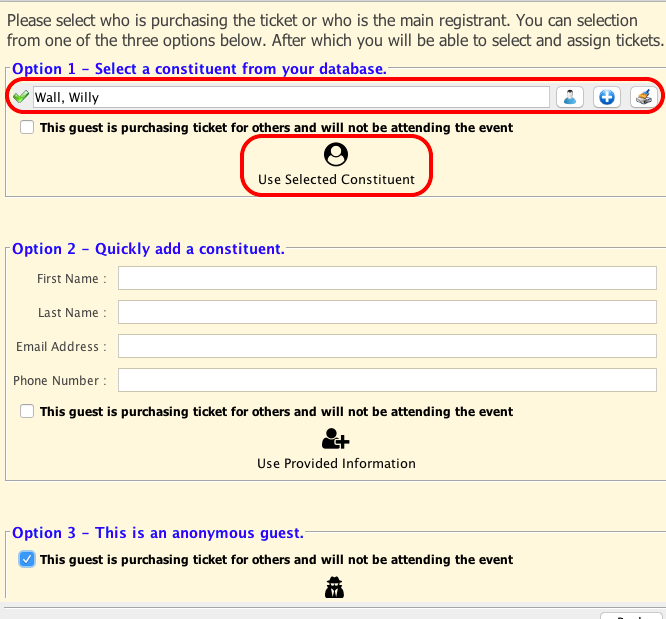
- Select the ticket type, and click the Pay button.
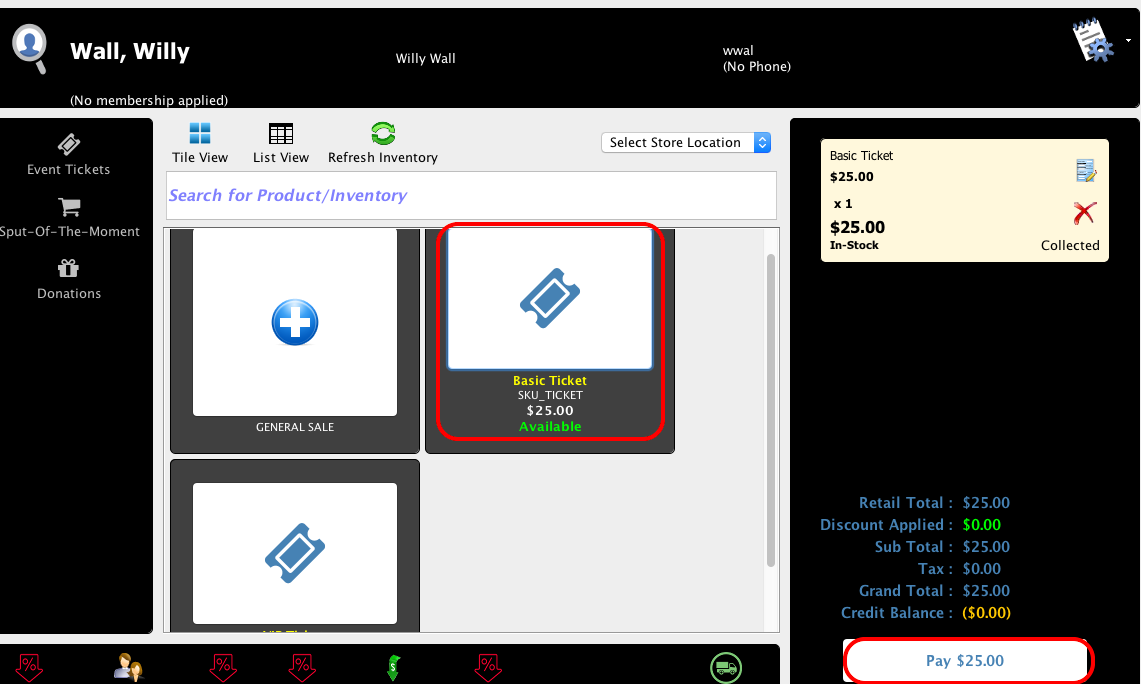
- To add a Gratis ticket, click the Gratis Payment button, and on the next screen, click Process. A ticket will be assigned, with a $25 gratis payment record, a $25 gratis income record and a $25 gratis invoice.
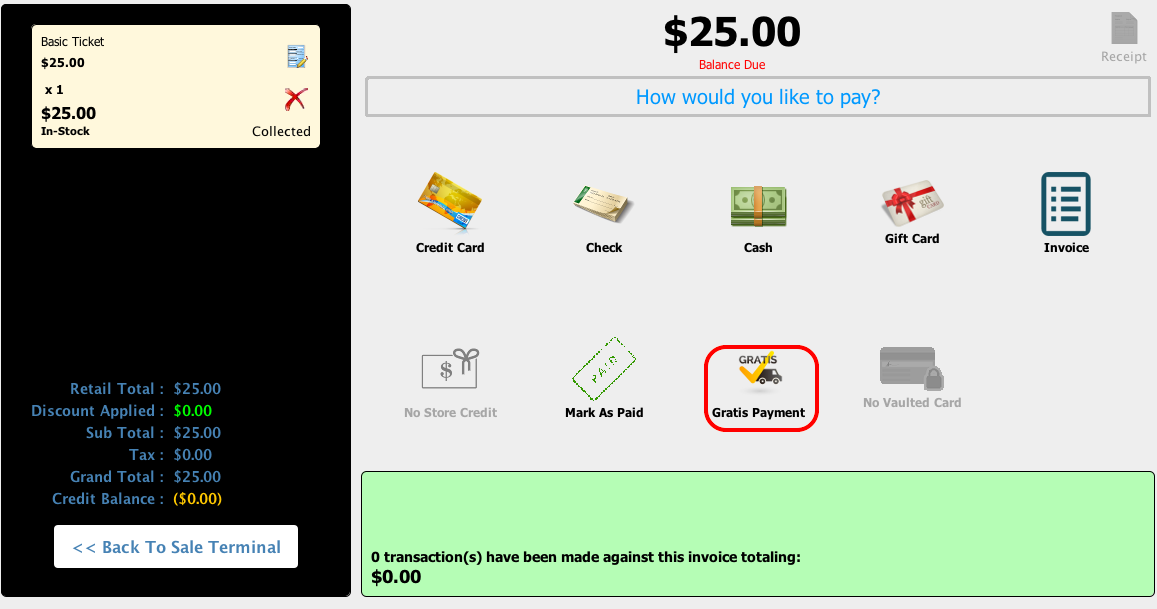
- To record a $0 ticket, select the ticket type, and click the edit sales item button.
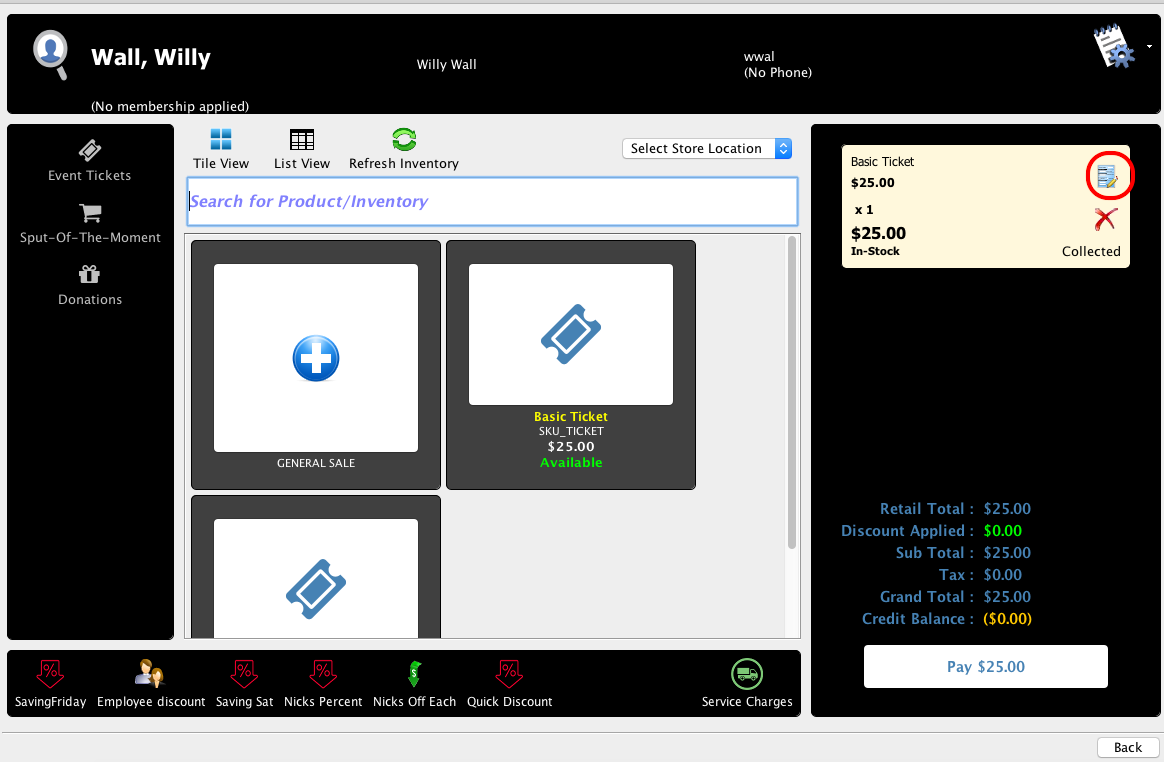
- Change the Retail Price and Sale Price to $0 and click Save.
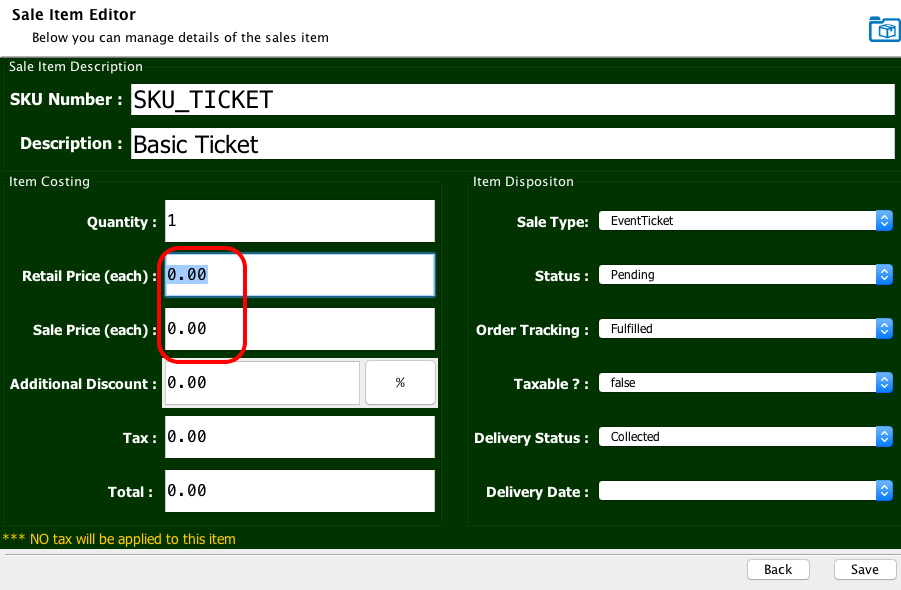
- Click the Pay button.
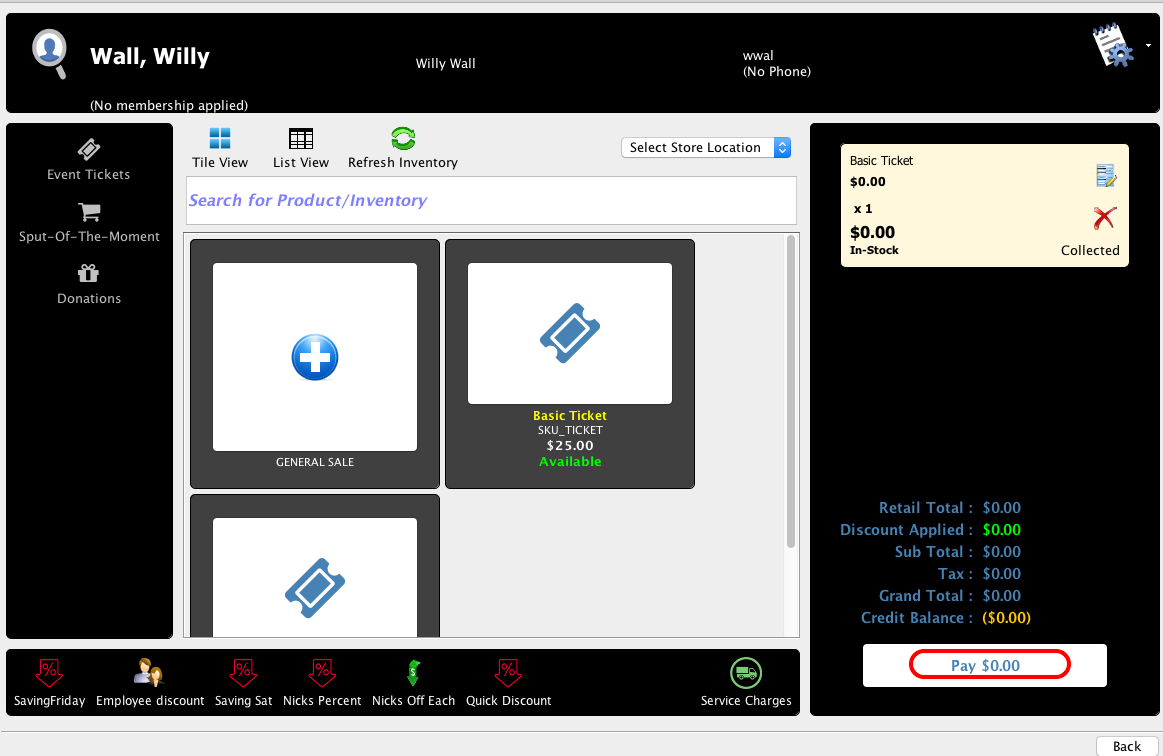
- On the next screen, click the Process button and a Zero Cost Transaction will be processed.