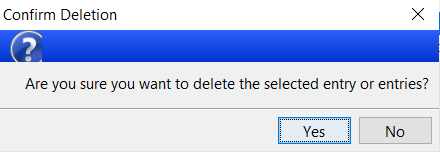Removing an Event Attendee
Deleting a guest attendee record is a bit cumbersome, to ensure that records are not accidentally deleted or mismanaged. Once a record is deleted, it is gone.
Important to note:
An attendee must be matched to a constituent to remove a record. Additionally, the attendee cannot be deleted is there are any sales (including tickets) associated with it.
From the Guest List, under the Manage tab, select the guest you want to remove from the event. Right click on the guest and select Confirm/manage selected guest (legacy).

Underneath the legacy profile, to the right, you’ll find an itemized list of the Event Sales. Highlight the sale/s and click Delete Sale.
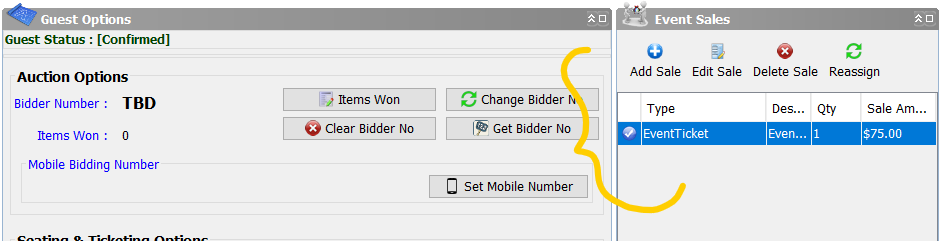
Important to note:
As a safety measure, the income record cannot be deleted from the Events Module. Keep the event dashboard open, click back into the Compass window and go to the Income Module.
In the Income Module, search for your selected constituent’s record by last name. A window will open, allowing you to select your specific constituent record.
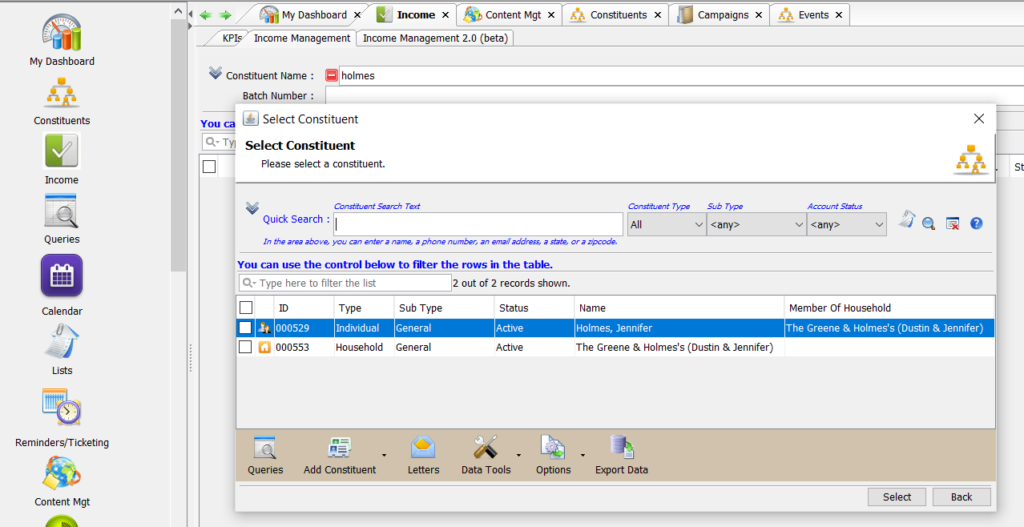
Select the correct constituent record. All income records connected to your constituent will load. Find the sale record/s deleted from the attendee’s event record.
Highlight AND select the checkbox for the income record. Once it is checked, select Options from the bottom bar and hit Remove selected Income Entry.
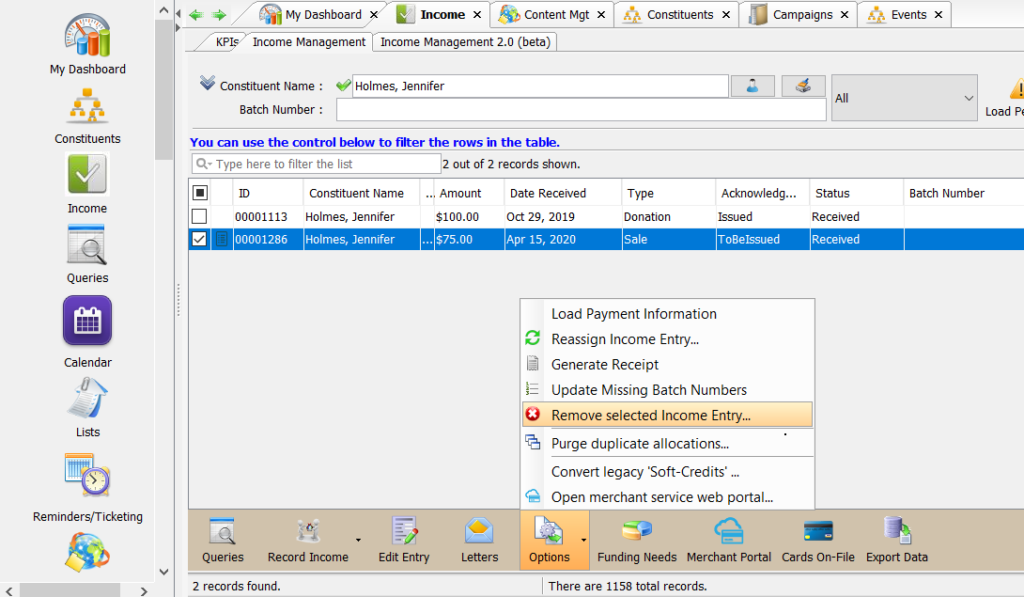
Once the income record is deleted, return to the opened Guest List window. Highlight the selected attendee record, click Options from the bottom bar, and select Remove selected guest(s).
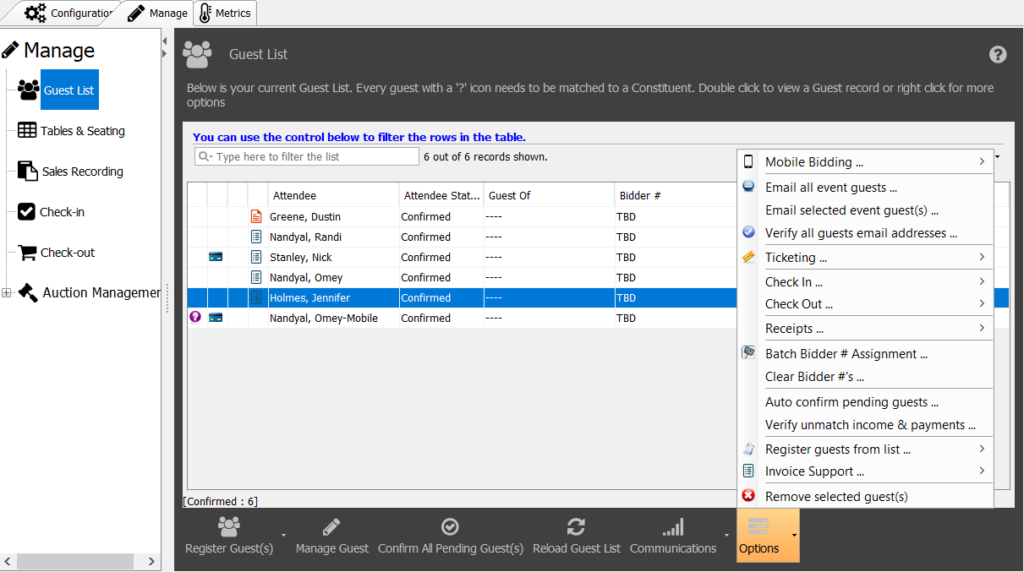
A prompt will ask you to confirm you want to delete the guest attendee record. Select Yes.