Opening your Mobile Bidding Portal and Inviting from the Event Guest List
Once you have set up your Mobile Bidding Auction and you have customized your Mobile Bidding Portal, you will be able to open bidding for your event.
Allow Online Bidding
Navigate to the Mobile Bidding section on the Manage tab of your event, and click the Open Bidding button. Your Mobile Bidding portal will be open, and ready for you to invite your guest to bid via their mobile devices.
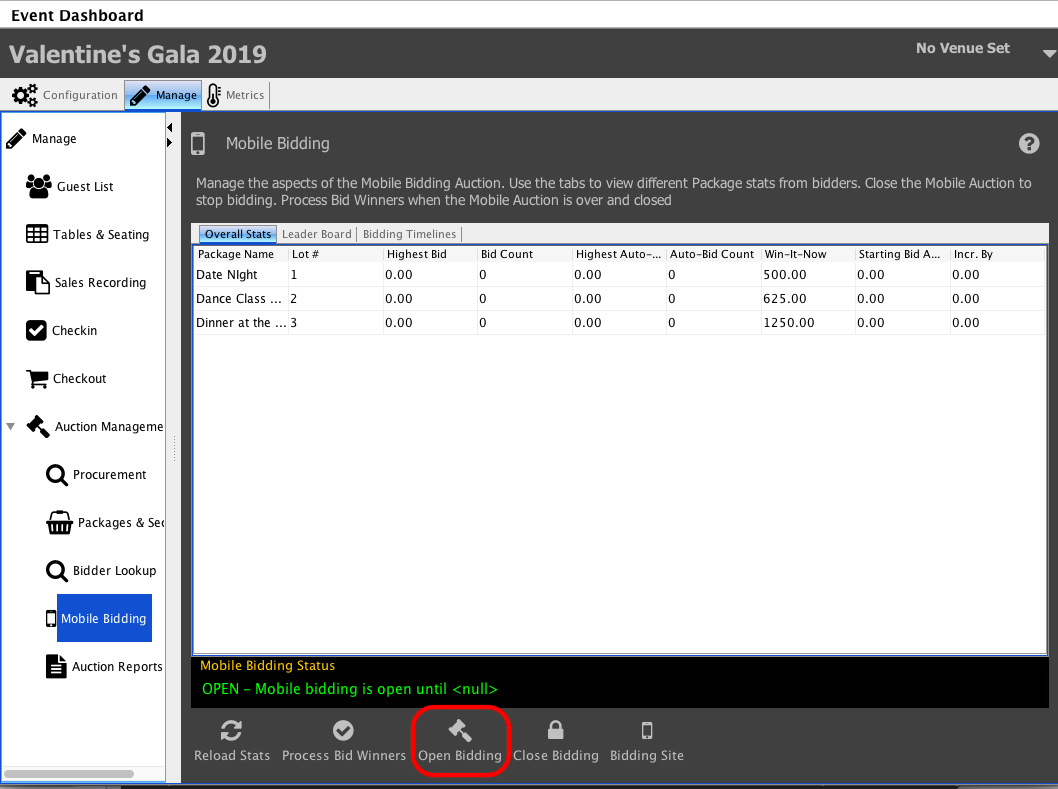
Invite Guests
For guests that have already registered for your event you can send them an invite to register for your Mobile Bidding Auction. They will be able to register for the mobile bidding portion of your event, and begin bidding on your auction items via their mobile device.
- Navigate to the Configuration tab of your event, and click on Communications. Select Add Email.
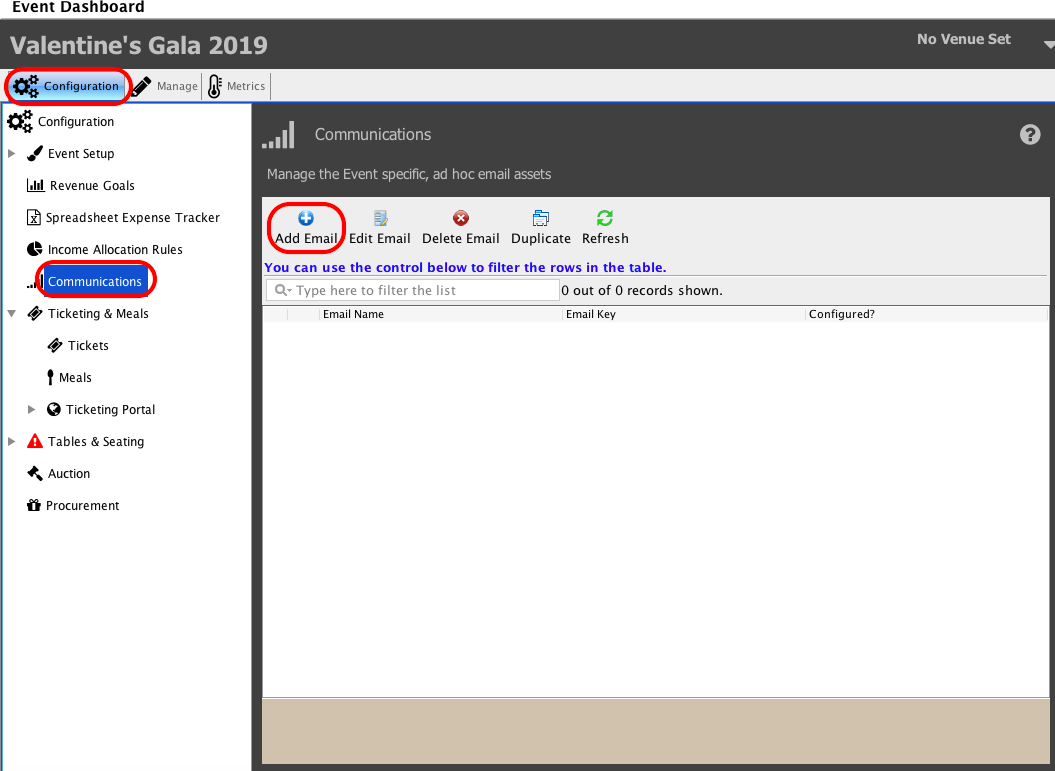
- On the Email Details tab, enter the basic information of the email asset.
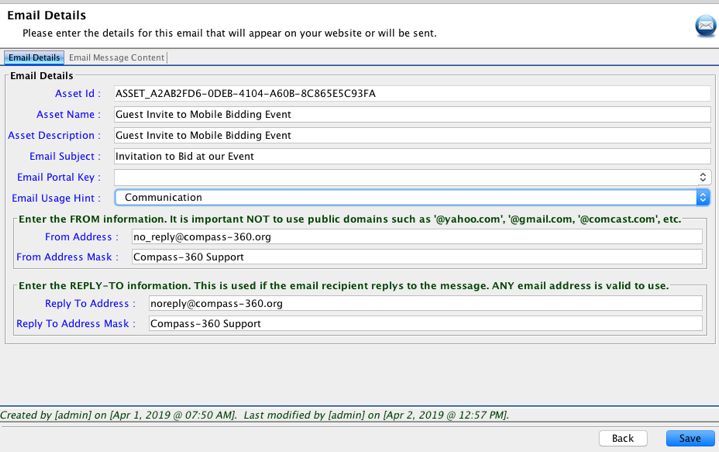
- On the Email Message Content tab, enter the message that you would like to send to your event guests to introduce them to your mobile bidding portal.
You will need to insert a link to mobile bidding portal. This can be done by navigating to the Mergeable Fields menu option and choose Events e_mobile_bidding_attendee (as readable link).
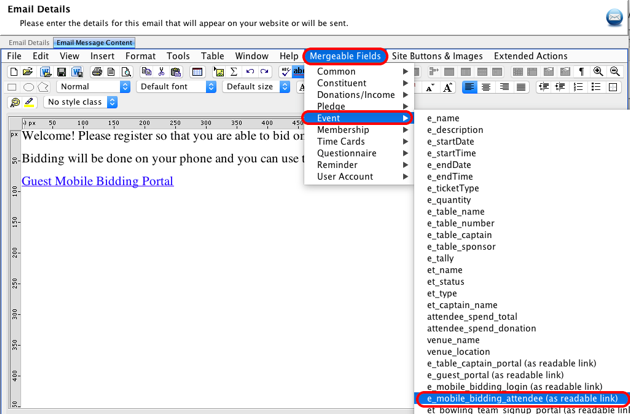
- You will be able to email this invitation to your guest and they will be able to click on this link to access your mobile bidding auction. To email this invitation to your event guests, navigate the Guest List, and select all of the guests you would like to send the mobile bidding invitation to. Right click on the guests and choose Email selected guest(s).
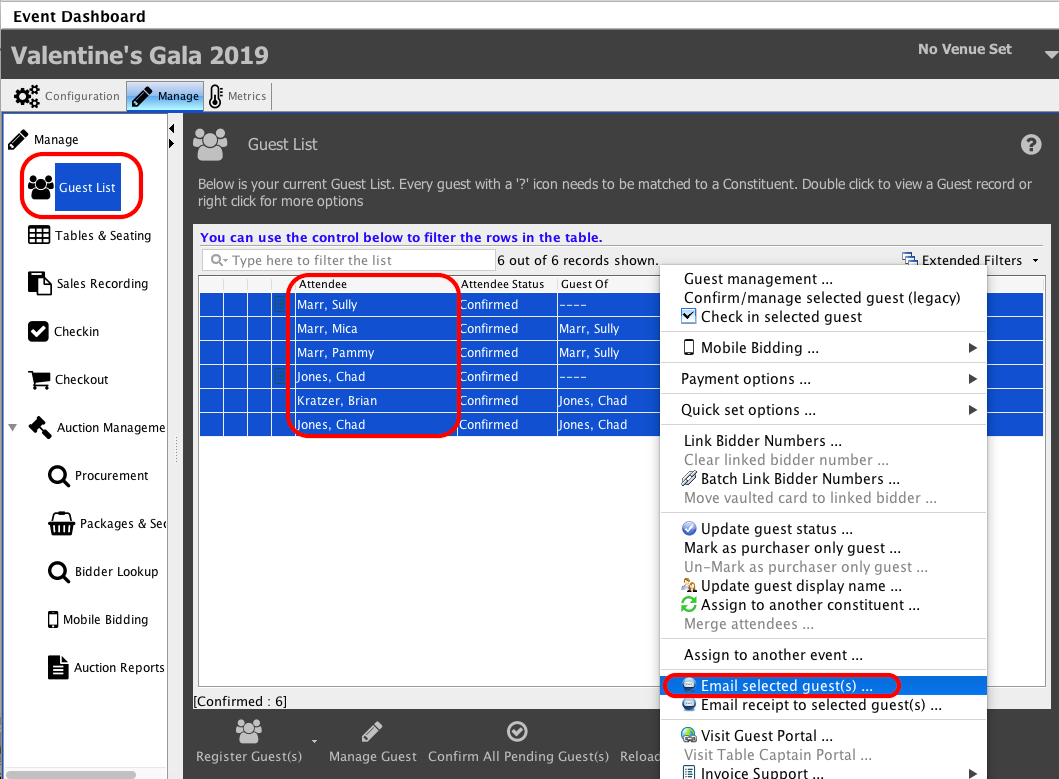
- On the Send Email screen, you can Select Asset that you set up, and send it to your guests.
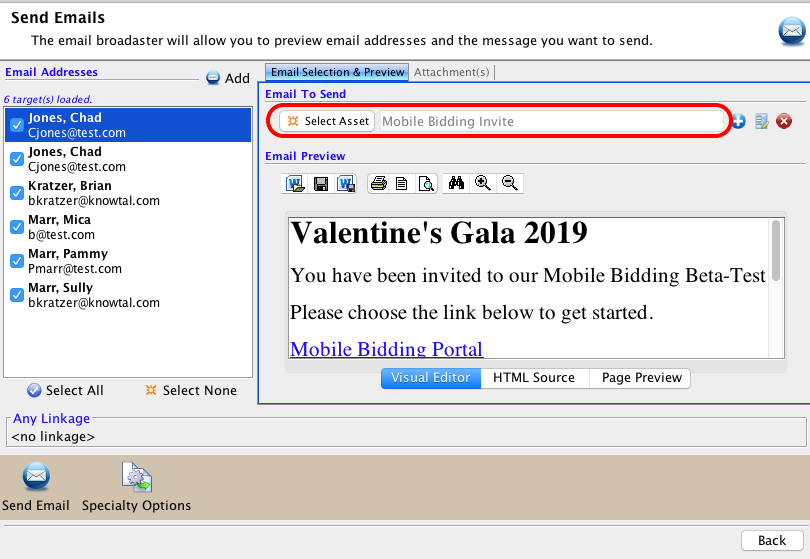
Your guests will receive an email that they will be able to use to register for mobile bidding, and once registered they will be able to begin bidding on items.