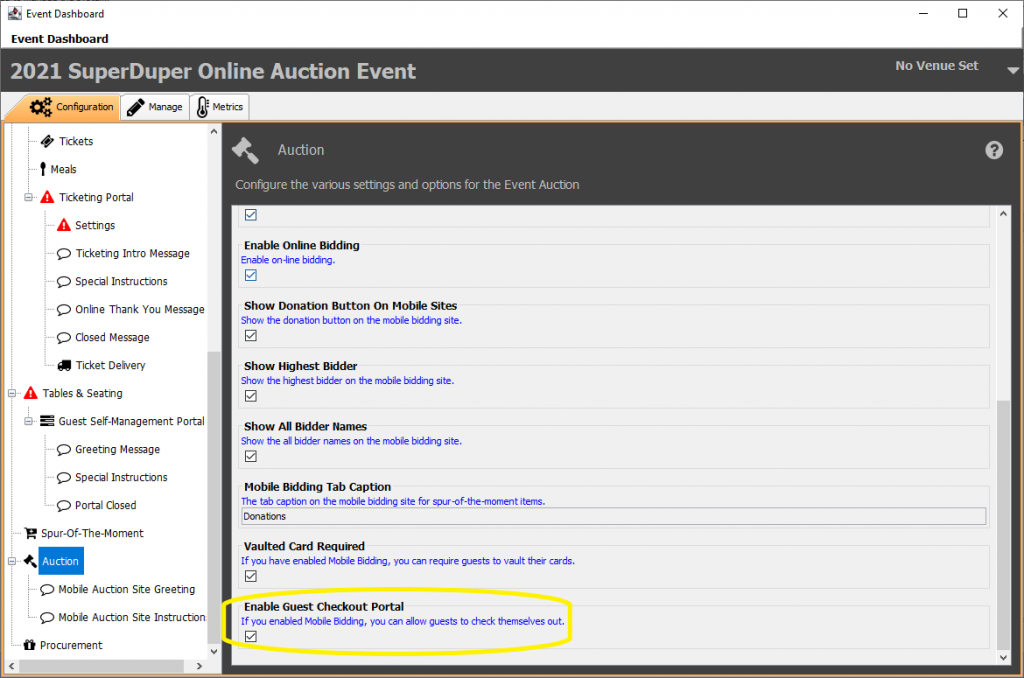Mobile Bidding Auction Setup
From the Auction menu in Event Configuration tab, you can adjust certain settings for your Mobile Bidding Event.
Enable Mobile and Online Bidding
These boxes enable the event to function as a mobile bidding event, they will be automatically selected if you enabled these activities when setting up your event.
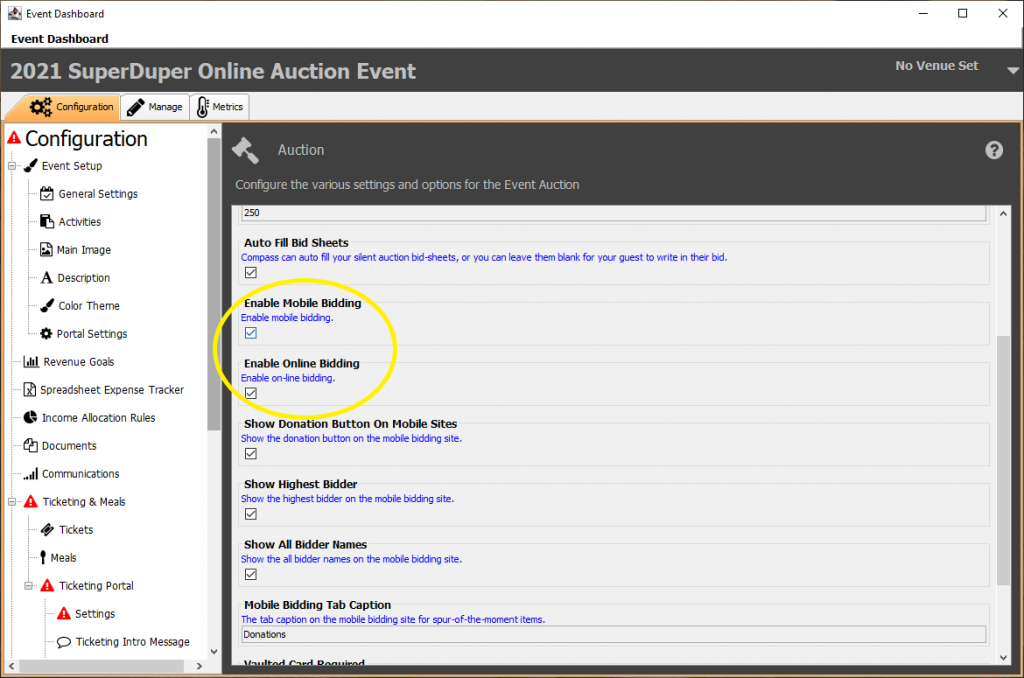
Show Donation Button on Mobile Sites
This checkbox exposes a Make Donation button on the home page of your Mobile Bidding Portal.
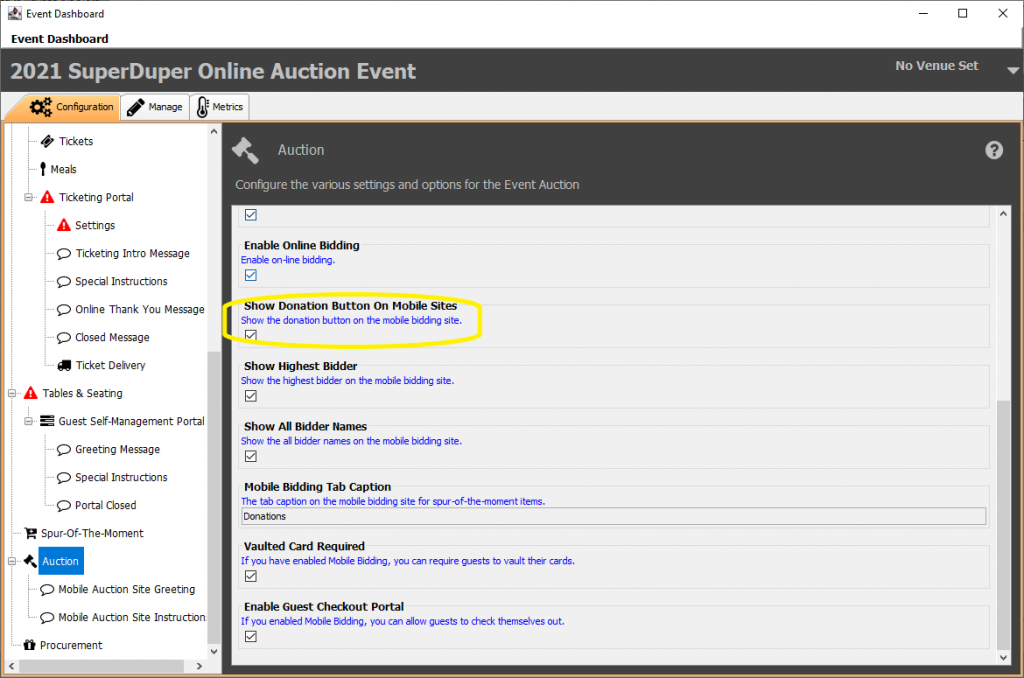
Show Highest Bidder
Selecting this box exposes the current highest bidder for an auction package on the bidding history. This is not configurable per individual. If selected, all highest bidders for all packages will show and bidders cannot opt out.

Show All Bidder Names
This option will allow your bidders to view all of the bidders on the bidding history of a package. This is not configurable per individual. If selected, all bidders for all packages will show and bidders cannot opt out.
Important to note:
Auto-bids will not display.
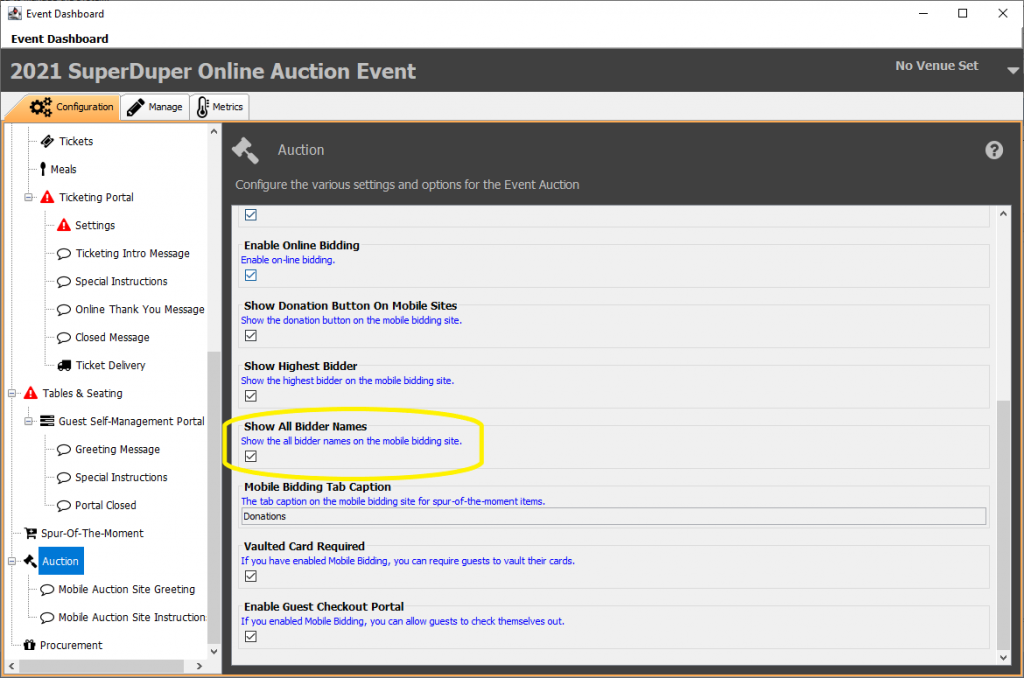
Mobile Bidding Tab Captions
The text entered here will determine the text on the tab for the menu where Spur-of-the-Moment items are located. Commonly, members use ‘Donations’, ‘Paddle Call’, ‘Merch’, ‘Fund-A-Need’, etc.
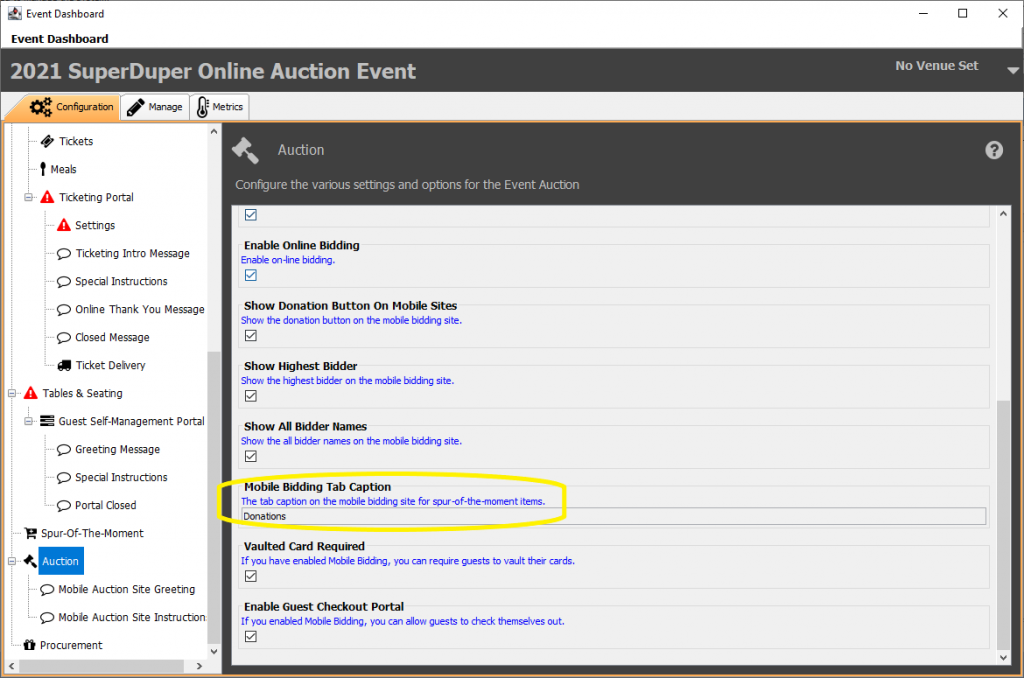
Vaulted Card Required
By selecting this checkbox, you will ensure that your bidders have put a card on file for use at checkout before they are able to place bids on auction packages. They will still be able to preview items and log in to the Mobile Bidding Site, however they will not be able to view the details of package and bid.
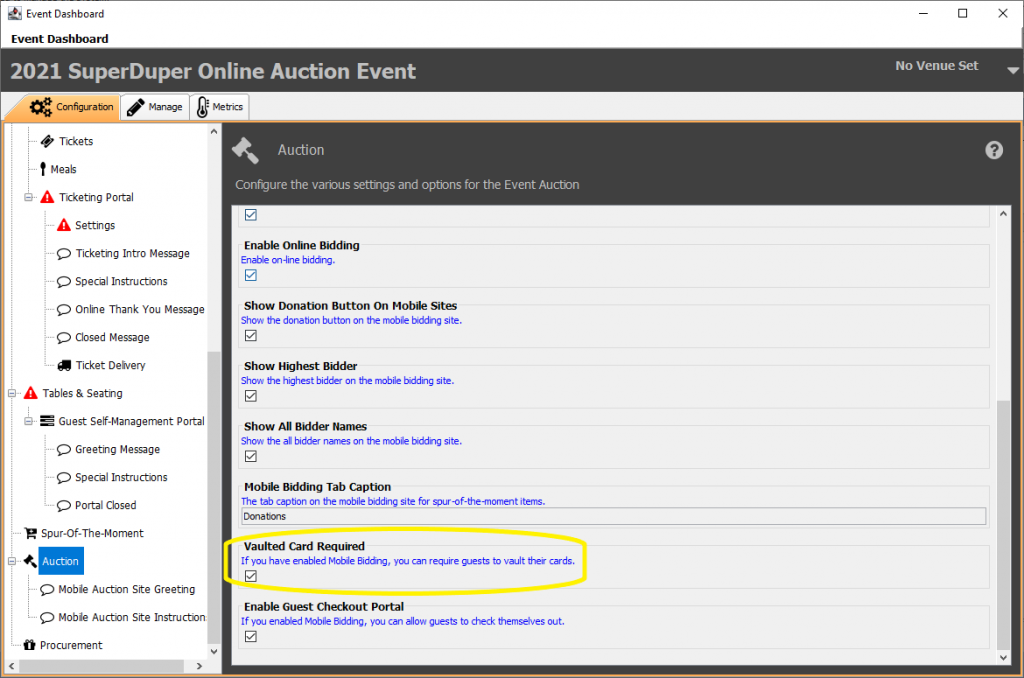
Enable Guest Checkout Portal
By selecting this option, you are electing to allow your guests to check themselves out in the Mobile Bidding Portal after your event from the MyInfo screen.