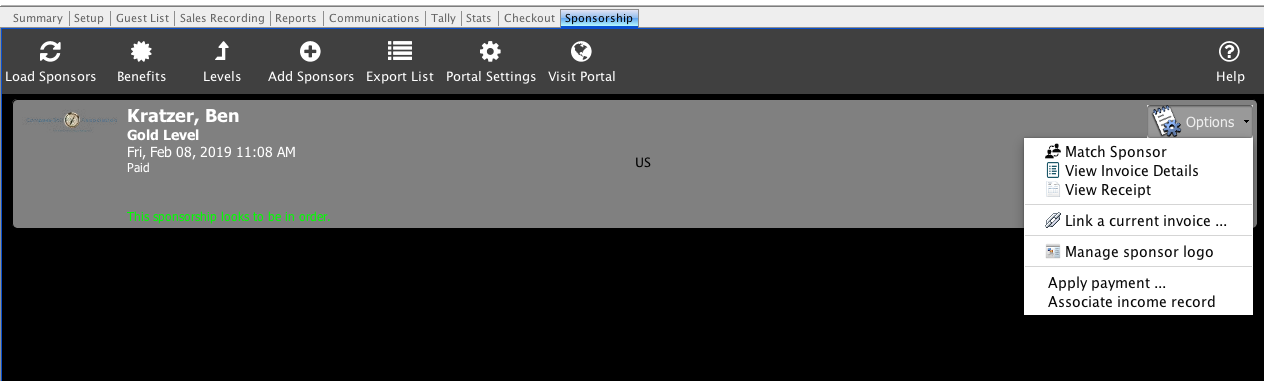Manage Sponsors
Once you have configured your event sponsorships you can add your event sponsorships from the Sponsorship section.
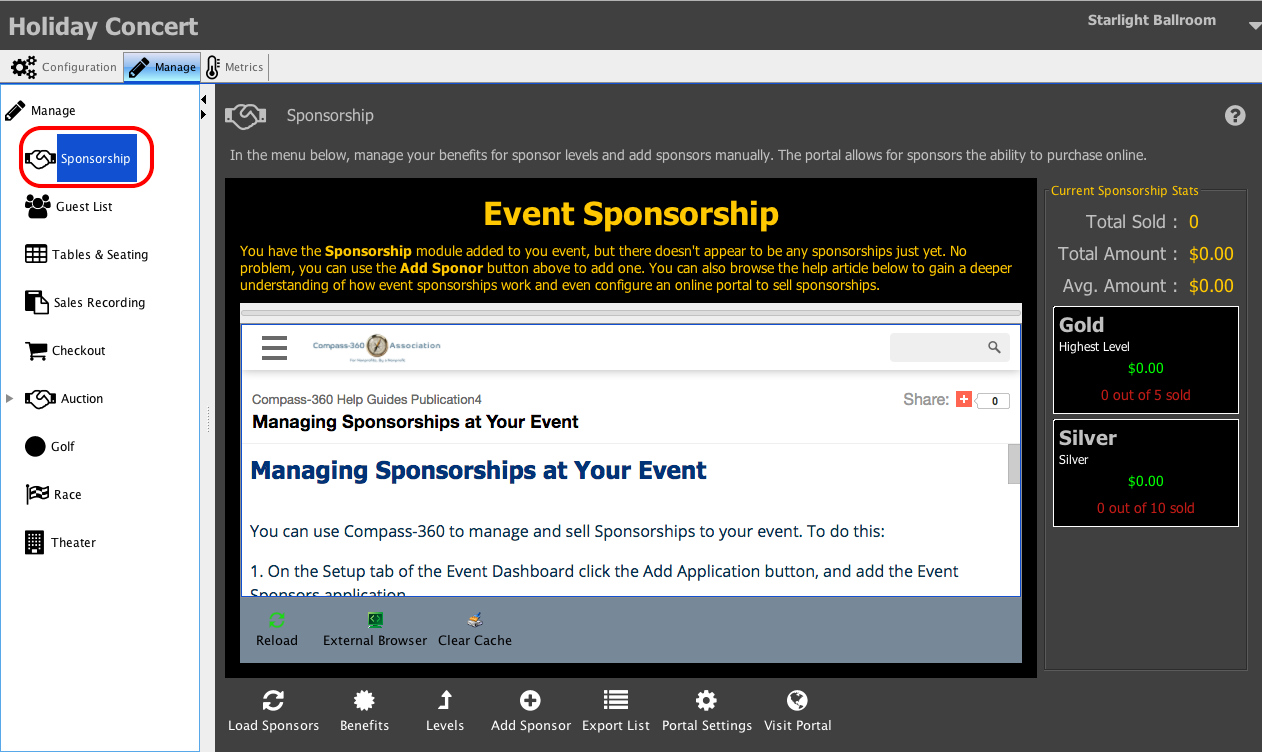
Add a Sponsor
After you have set up your Sponsorship Levels and Benefits on the Configuration tab, you can process purchases of these sponsorships by clicking on the Add Sponsors button
You will see the Point of Sales terminal. You can select a constituent that you would like to associate with this Sponsorship sale, select the Sponsorship Level they would like to purchase, and click the Pay button begin to process your payment.
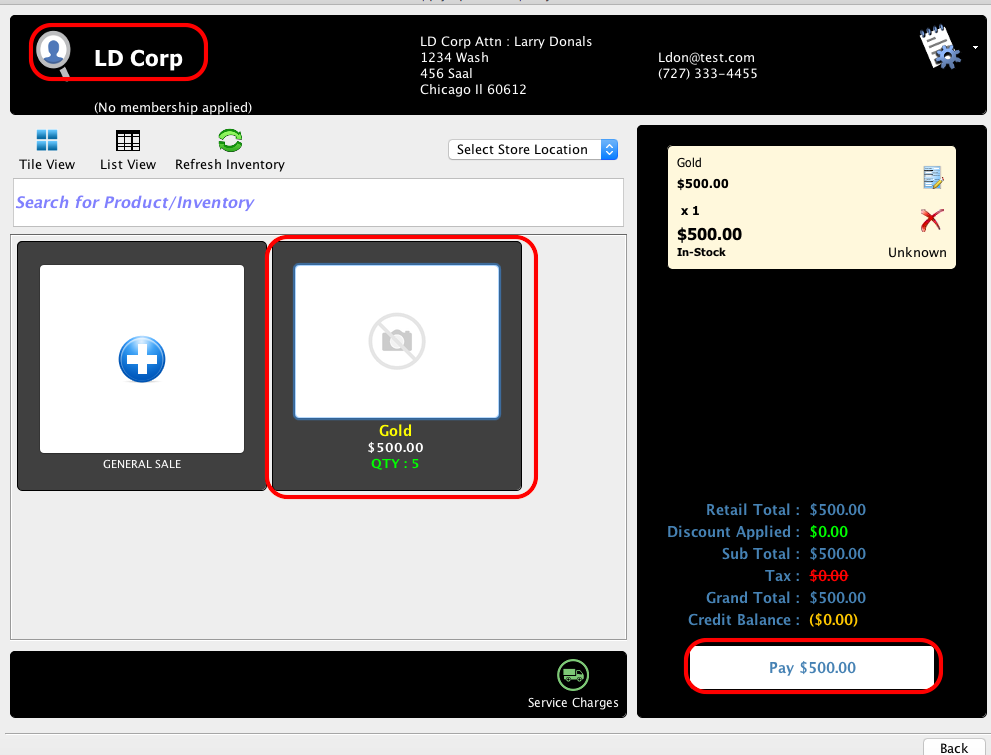
You will then be able to select the payment method and process the payment.
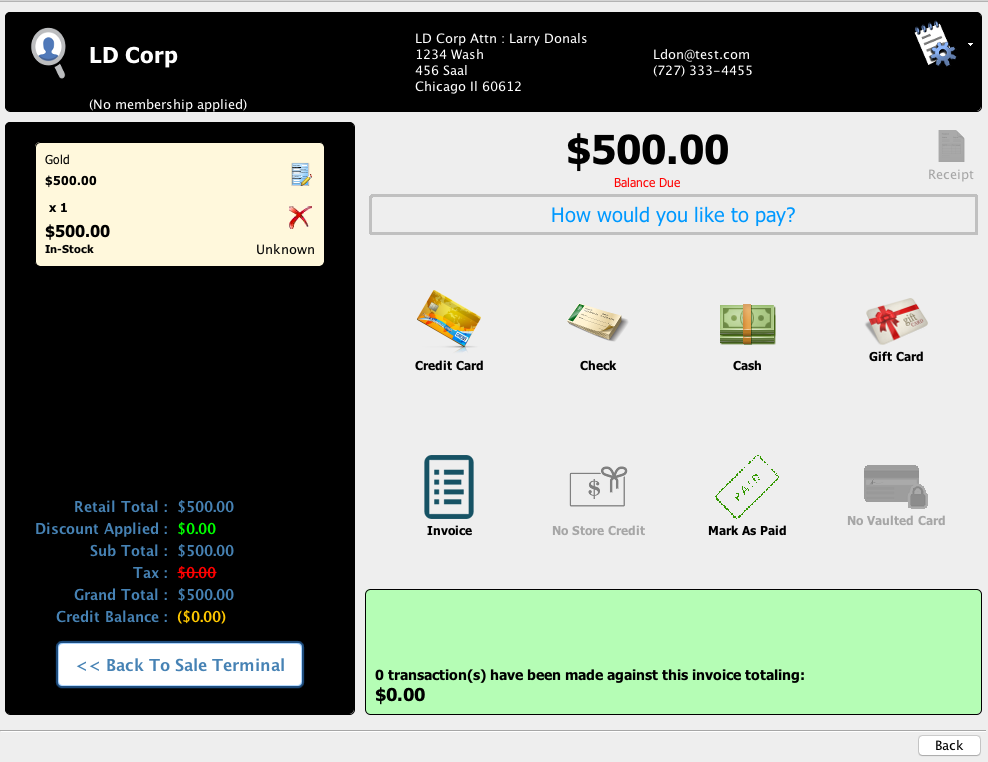
Setup your Event Sponsorship Portal
If will be offering Sponsorships for your Event purchase online for your event, click on the Portal Settings button to configure your portal.
You will see the Sponsorship Portal Settings page. On this page, on the General Setting tab, you will be able to enable the portal and select a Thank You email that will be sent when a Sponsorship purchase is made online.
You can add an Introduction Message, Additional Instructions, Sponsorship Thank You message and Closed/Sold Out messages that will appear on the portal by updating the respective tabs.
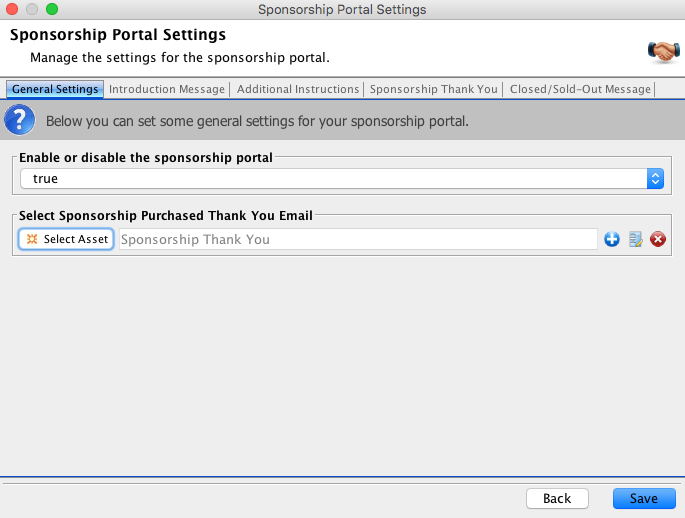
Preview the Sponsorship Portal
To preview your Sponsorship Portal before opening it up to potential Sponsors, click on the Visit Portal button.
Your sponsors will be able to purchase sponsorships for your event directly from this portal.
They will also be able to load a sponsorship logo that will appear on your Event portal for this event.
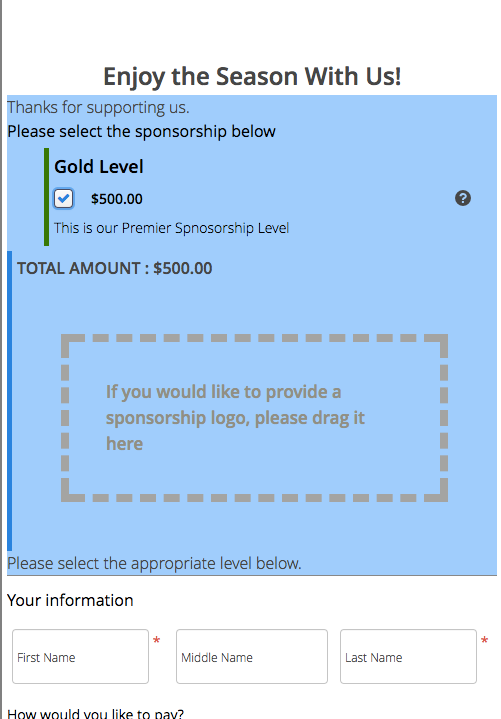
Once a sponsorship has been purchased, it will appear on the Sponsorship tab. You can click the Options button to match the sponsor to an existing constituent in Compass-360. You will also be able to manage various other aspects of the sponsorship.