Managing Table Captains & Seating
If you are using Table Captains at your event, you can use the Tables and Seatings section to set up your tables, table captain assets, and assign the table captains to their tables.
Setup Tables
- You can set up your Tables and assign Table Captains from the Table & Seating section.
- Select the table that you would like to setup, right click and select the Edit Table button.
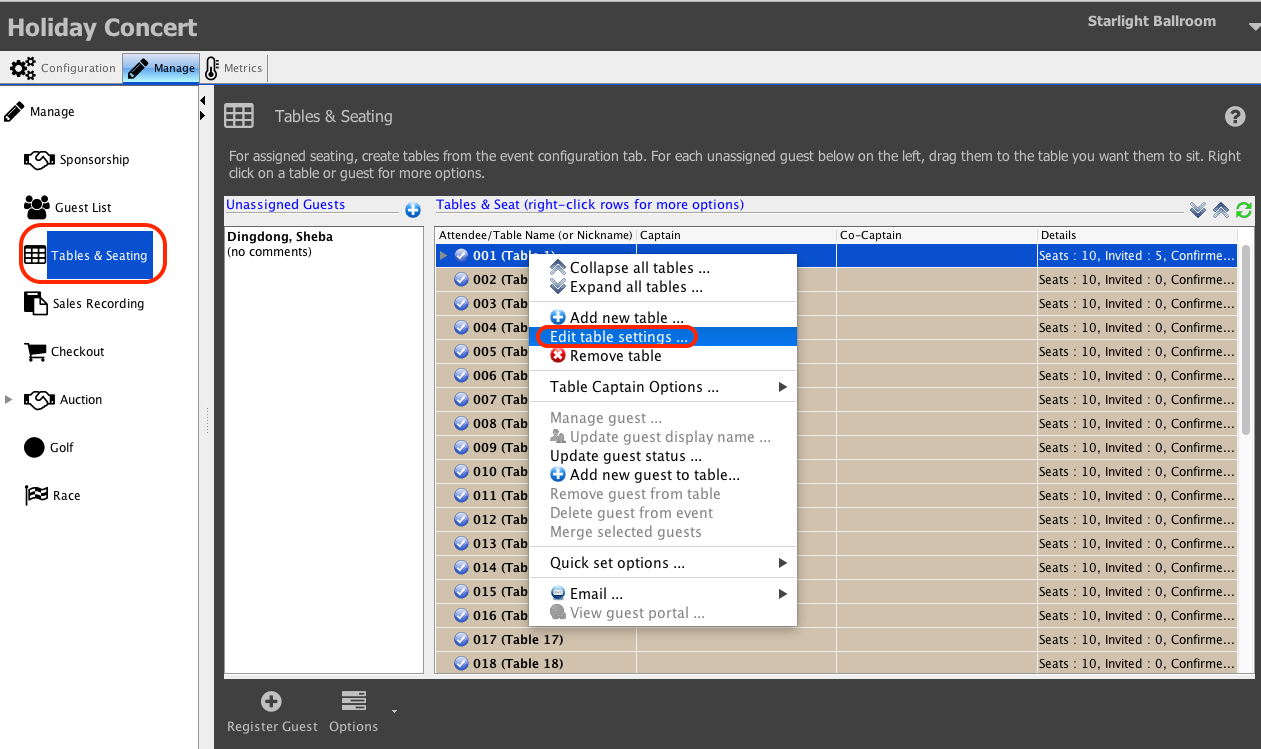
- Enter the details of this table.
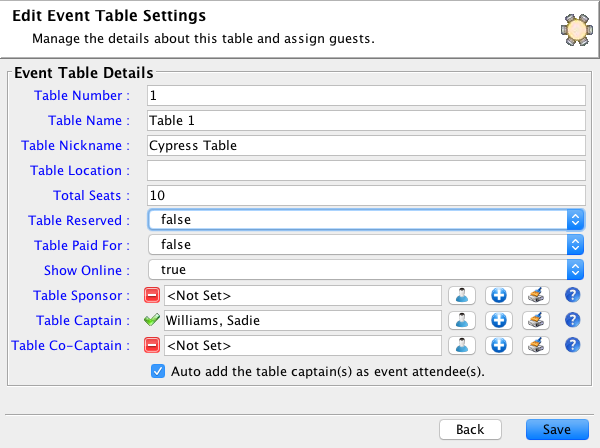
Important to note:
If Table Captain is already registered, make sure to unselect the ‘Auto add’ button from the bottom, otherwise a second record will be added to the guest list.
Fields
Table Number
Internal number of your tables.
Table Name
If you name your tables, you can list the name here.
Table Location
Enter a short description of the placement of the table at your event.
Total Seats
List the total seats available at this table.
Table Reserved
If the entire table has been reserved set this field to true. If the table is not reserved, leave this field set to false.
Table Paid For
If the entire table has been paid for, set this field to true. If the table has not been paid for, leave this field set to false.
Show Online
If you would like to offer tickets for this table online, set this field to true.
Table Sponsor
If there is a sponsor for this table to can add the sponsor hear.
Table Captain
If you will be using table captains to help fill the tables at your event, you can set the Table Captain here.
Table Co-Captain
You can set a second Captain for the table here. Both will have access to the same Table.