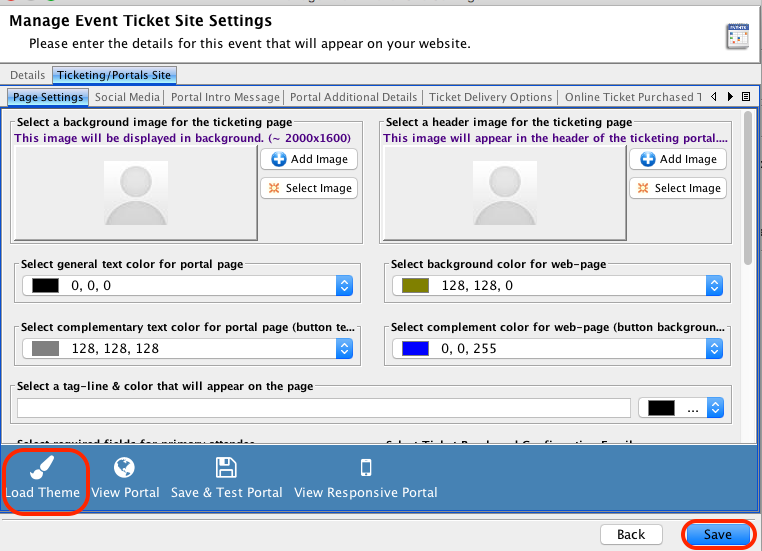Setting Default Color Themes for Your Compass-360 Portals
You can set the Default Theming of colors that will appear on all portals that you create in Compass-360. If you have created any portals prior to setting your Default Theming, you can copy your Default Theming to your existing portals.
To set your Default Theming:
- Navigate to the Content Management module, and in the CMS Categories section, select Default Theming.
- A list of portal elements will appear. These are the elements for which you will need to set your default colors.
- Default Background Color- Default background color that will be used on your portals.
- Default Text Colors- The default text color that should be visible against the default background color.
- Section Header Text Color- The text color for all section header text.
- Complimentary Background Color-This color will complement the Default Background Color, and should look good when used with the Default Background color.
- Complimentary Text Color- This is the text color that will be used against the Complementary Background Color.
- Button Background Color- This will be the background color for buttons that appear on your portal.
- Button Text Color- This is the color that the text that appears on a button will appear in.
- When you finish setting your default colors, click the Save Changes button.
- When you create new portals for Campaigns, Events, Membership, Questionnaires, etc, the Default Theming colors will be used by default on the portals. You can change the colors on the individual portals as needed.
- If you have already created portals prior to setting up the Default Theming colors, you can copy those Default Theming colors over to the existing portal as needed. You can do so by clicking on the Load Theme button on the individual portals, and clicking the save button. The Default Theme will be applied to that portal.