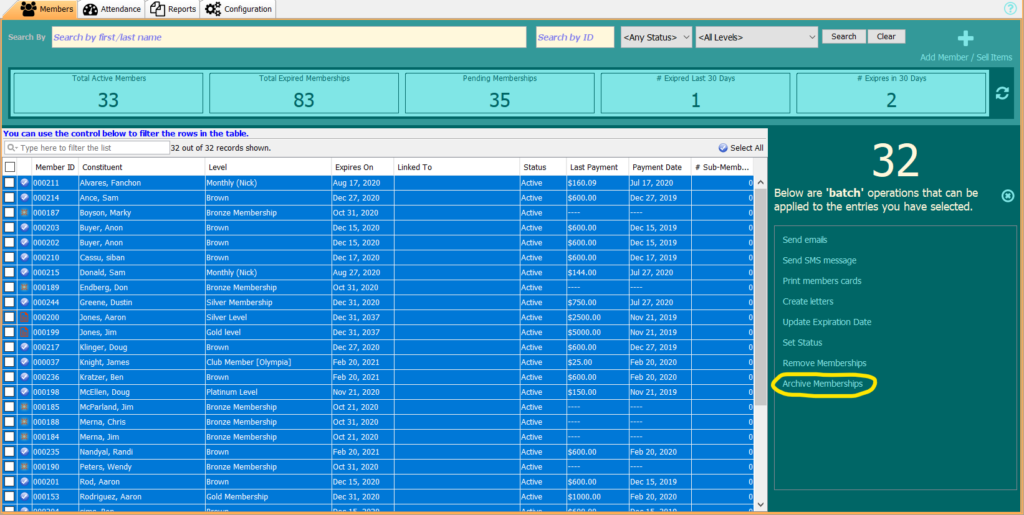Archiving a Membership
In the instance that a membership has gone expired, and you need to sell a new membership level, instead of updating the expiration date of the existing membership, we bring you ‘Archive.’ By archiving a membership, you can ensure that the Membership Self-Service portal reflects the data for the new and current membership level.
From the Membership Module, select the member you wish to archive so their membership profile appears on the side bar.
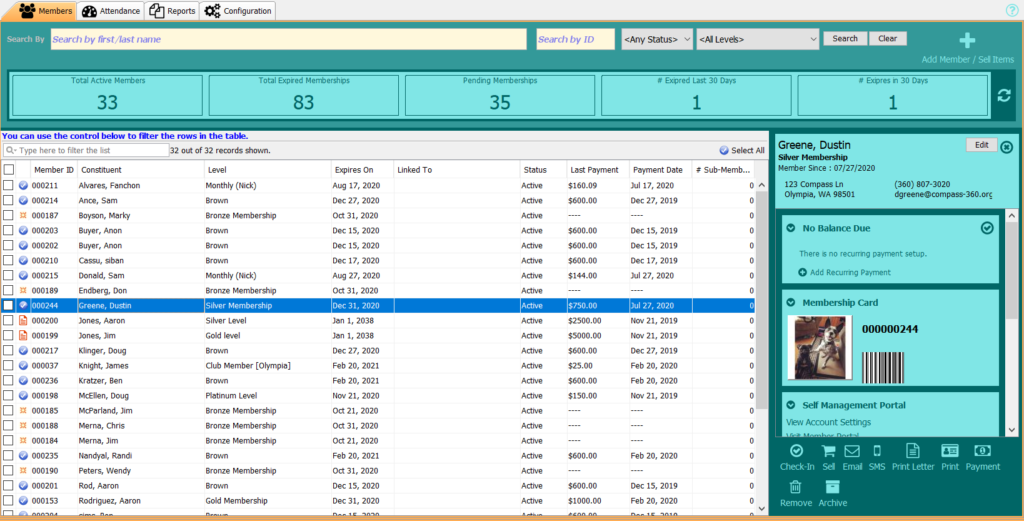
Select Archive from the bottom options. A new window will open, confirming that you want to archive this membership. Select Yes.
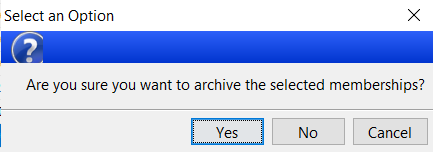
Important to note:
Archiving a membership cannot be undone manually. If a membership is accidentally archived, please reach out to the Help Desk.
A new box icon will appear on the membership, indicating that it is archived. The member will no longer have access to this membership’s Self-Management Portal.

Batch Archiving
You can additionally archive a number of selected memberships in batch by utilizing the batch operations on the right of the Membership Module. Select multiple members or click Select All from the right corner of the membership list. The side bar will populate. Select Archive Memberships and follow instructions as above.