Layout & Navigation
At the top of the Membership Module, you will find four tabs for complete membership management: Members, Attendance, Reports and Configuration.

Members
Primary, day to day management of your members will take place int he first tab: Members. Use the search function to look up a member by name or ID. You can also pull memberships by status (Active, Inactive, Pending, Expired) and levels (unique to your organization).
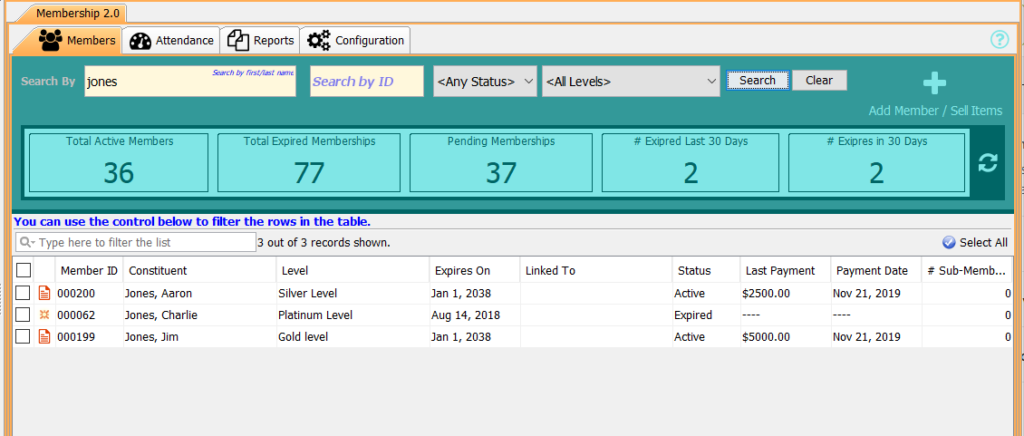
Underneath the search and filter functions, you’ll see your Membership Counts: Total Active Members, Total Expired Memberships, Pending Memberships, # Expired Last 30 Days, # Expires in 30 Days. Click on any of these counts to populate the constituents counted in the records below.
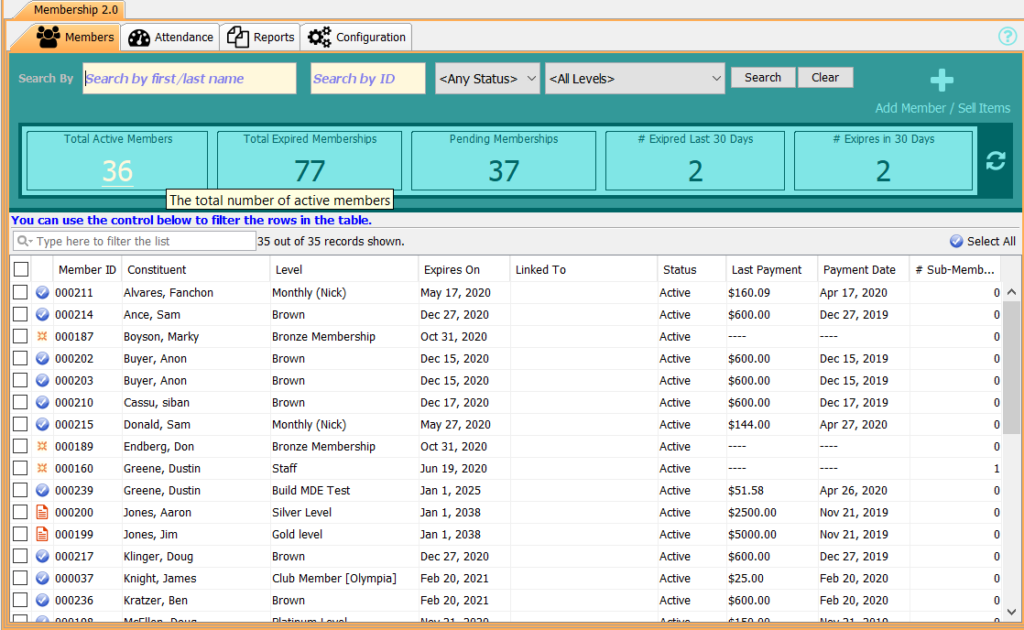
Selecting a constituent from the populated results will bring up their membership profile. From there, you can edit their membership, check them in, email and text them, print membership letter or card, and accept payment.
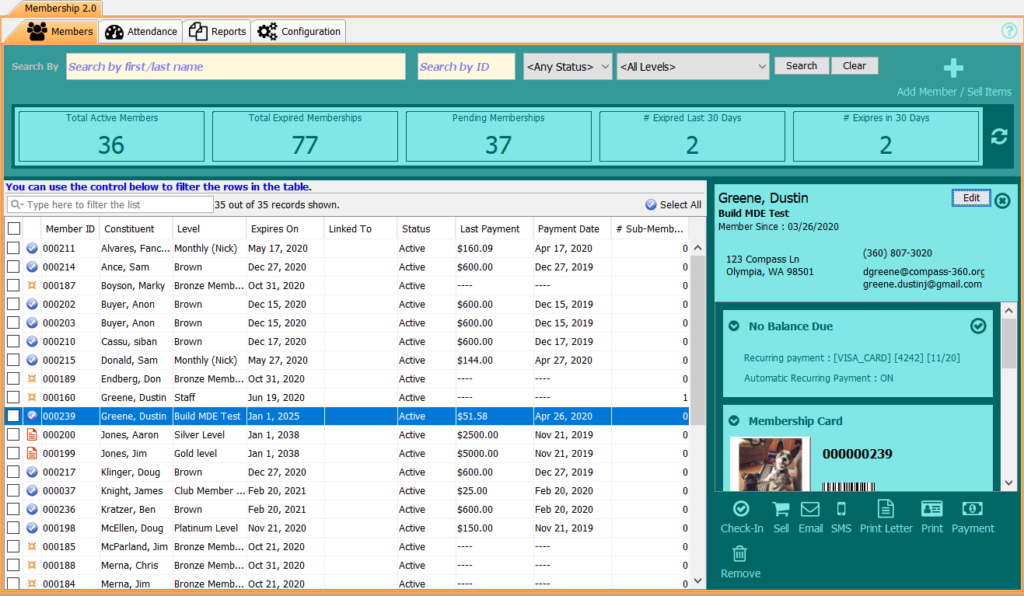
Attendance
In the second tab, you’ll be able to track members attendance (or “walk aways”) and sell admittance or new memberships. The layout mirrors the Member tab with a search function by name and ID. Additionally, there are standard constituent counts: Visits Between Dates, Walk Aways Between Dates, New Members Attendance Between Dates and Member Attendance Between Dates. At this time, those counts do not break out.
However you can view constituents by date. First, select an Active Date Range. You can select from Today, Last 7 Days, Last 30 Days or All Visitors. The constituents that visited during those date ranges will populate.
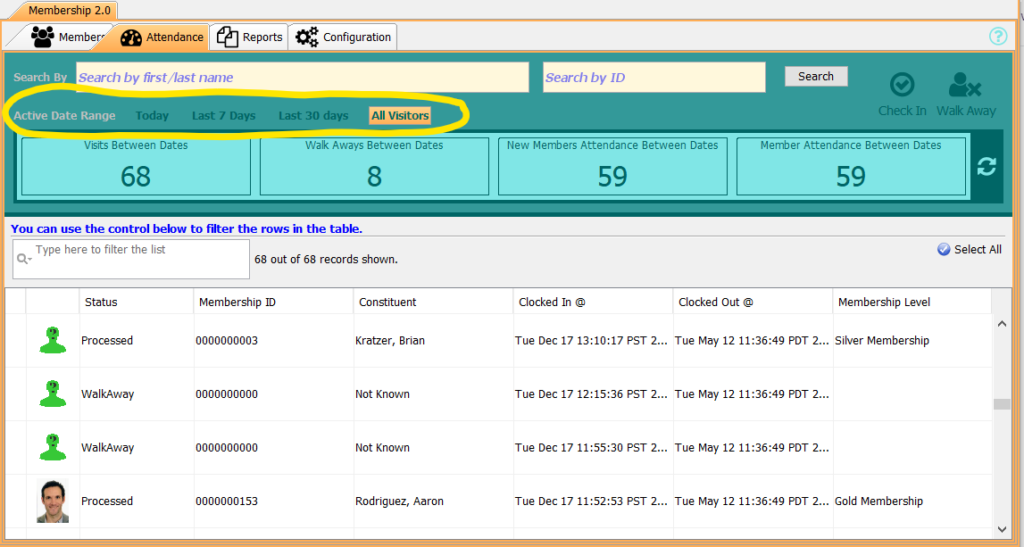
Selecting a constituent from the populated results will bring up their membership profile. From there, you can check them in and out and send them emails and texts.
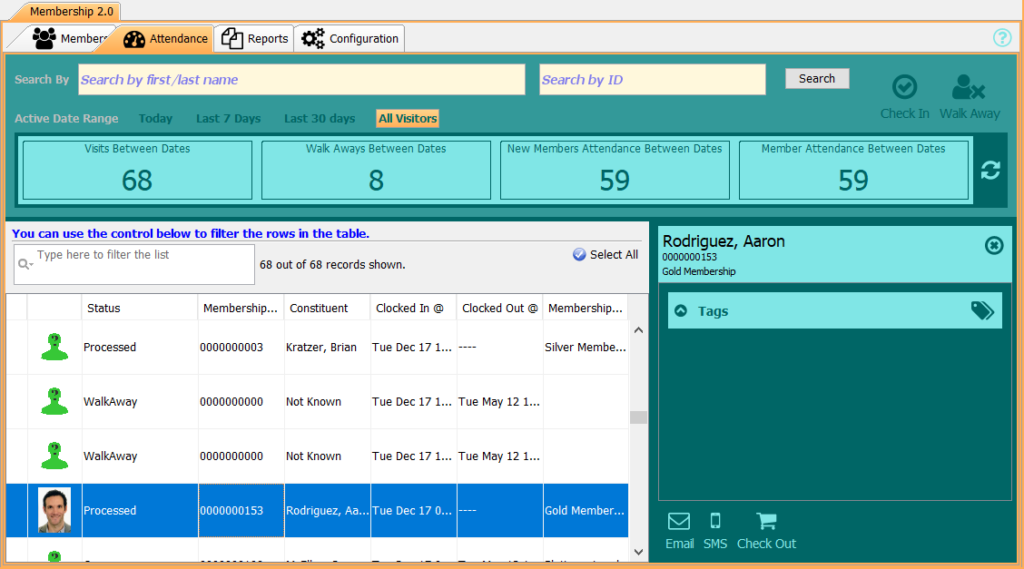
Reports
Export attendance and membership data to produce reports.
Configuration
The final tab, Configuration, is where you’ll set up and edit your membership levels, benefits, and online portals.