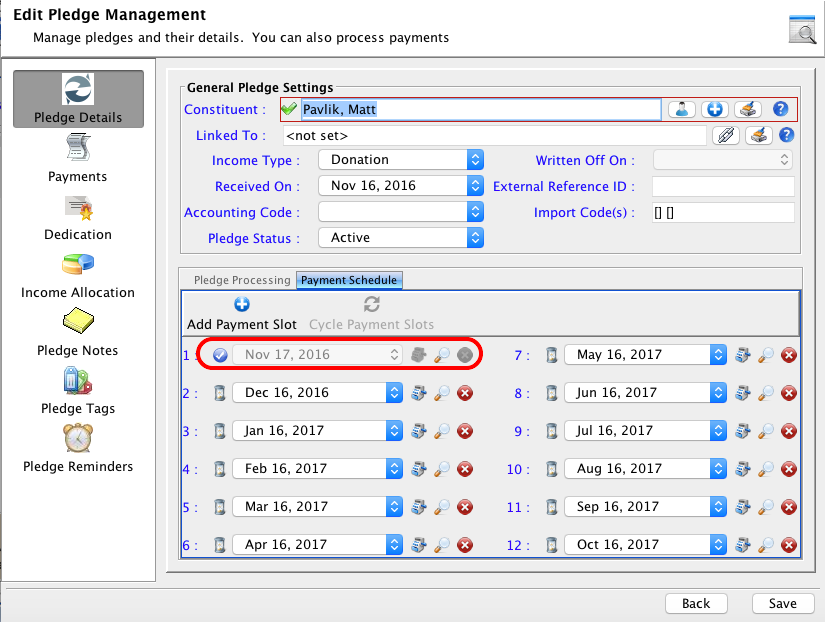Recording a Payment on an Existing Pledge
If payments for your pledges are coming to you as a check or cash, you can manually record the payment of the pledge.
- Navigate to the pledges module and search for the pledge you would like to record a payment for.
- Double click the record or highlight and click Edit Pledge at the bottom of the screen.
- On the edit pledge management screen click on the payment schedule tab, and click the cash register icon next to the specific pledge you would like to record a payment for.
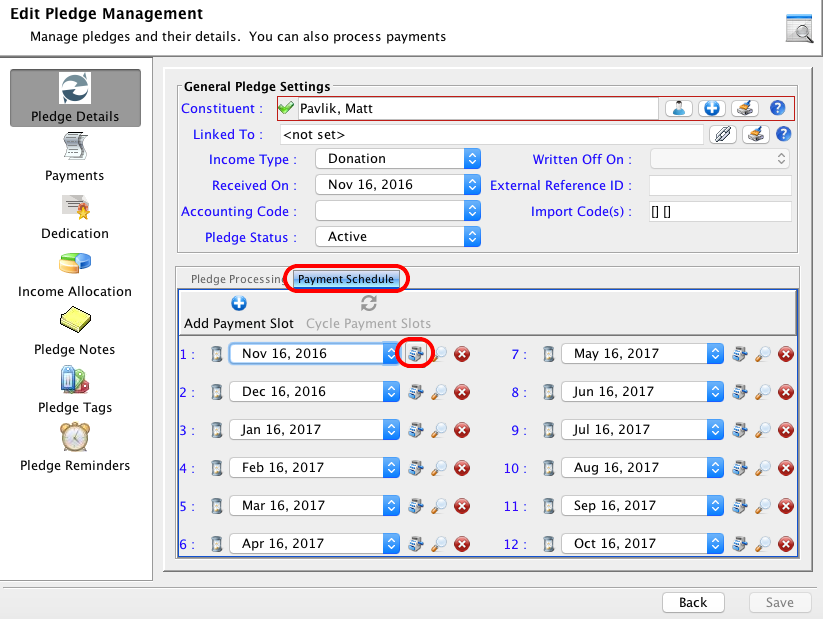
- On the record income for pledge page, click the Process Payment button, and select the payment method for the payment you would like to record.
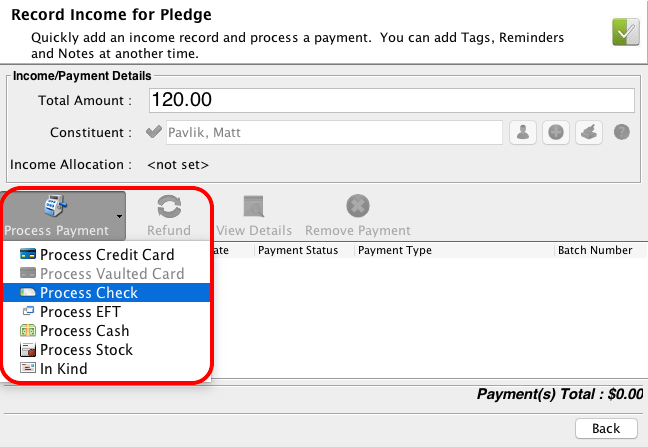
- You will be able to enter more information on the payment. Enter that information and click Accept Payment.
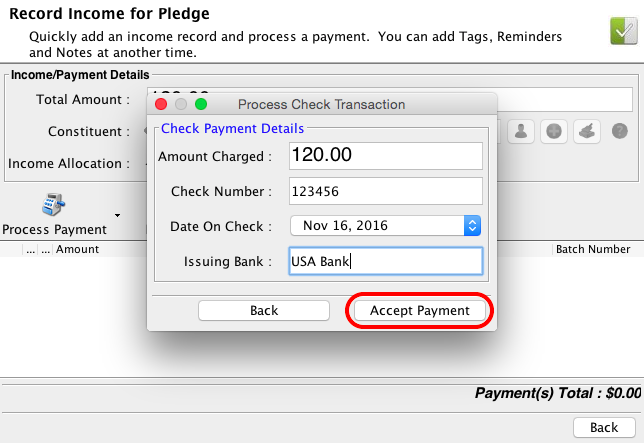
You will notice that the pledge slot has been updated and marked as paid.