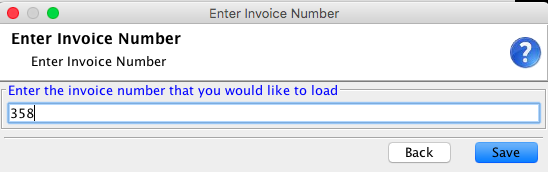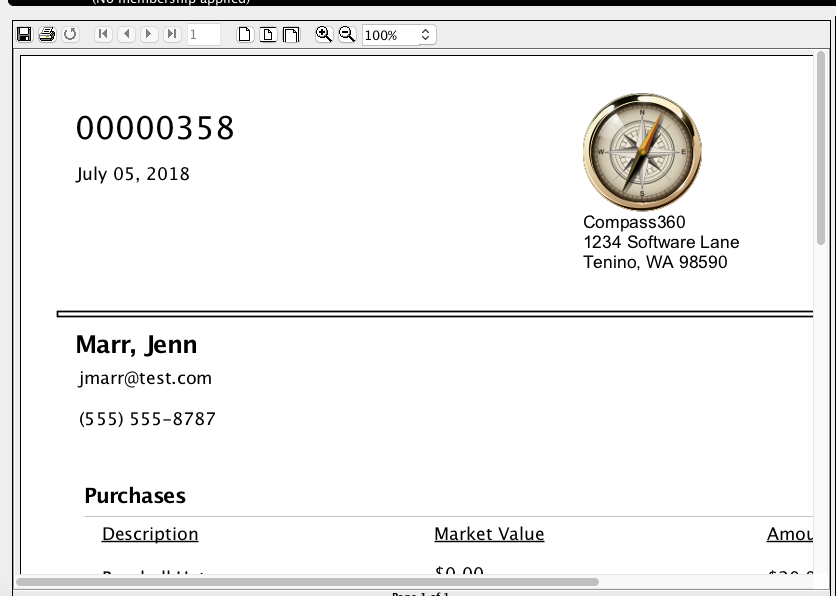Process a Sale
Once you have finished setting up your product and inventory, your sales representatives can begin to sell items through your Point of Sales terminal.
From the Point of Sales module, click on the POS button.
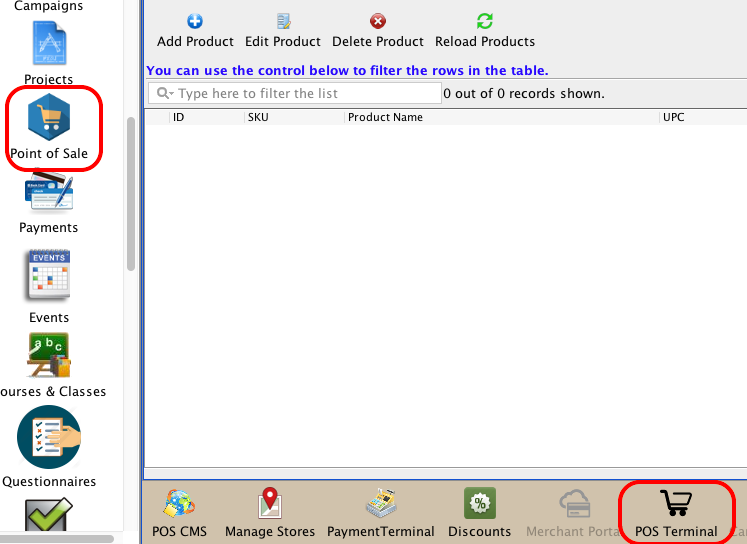
Users can login and set the Store Location as necessary.
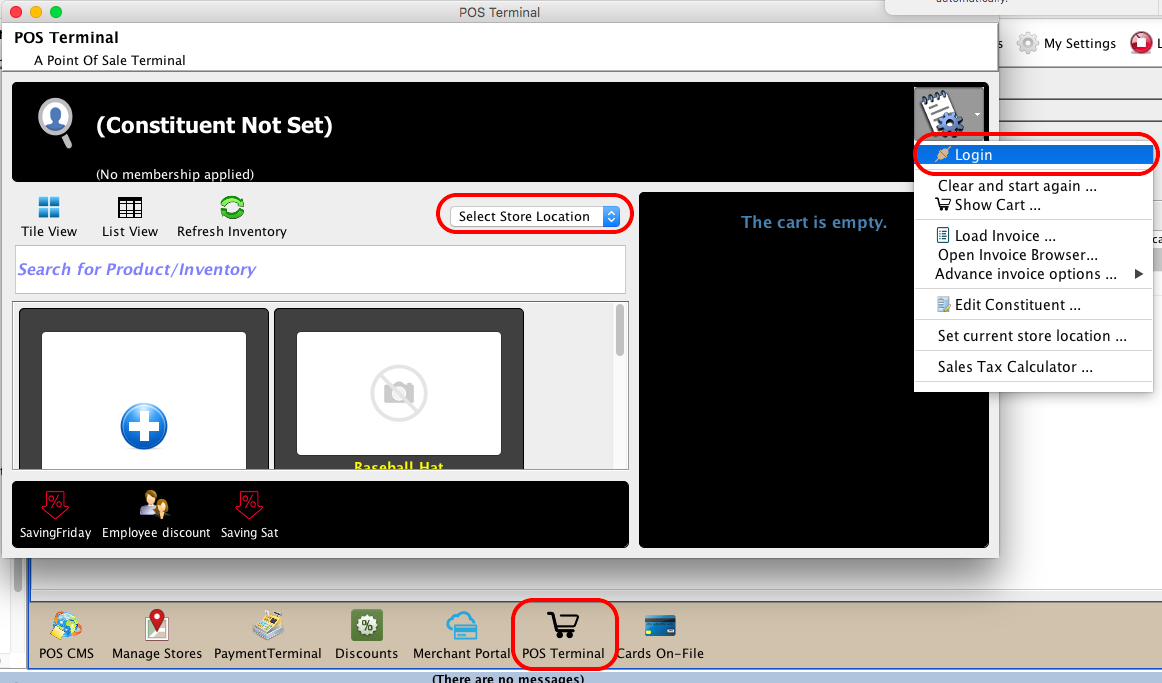
Once your sales associate is logged in the can begin to checkout your customers. They can do so by first selecting the constituent that is making the purchase by clicking the 
They can then select the constituent that they are checking out from the store.
When the correct constituent is selected, click the Select button.
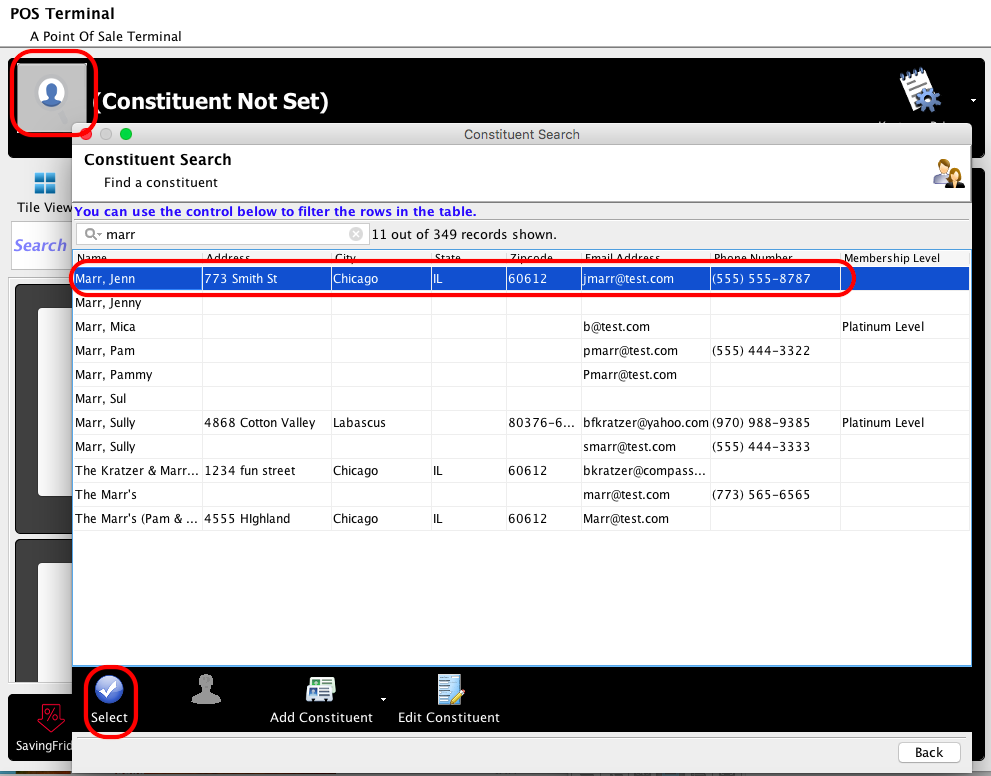
Next click on the items that the customer would like to purchase. These items will then appear in the Shopping Cart on the right.
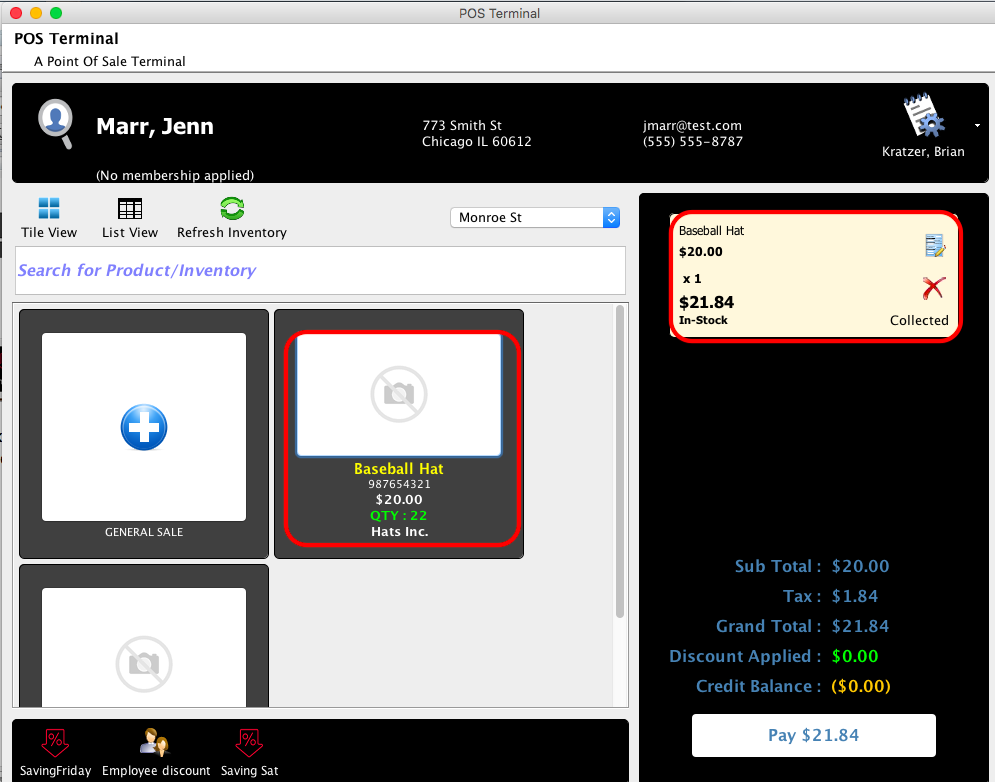
The Tax Rate that is associated with the Store Location that is selected will be applied to the price of the product or products selected.
When all items have been entered into the shopping cart, clicking the Pay button can pay for the items.
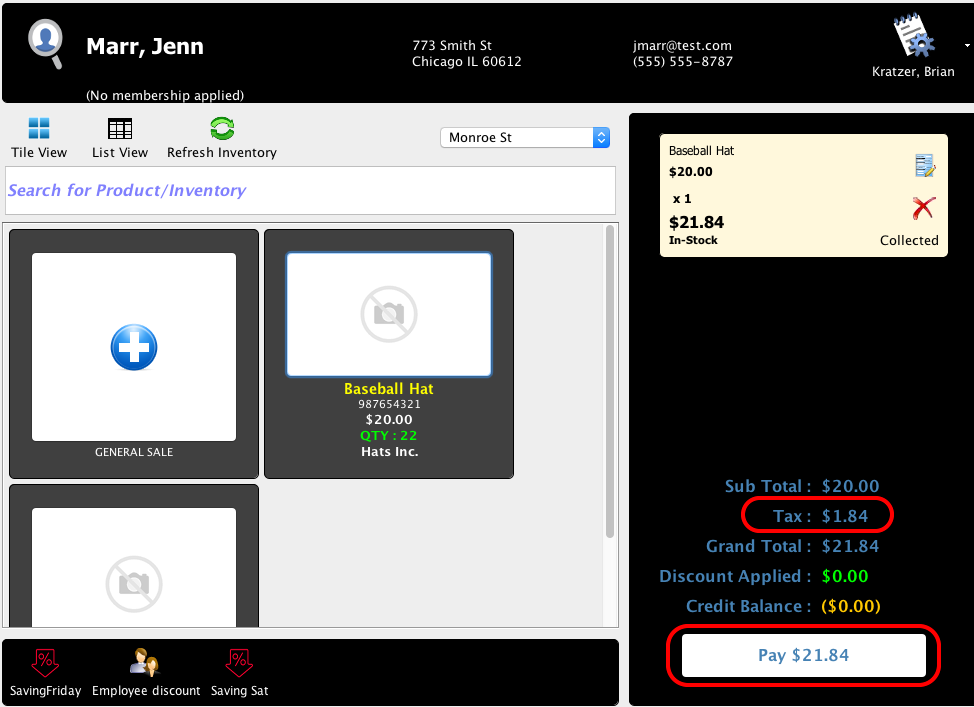
On the next screen, select the method of payment.
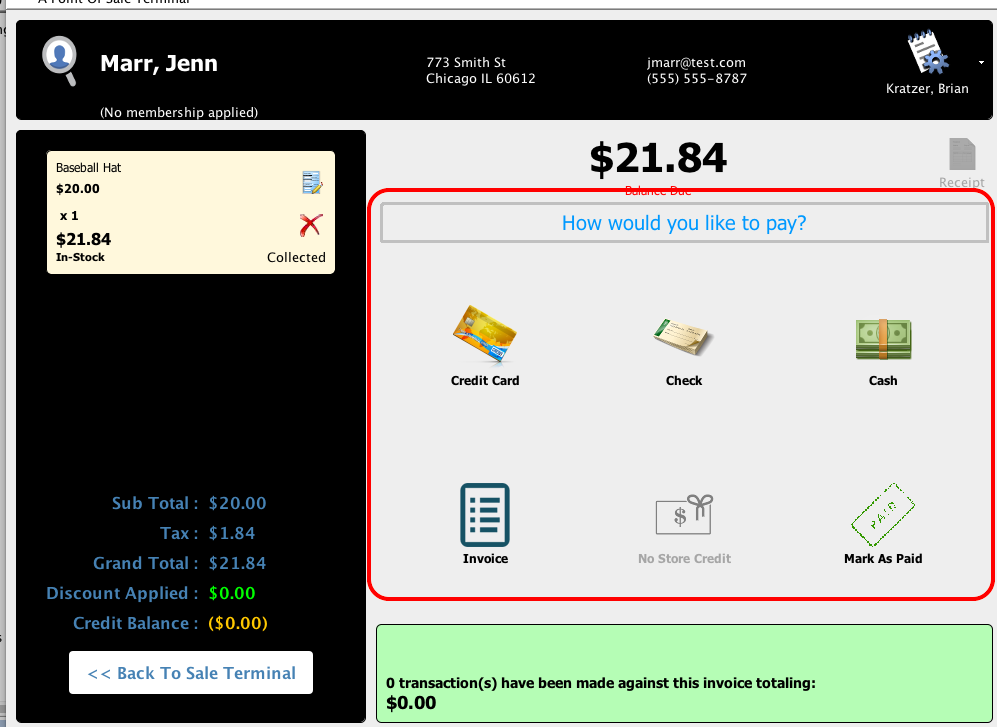
And after selecting the desired method of payment, you will be able to complete the transaction.
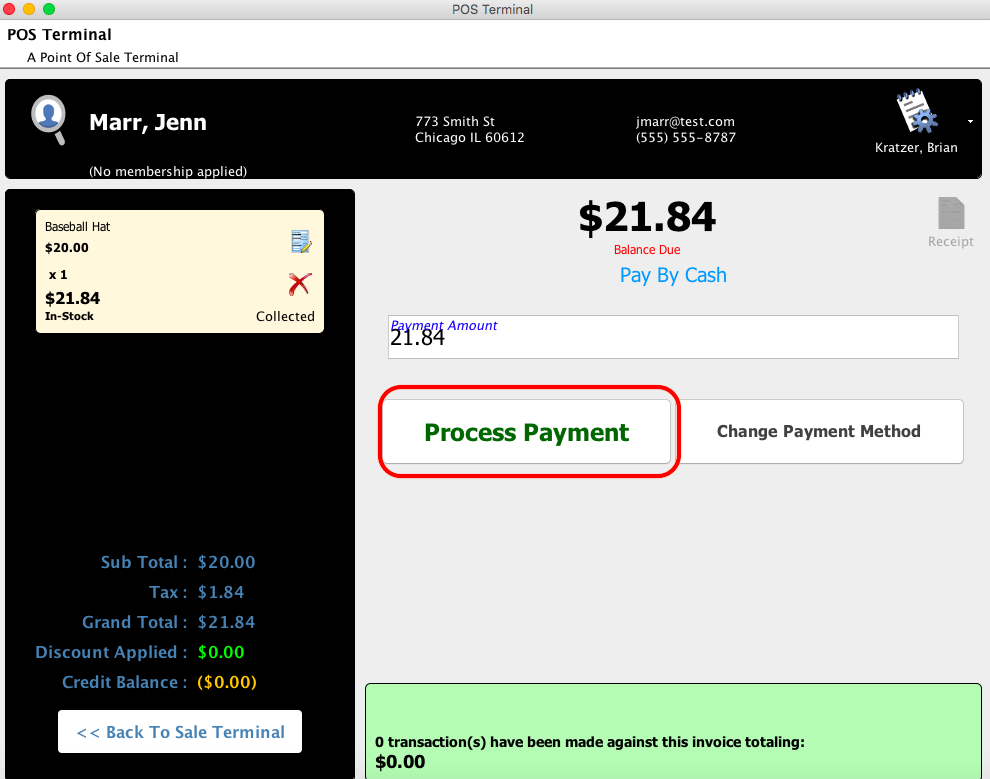
At this point, a copy of the invoice receipt will appear. The user will be able to email a receipt to the customer, or they will be able to complete the transaction.
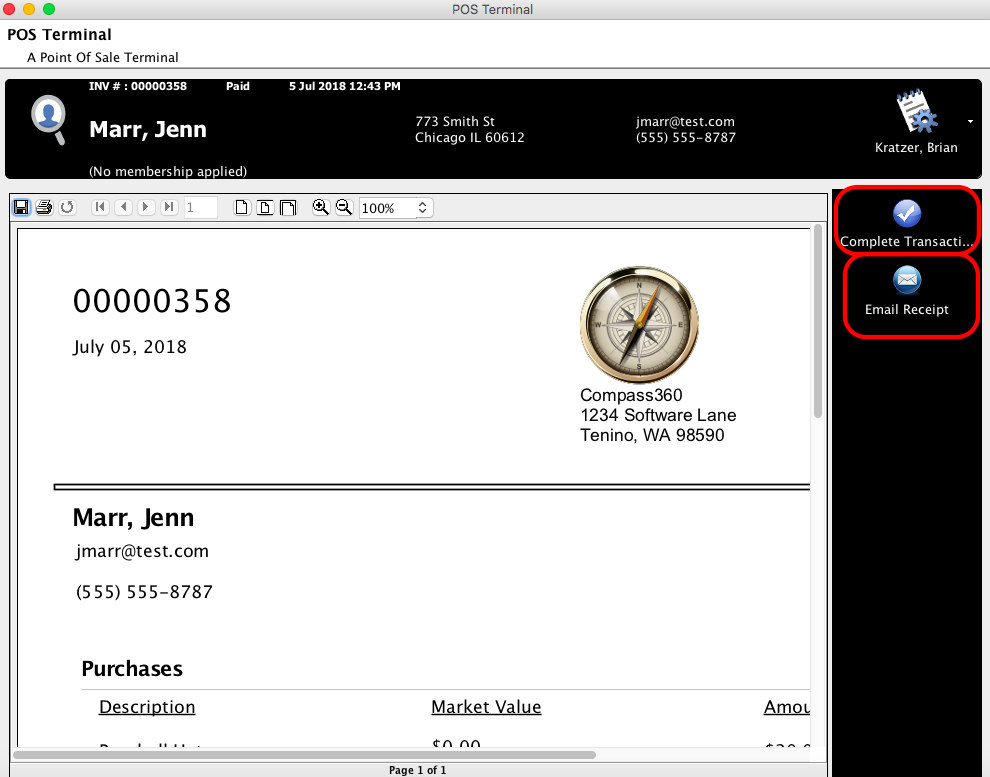
At any point, you can return to the invoice by going to the Settings menu, and clicking Load Invoice to search for an invoice by Invoice number or to search through all invoices.
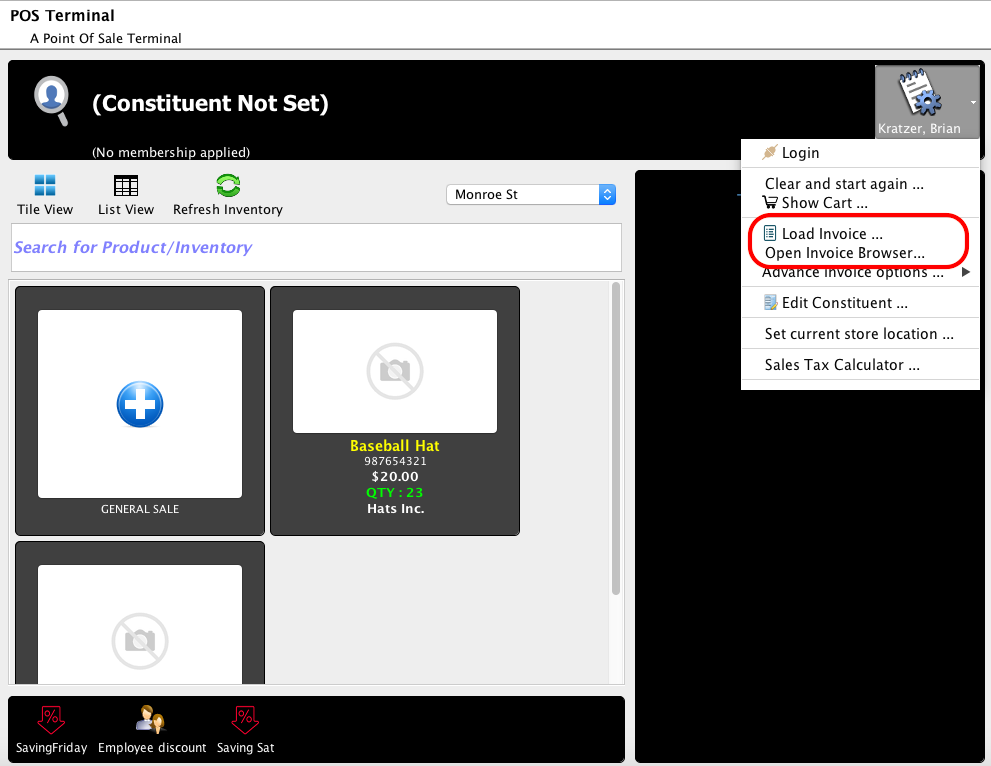
If they choose load invoice, they can enter the invoice number for the invoice they would like to see.