C360 BI Events
An Event is basically a date + a title + a description + an icon that can be added to a collection in order to give more insight to others within your organization that may be viewing your data.
When viewing a collection, you can view, add, or edit Events by clicking on the Calendar icon in the upper right.
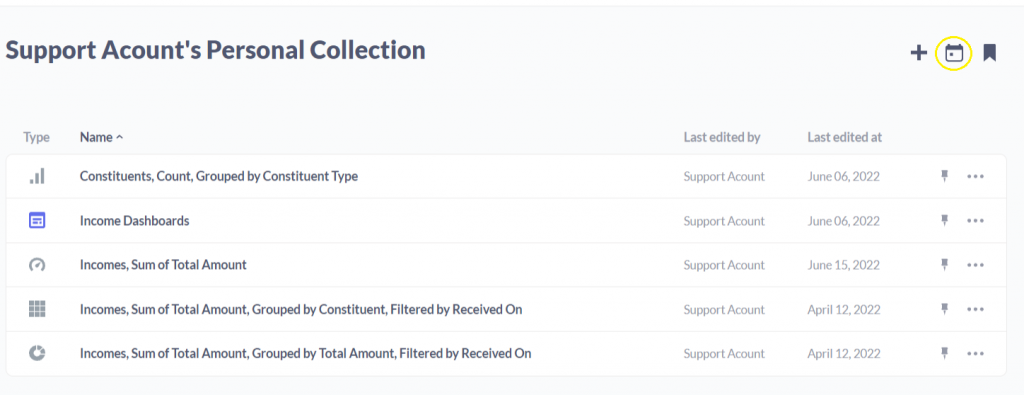
The first time you add an Event to your Collection, you will be met with this pop-up menu, where you can select to Add an Event.
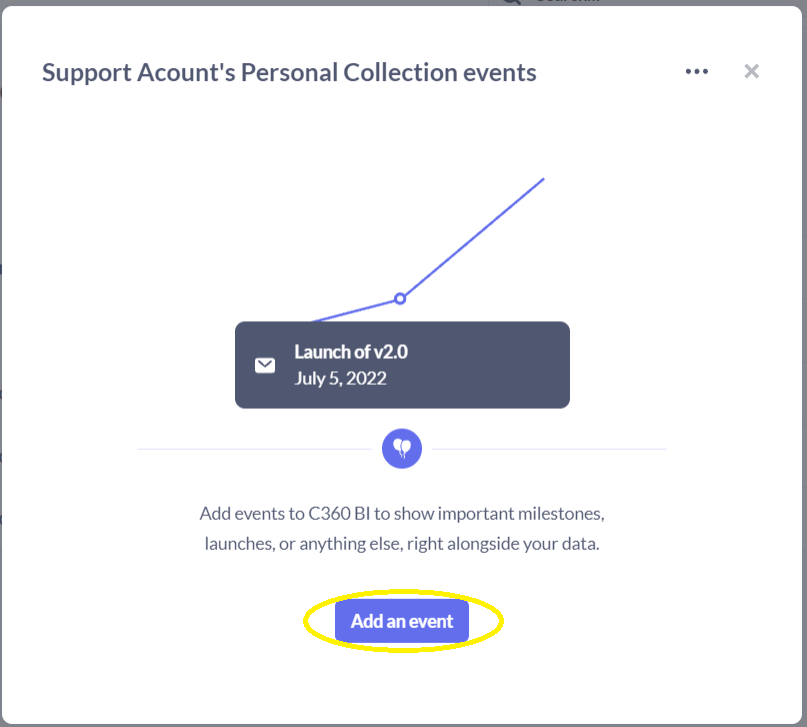
When adding a new Event, set an Event Name, Date, Description, and set an Icon for the Event.
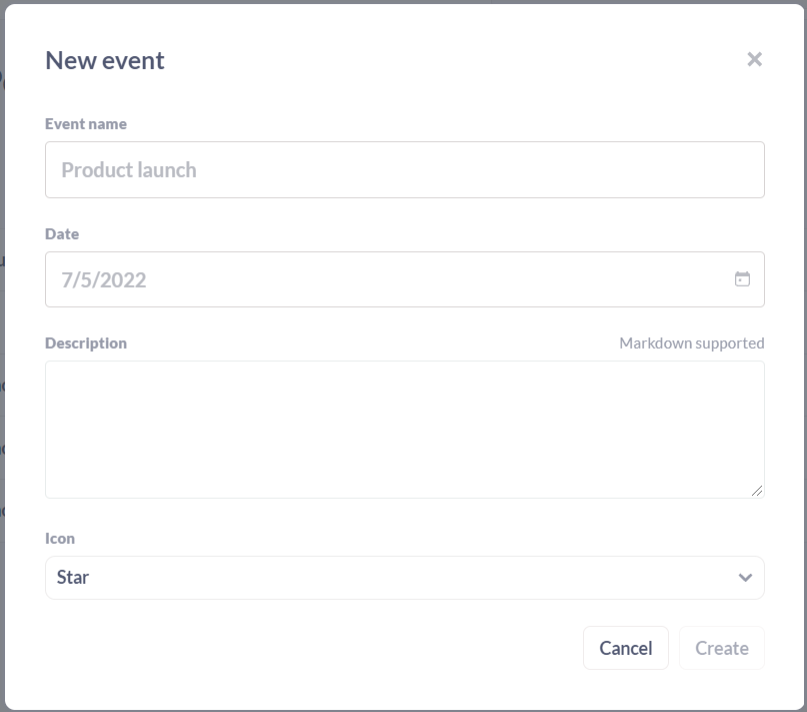
After selecting Create, you will be taken to the Collection Events Menu, the same location you will be taken when selecting the Calendar icon in the future after events have been added to a collection.
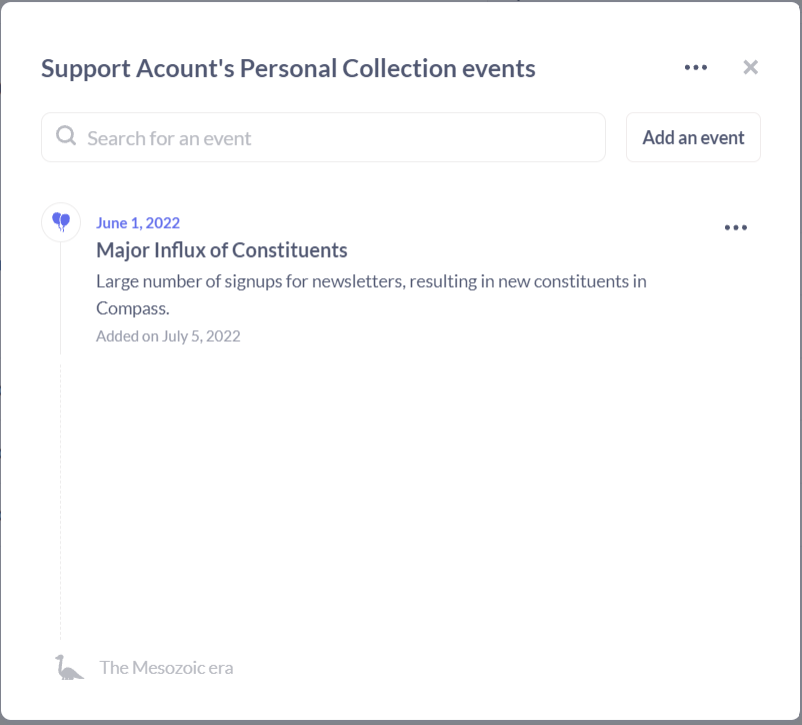
From the additional menu, you can Edit, Move, or Archive the Event.
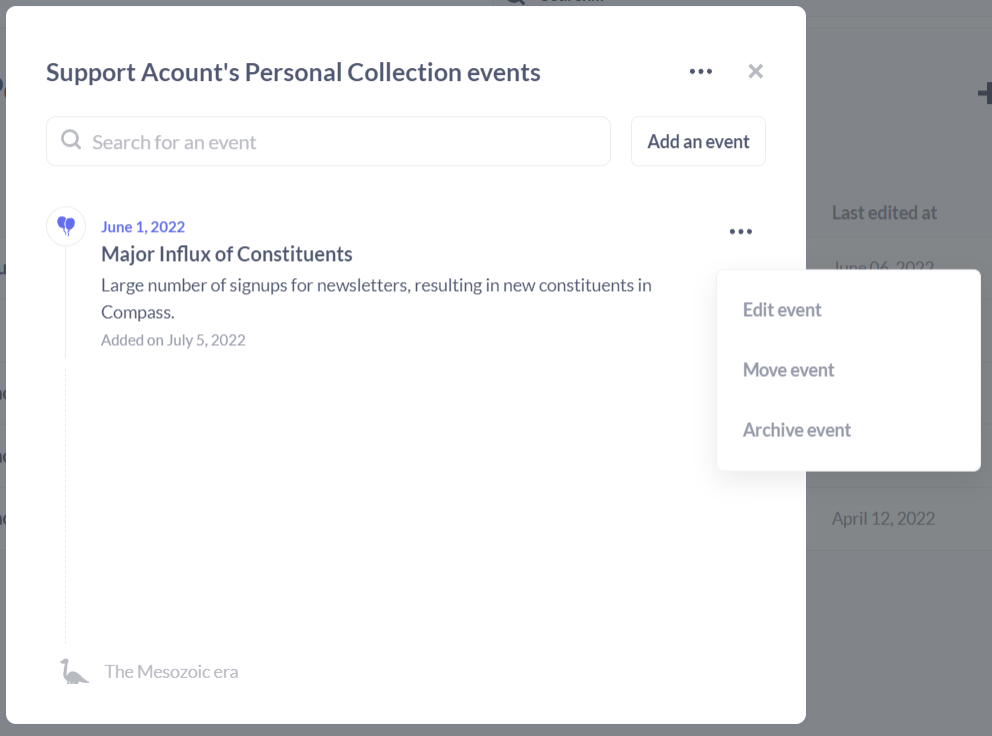
Once you’ve created an Event, the Event will show up in Questions within this Collection provided the date of the Event falls within the Question’s time range and the Timeline is set to be visible.
You will see an icon along the x-axis that plots the event. A vertical line will extend from the event to show when the data plotted on the chart intersects with the Event. Hovering your cursor over the Event will expose detail, and selecting an Event or the Calendar icon from a question will expose full detail on all events in the Questions timeframe.
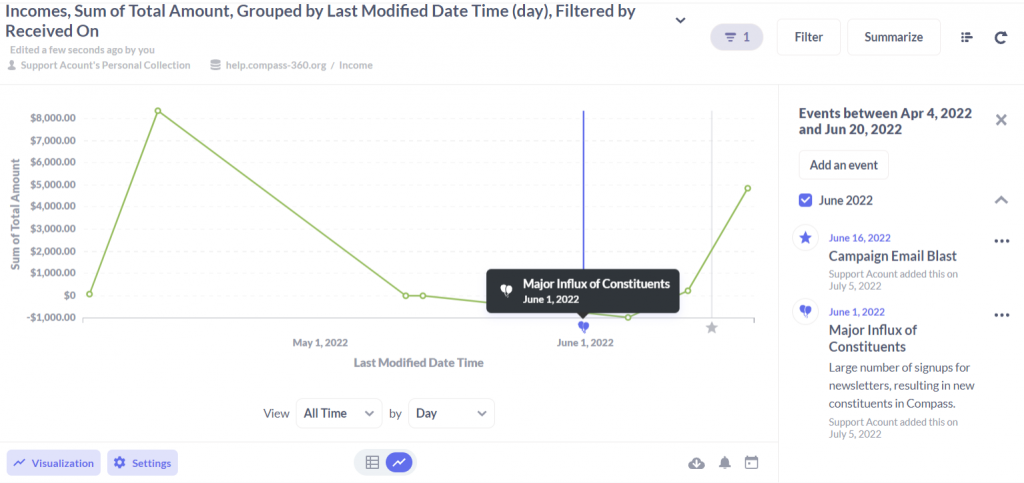
New Events can be added to a Question from this menu as well, even if the Question has not yet been saved, and Timeline visibility can be removed from the Question to hide Events.