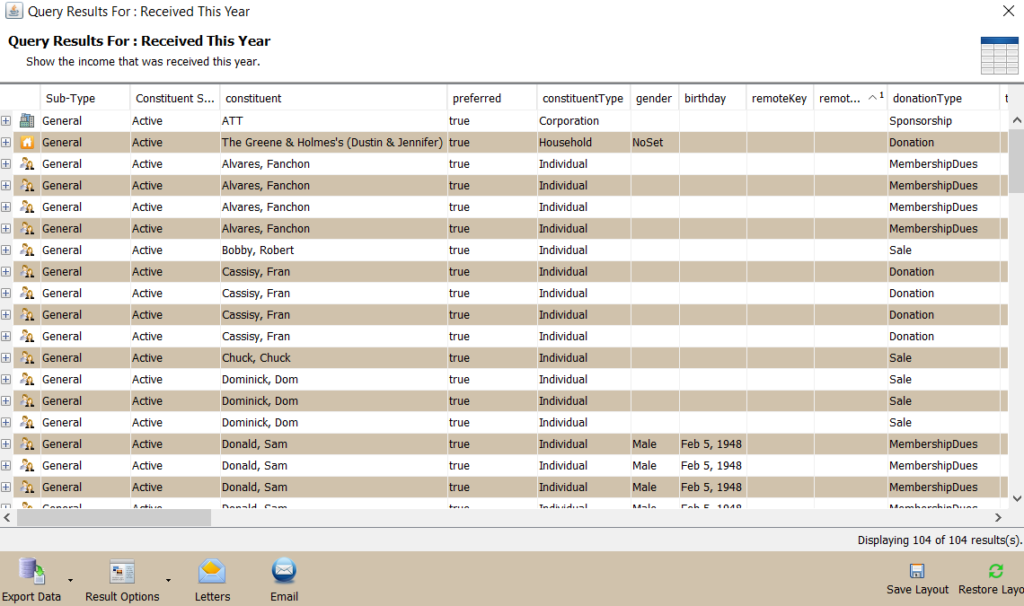Selecting and Running a Query
Open the Query Module to see the list of default queries created for each Compass-360 module.
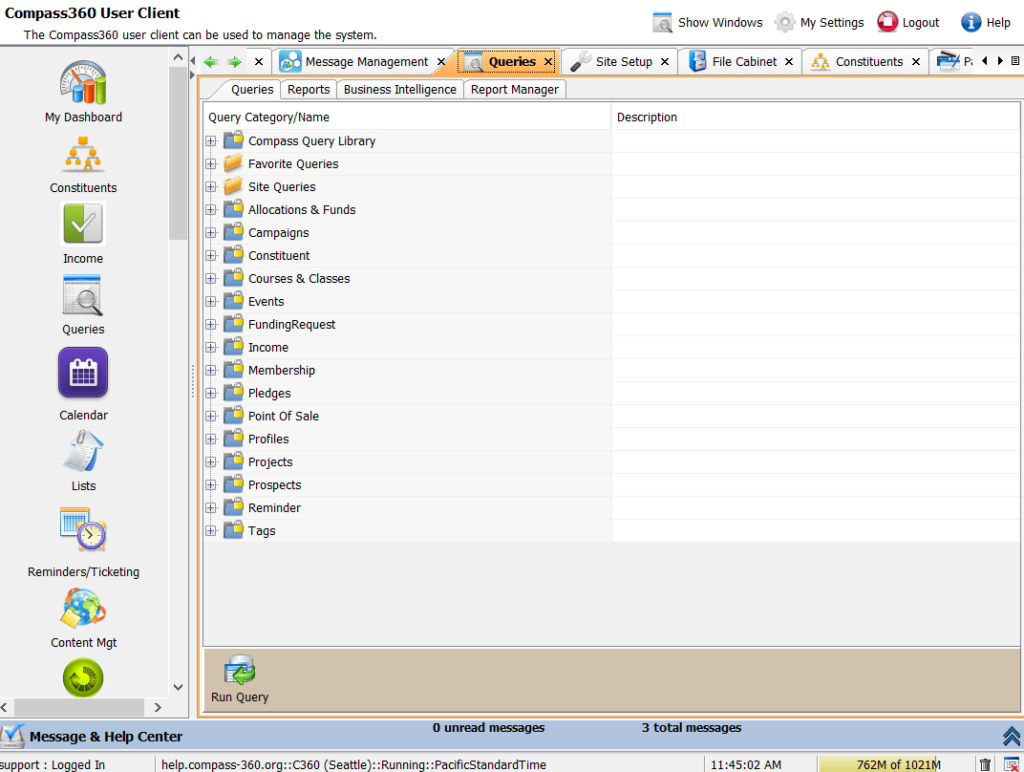
Expand the box next to each to see all the queries available for that module. Upon expanding, you’ll see descriptions populate for each available query.
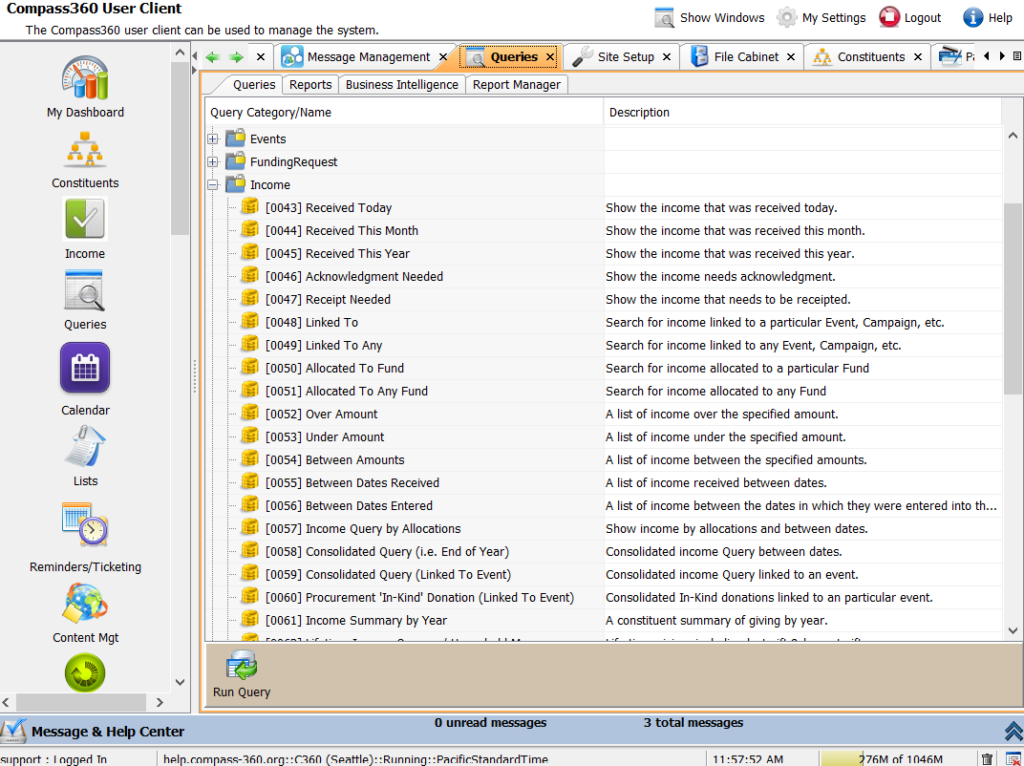
Select the appropriate Query, and select Run Query button to run the query.
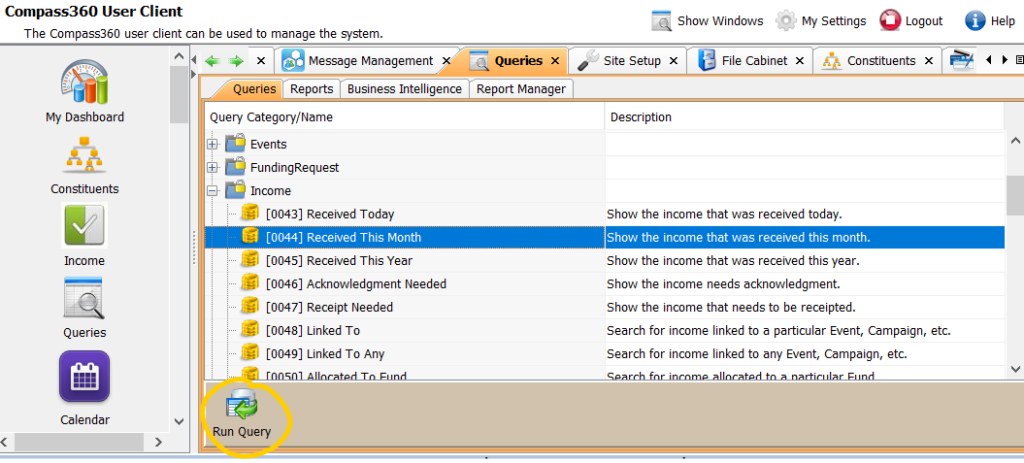
You will be prompted to enter additional query parameters if necessary. Options include date range, income type, if data is linked to a campaign or event, etc.
From there, your query results will populate and display in a new window: