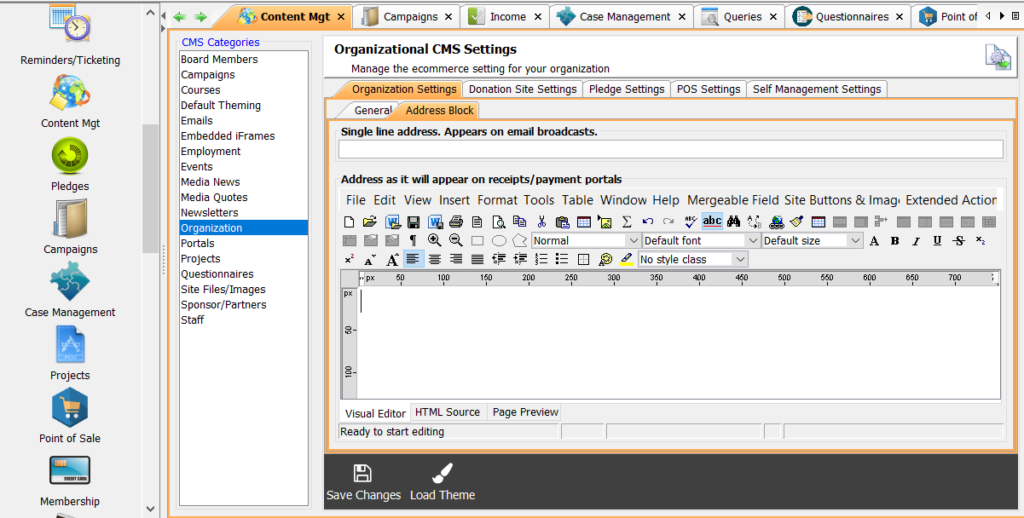Adding Organization Details
There are various details to configure in your database for consistent organizational branding across your secure portal pages, such as your organization’s logo. In addition, you can include the links to various important pages on your website that will appear as footers on your portal pages. When added, addresses will appear on all invoices and receipts generated by Compass-360 and on emails sent out from your Compass-360 database.
These are one-time configurable options that can be changed or updated at any time.
- From the Content Management Module, select the Organization category from the list.
- From the tabs, select: Organization Settings > General to add your logo and website footer links. The second tab, Address Block, is where you can configure both your single-line and full addresses.
Adding Logo & Website Footers
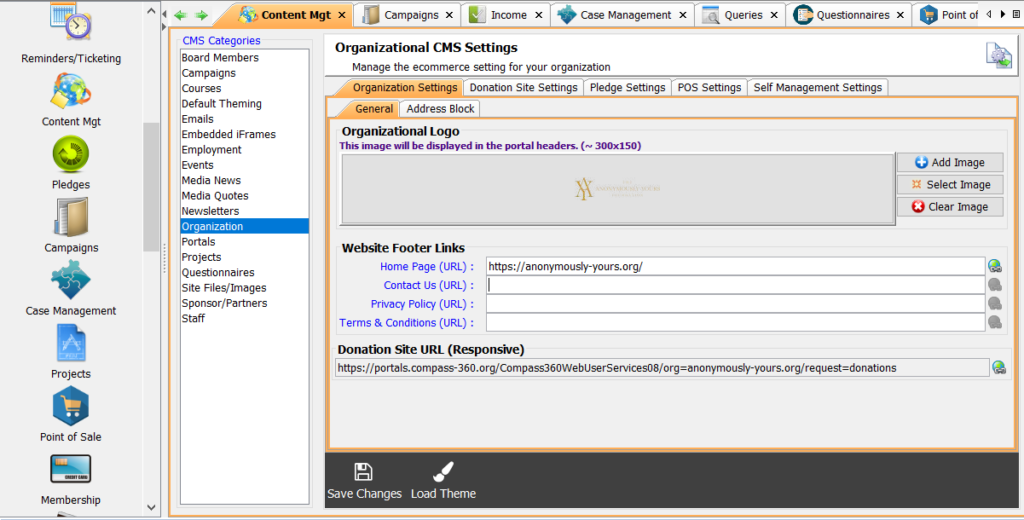
Select Add Image or Select Image to upload your organization’s logo.
Copy and paste the links from your website to the appropriate footers: Home Page, Contact Us, Privacy Policy and Term & Conditions.
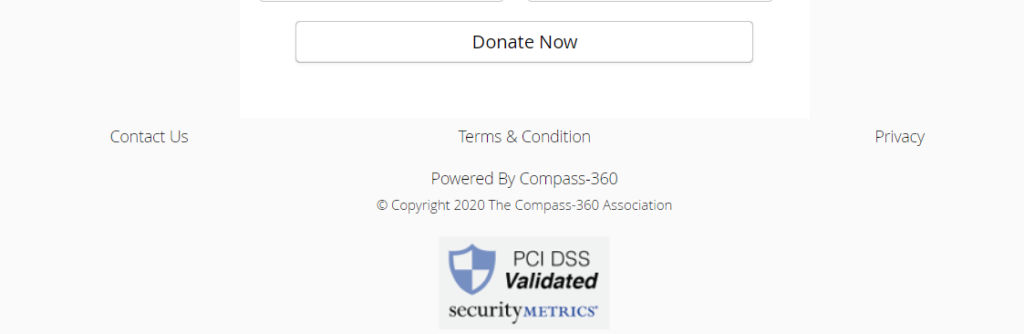
Once your logo and website footers are updated, select Save Changes.
Adding Addresses
Next, select the Address Block tab and add the single line address and the full address. Select Save Changes.