Email Notifications
Compass-360 can send automatic email notifications to team members for various activities managed in the database. These notifications are sent immediately upon submission and contain the information that accompanied the activity for easy review. Some of these notifications include:
- Notifications of answers submitted via a Compass-360 Questionnaire
- Donations made through the Compass-360 portal
- Campaign gifts made through a Compass-360 portal
- Tickets purchased to an event via a Compass-360 portal
- To adjust the notification email destinations, navigate to the Content Management module -> Emails category.
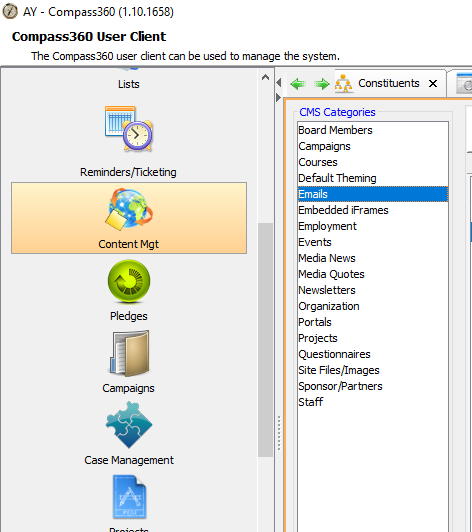
- From the Email Template Folders, expand the System Emails subfolder.
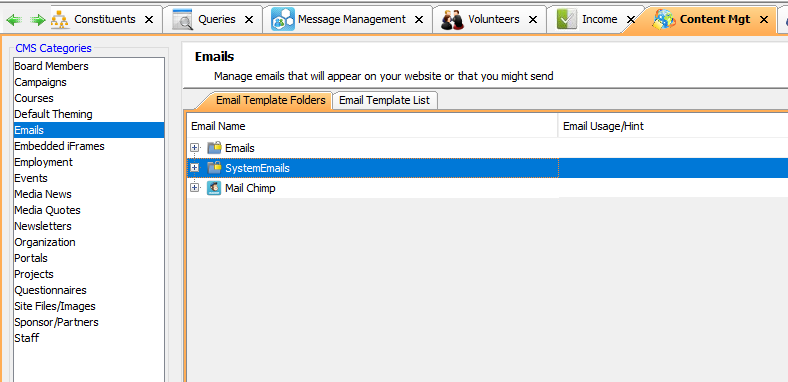
- From the List of locked system emails, locate the notification that you want to assign an email address to receive.
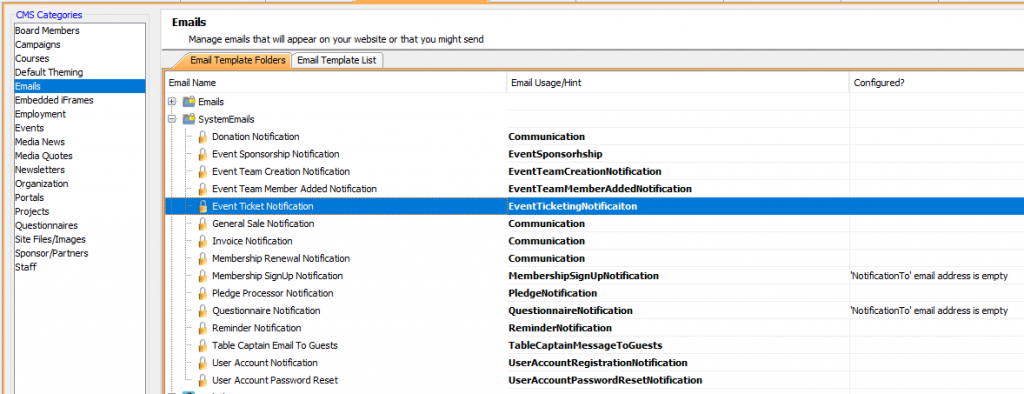
- Double-click the notification that you want to edit.
- In the Email Details tab, the last field asks for an email address where you would like the notification sent. Enter in all emails of team members that should receive that specific notification, separating email addresses with a semi-colon (;).
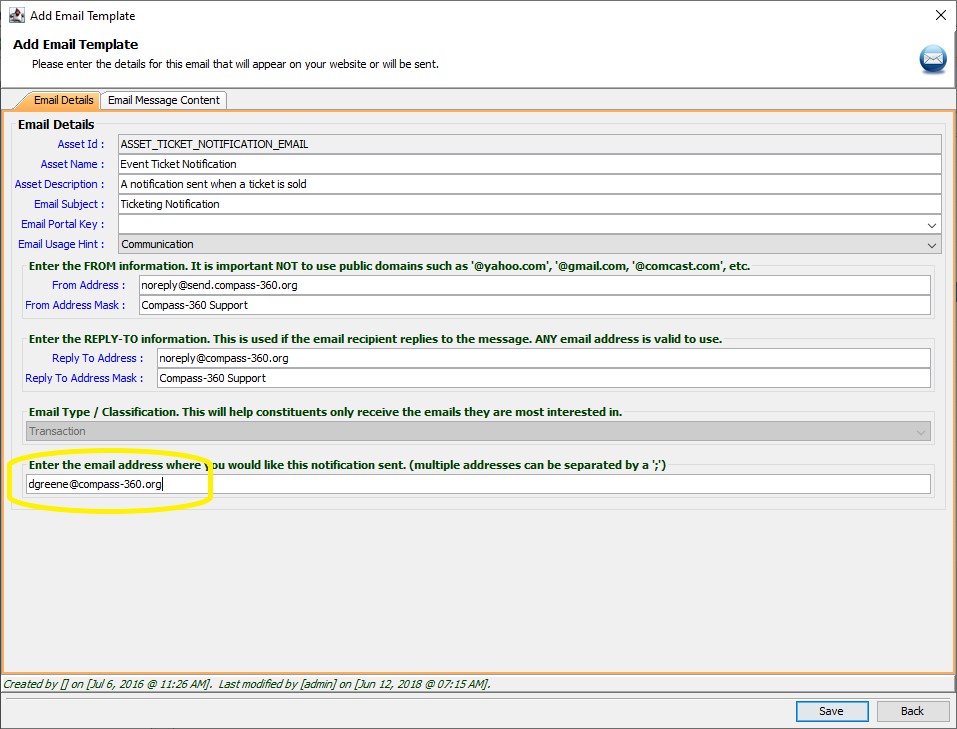
- Click save.